Boot sequence – Dell OptiPlex SX270 User Manual
Page 31
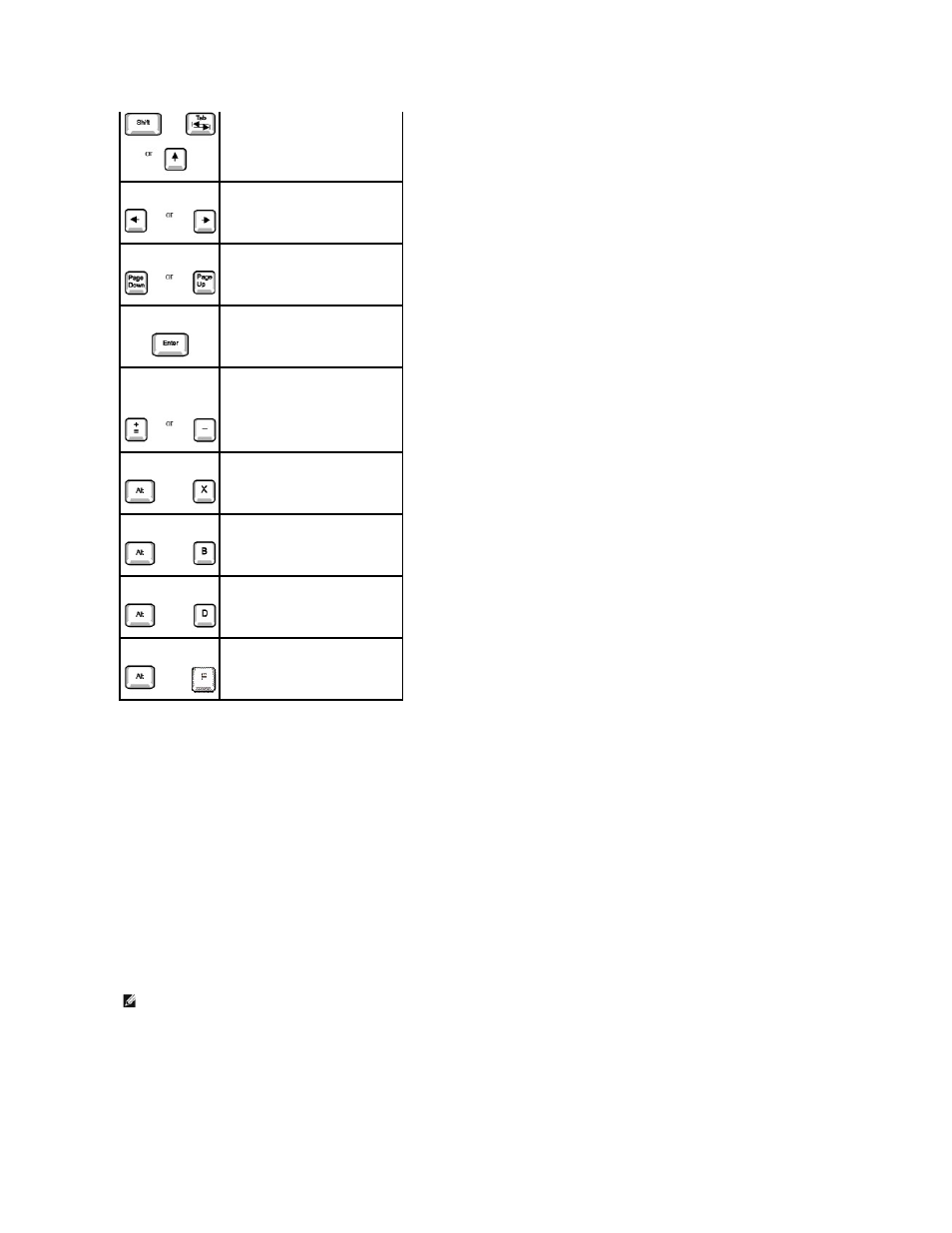
Boot Sequence
This feature allows users to change the sequence of devices from which the computer boots.
Option Settings
l
Normal — (Available only for the current boot process) The computer attempts to boot from the sequence of devices specified in system setup.
l
Diskette Drive — The computer attempts to boot from the floppy drive. If the floppy disk in the drive is not bootable, or if no floppy disk is in the drive,
the computer generates an error message.
l
Hard Drive — The computer attempts to boot from the primary hard drive. If no operating system is on the drive, the computer generates an error
message.
l
CD Drive — The computer attempts to boot from the CD drive. If no CD is in the drive, or if the CD has no operating system, the computer generates an
error message.
l
PXE — (Available only for the future boot process) As the computer boots, it prompts the user to press
causes a menu to display that allows you to select a method for booting from a network server. If a boot routine is not available from the network
server, the system attempts to boot from the next device in the boot sequence list.
l
USB Flash Device — Insert the memory device into a USB port and restart the computer. When F12 = Boot Menu appears in the upper-right corner of
the screen, press
Changing Boot Sequence for the Current Boot
You can use this feature, for example, to tell the computer to boot from the CD drive so you can run the Dell Diagnostics, but specify that the computer boots
from the hard drive when the diagnostic tests are complete.
If you wait too long and the Windows logo appears, continue to wait until you see the Windows desktop. Then shut down your computer through the Start
menu and try again.
Cycles through the options in a field.
In many fields, you can also type the
appropriate value.
Scrolls through help information.
Enters the selected field's popup
options menu.
spacebar or
In the selected field's popup options
menu, cycles through the options in a
field.
Exits system setup without restarting
the computer and returns the
computer to the boot routine.
Exits system setup and restarts the
computer, implementing any changes
you have made.
Resets the selected option to the
default.
Restores all system settings to the
default configuration.
NOTE:
To boot to a USB Flash device, the device must be bootable. To make sure your device is bootable, check the device documentation or website.
