About your computer, Front view, Back view – Dell OptiPlex SX270 User Manual
Page 11
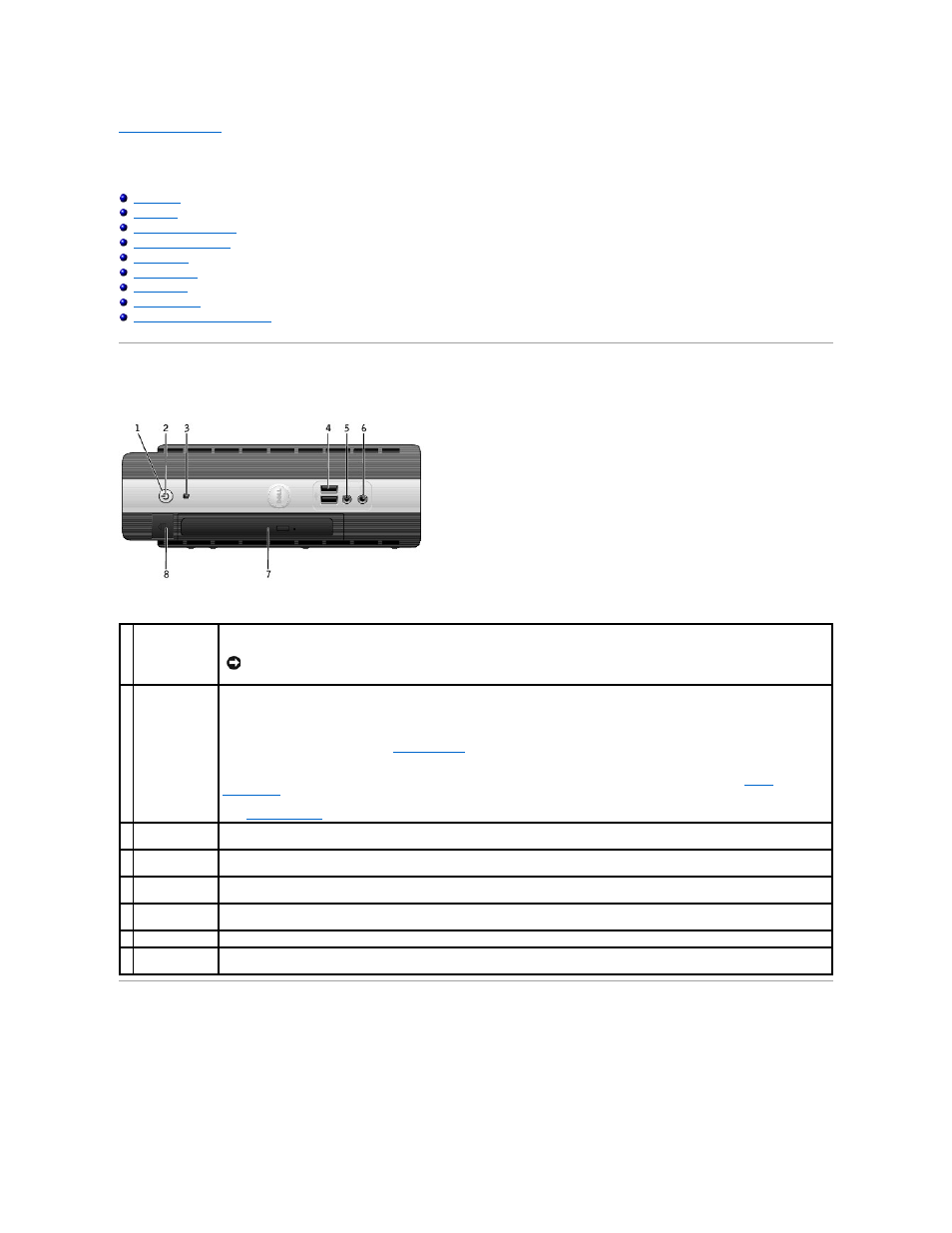
Back to Contents Page
About Your Computer
Dell™ OptiPlex™ SX270 Systems User's Guide
Front View
Back View
1 power button
Press this button to turn on the computer.
NOTICE:
To avoid losing data, do not use the power button to turn off the computer. Instead, perform a Microsoft
®
Windows
®
shutdown.
2 power light
The power light illuminates and blinks or remains solid to indicate different states:
l
No light — The computer is turned off (S4, S5, or mechanical OFF).
l
Steady green — The computer is in a normal operating state.
l
Blinking green — The computer is in a power-saving state (S1 or S3).
l
Blinking or solid amber — See "
Power Problems
."
To exit from a power-saving state, press the power button or use the keyboard or the mouse if it is configured as a wake device in
the Windows Device Manager. For more information about sleep states and exiting from a power-saving state, see "
Power
Management
."
See "
Diagnostic Lights
" for a description of light codes that can help you troubleshoot problems with your computer.
3 hard-drive
access light
The hard-drive access light is on when the computer reads data from or writes data to the hard drive. The light might also be on when
devices such as your CD player are operating.
4 USB connectors
(2)
Connect USB devices such as a mouse, keyboard, printer, joystick, and computer speakers into either of the USB connectors.
5 microphone
connector
Attach a microphone to this connector.
6 headphone
connector
Attach headphones to this connector.
7 module bay
Install a CD/DVD drive, second hard drive, or floppy drive in the module bay.
8 module release
button
Press this button to remove a device in the module bay.
