Removing the cooling fan – Dell Inspiron 1300 User Manual
Page 19
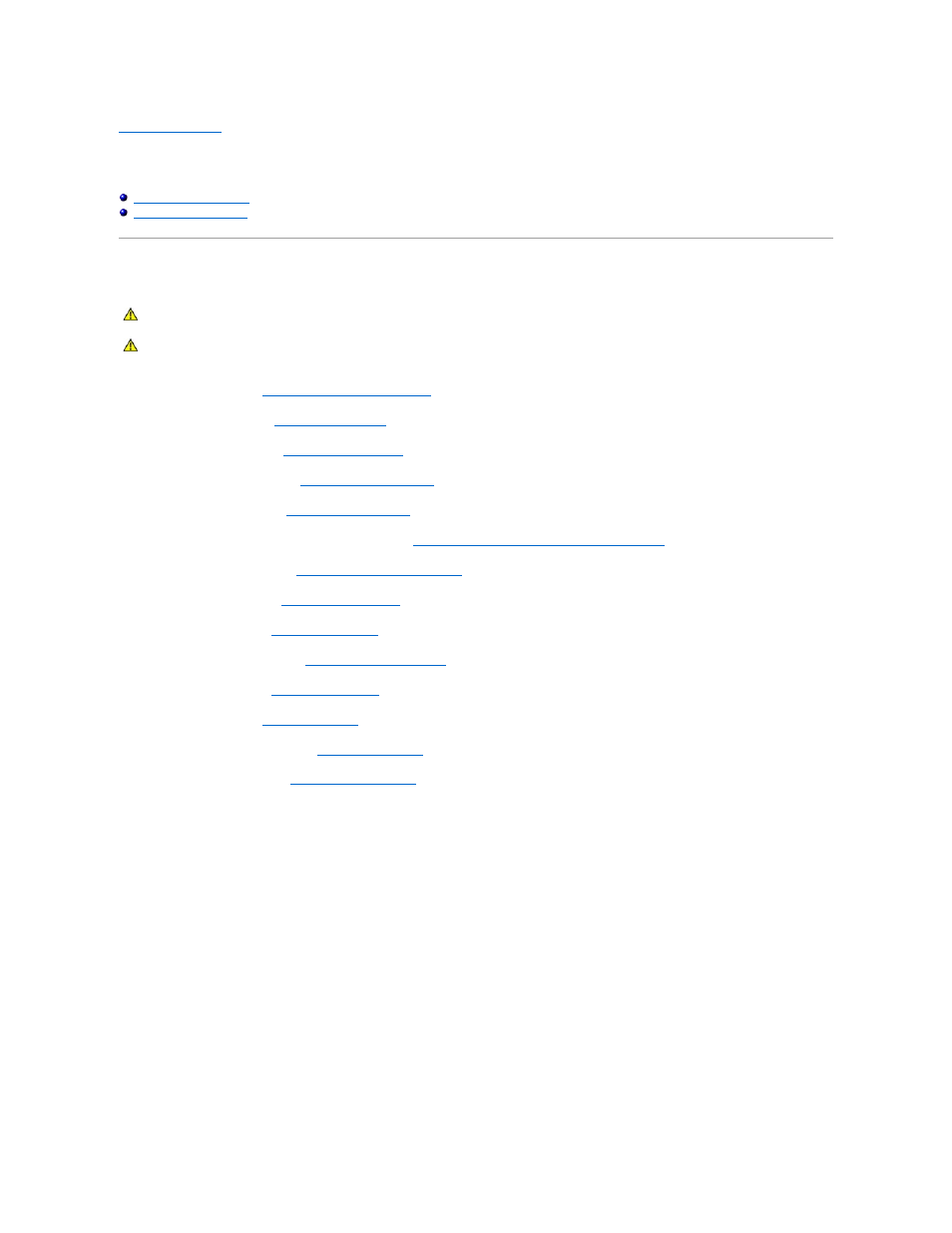
Back to Contents Page
Fan
Dell™ Inspiron™ 1300/B120/B130 Service Manual
Removing the Cooling Fan
1.
Follow the instructions in
Before Working Inside Your Computer
.
2.
Remove the hard drive. See
Removing the Hard Drive
.
3.
Remove the optical drive. See
Removing the Optical Drive
.
4.
Remove the memory module. See
Removing the Memory Module
.
5.
Remove the Mini PCI card. See
Removing the Mini PCI Card
.
6.
Remove the microprocessor thermal-cooling assembly. See
Removing the Microprocessor Thermal-Cooling Assembly
.
7.
Remove the microprocessor. See
Removing the Microprocessor Module
.
8.
Remove the hinge cover. See
Removing the Hinge Cover
.
9.
Remove the keyboard. See
Removing the Keyboard
.
10.
Remove the display assembly. See
Removing the Display Assembly
.
11.
Remove the palm rest. See
Removing the Palm Rest
.
12.
Remove the modem. See
Removing the Modem
.
13.
Remove the speakers connector. See
Removing the Speakers
.
14.
Remove the system board. See
Removing the System Board
.
15.
Disconnect the the fan power cable from the system board.
16.
Turn the system board over and remove the four M2.5 x 5-mm screws holding the metal plate in place.
CAUTION:
Before performing the following procedures, read the safety instructions in the Product Information Guide.
CAUTION:
To prevent static damage to components inside your computer, discharge static electricity from your body before you touch any of
your computer's electronic components. You can do so by touching an unpainted metal surface.
