System board, Figure 1, Installing the control panel – Dell PowerVault 745N User Manual
Page 3: Removing the system board assembly
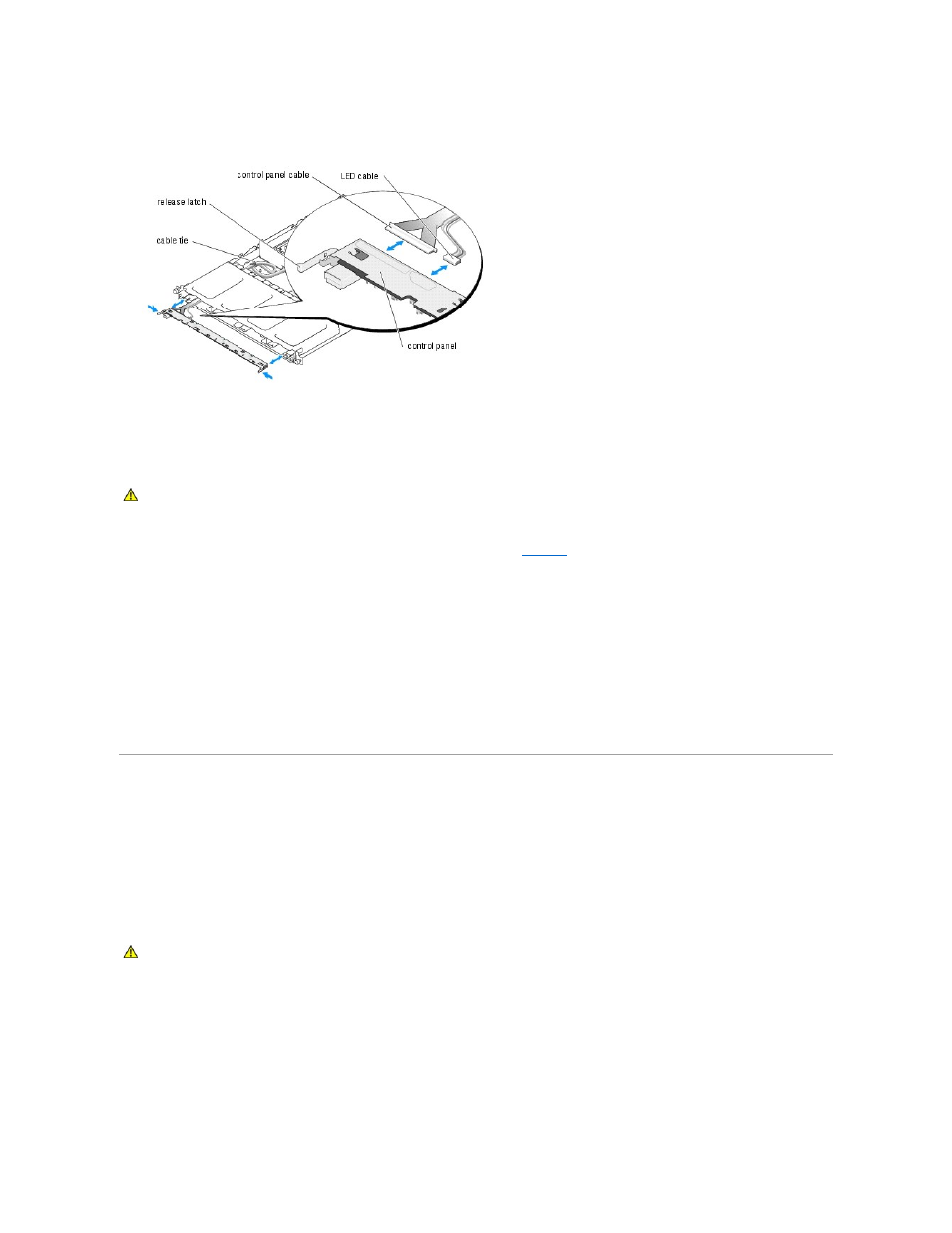
Figure 1-1. Control Panel Removal
Installing the Control Panel
1.
Align the control panel and connect the control panel and LED cables to the control panel.
2.
Carefully slide the control panel into the system until the release latches click. See
.
3.
Replace all of the hard drive carriers in the system at their labeled locations.
4.
Close the system.
a.
Ensure that you did not leave tools or parts inside the system.
b.
Place the cover over the sides of the chassis, and slide the cover forward.
c.
Tighten the two captive screws at the back of the system to secure the cover.
5.
Reconnect the system to the electrical outlet, and turn on the system.
6.
Replace the bezel.
a.
Push the latches on the bezel inward.
b.
Place the panel on the front of the system and release the latches.
System Board
This section contains information on installing and removing the main system board. The system board and system board tray are removed and replaced as a
single assembly.
Removing the System Board Assembly
1.
Remove the bezel.
a.
Push the bezel release latches inward.
b.
Pull the panel away from the system.
2.
Turn off the system and attached peripherals, and disconnect the system from the electrical outlet.
3.
Dismount the system from the rack.
4.
Open the system.
a.
Loosen the two captive screws at the back of the system.
CAUTION:
See your System Information Guide for complete information about safety precautions, working inside the computer, and protecting
against electrostatic discharge.
CAUTION:
See your System Information Guide for complete information about safety precautions, working inside the computer, and protecting
against electrostatic discharge.
