Dell Inspiron 11z (1120, Mid 2010) User Manual
Page 58
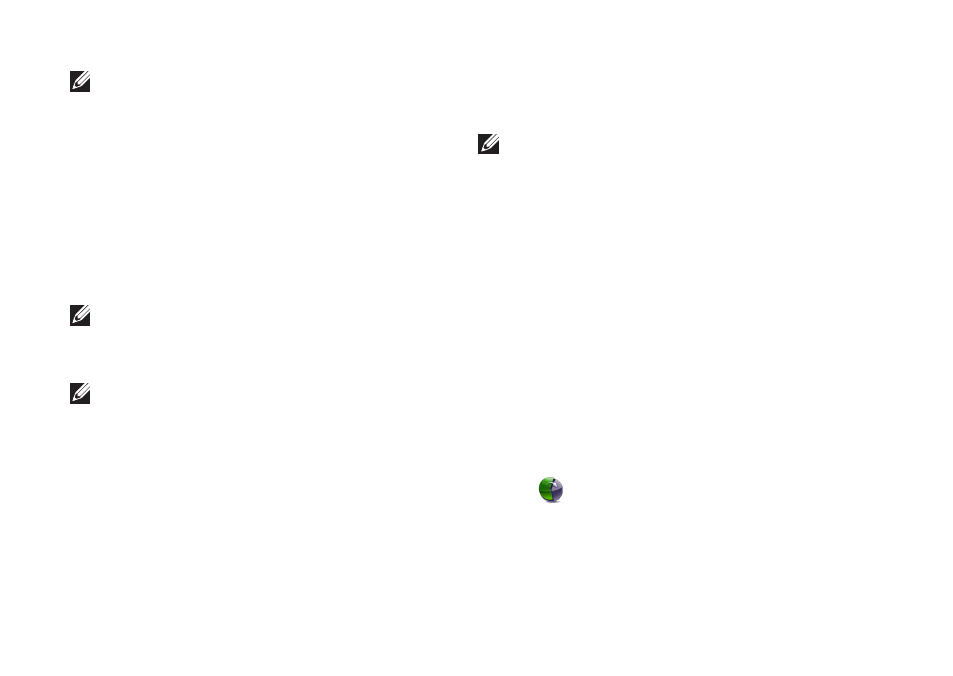
56
Restoring Your Operating System
NOTE: If you wait too long and the
operating system logo appears, continue to
wait until you see the Microsoft
®
Windows
®
desktop; then, shut down your computer
and try again.
Select
5.
Repair Your Computer.
Select
6.
Dell Factory Image Recovery and
DataSafe Options and follow the instructions
on the screen.
NOTE: The restoration process may take an
hour or more depending on the size of the
data to be restored.
NOTE: For more information, see the
knowledge base article 353560 at
support.dell.com.
Upgrading to Dell DataSafe Local
Backup Professional
NOTE: Dell DataSafe Local Backup
Professional may be installed on your
computer, if you ordered it at the time of
purchase.
Dell DataSafe Local Backup Professional
provides additional features that allow you to:
Backup and restore your computer based on
•
file types
Backup files to a local storage device
•
Schedule automated backups
•
To upgrade to Dell DataSafe Local Backup
Professional:
Double‑click the Dell DataSafe Local Backup
1.
icon
on the taskbar.
Click
2.
UPGRADE NOW!
Follow the instructions on the screen to
3.
complete the upgrade.
