Replacing the mini-card – Dell Studio 1555 (Early 2009) User Manual
Page 34
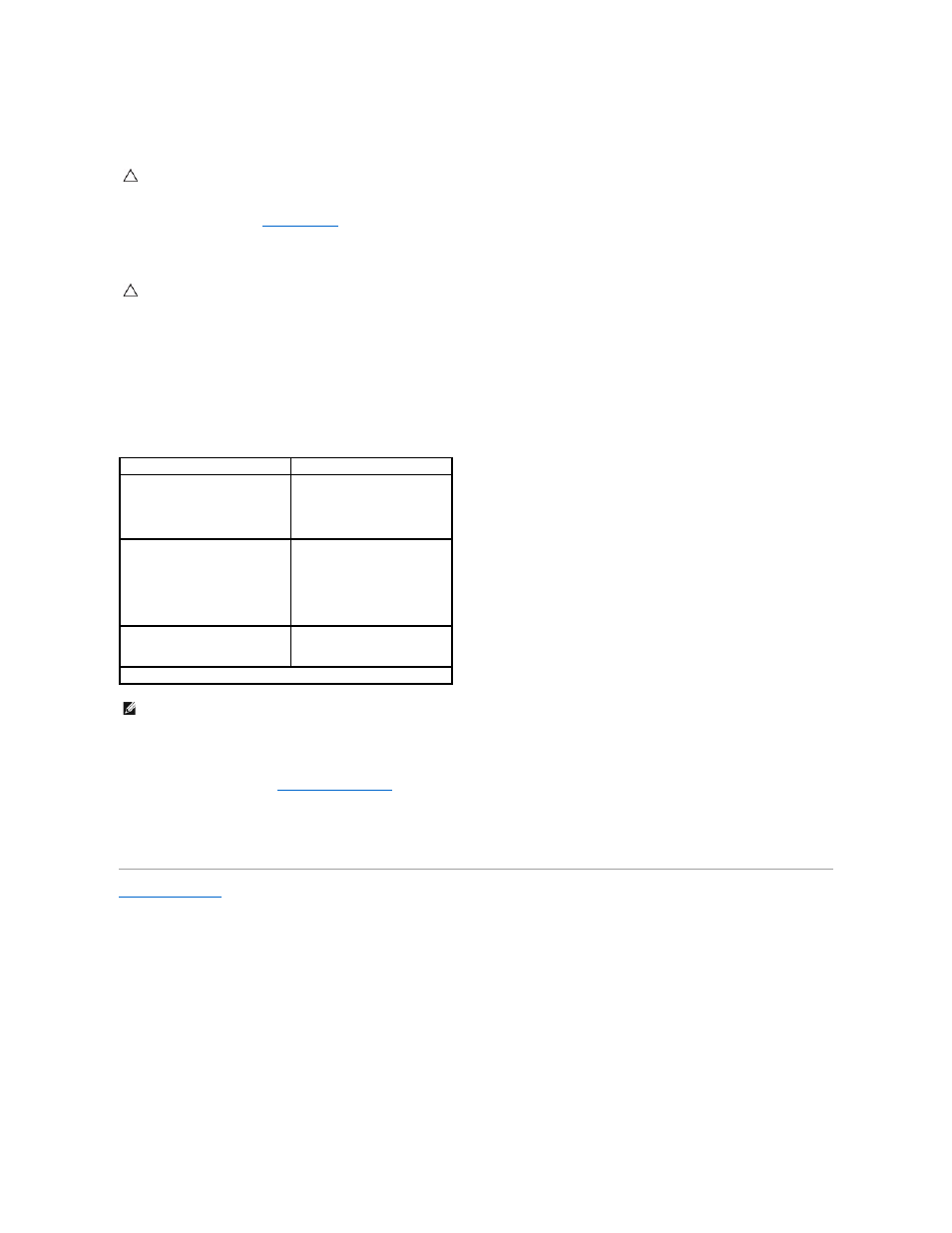
Replacing the Mini-Card
1.
Follow the instructions in
Before You Begin
.
2.
Remove the new Mini-Card from its packaging.
3.
Insert the Mini-Card connector at a 45-degree angle into the appropriate system board connector. For example, the WLAN card connector is labeled
WLAN and so on.
4.
Press the other end of the Mini-Card down into the slot.
5.
Replace the screw that secures the Mini-Card to the system board.
6.
Connect the appropriate antenna cables to the Mini-Card you are installing. The following table provides the antenna cable color scheme for each Mini-
Card supported by your computer.
7.
Secure the unused antenna cables in the protective mylar sleeve.
8.
Replace the base cover (see
Replacing the Base Cover
).
9.
Slide the battery into the bay until it clicks into place.
10.
Install the drivers and utilities for your computer, as required. For more information, see the Dell Technology Guide.
Back to Contents Page
CAUTION:
Install the UWB Mini-Card in the WWAN or WPAN slot. Do not install a UWB Mini-Card in the WLAN card slot. Doing so may cause
damage to your computer.
CAUTION:
Use firm and even pressure to slide the card into place. If you use excessive force, you may damage the connector.
Connectors on the Mini-Card
Antenna Cable Color Scheme
WWAN (2 antenna cables)
Main WWAN (white triangle)
Auxiliary WWAN (black triangle)
white with gray stripe
black with gray stripe
WLAN (2 or 3 antenna cables)
Main WLAN (white triangle)
Auxiliary WLAN (black triangle)
MIMO WLAN (*gray triangle)
white
black
gray
WPAN (one antenna cable)
WPAN
blue
* The MIMO WLAN is optional and may not be available in all computers.
NOTE:
The gray antenna cable may not be available in all computers. The presence of the gray antenna cable in your Mini-Card compartment depends
upon the type of display.
