Battery latch assembly, Removing the battery latch assembly – Dell Studio 1555 (Early 2009) User Manual
Page 28
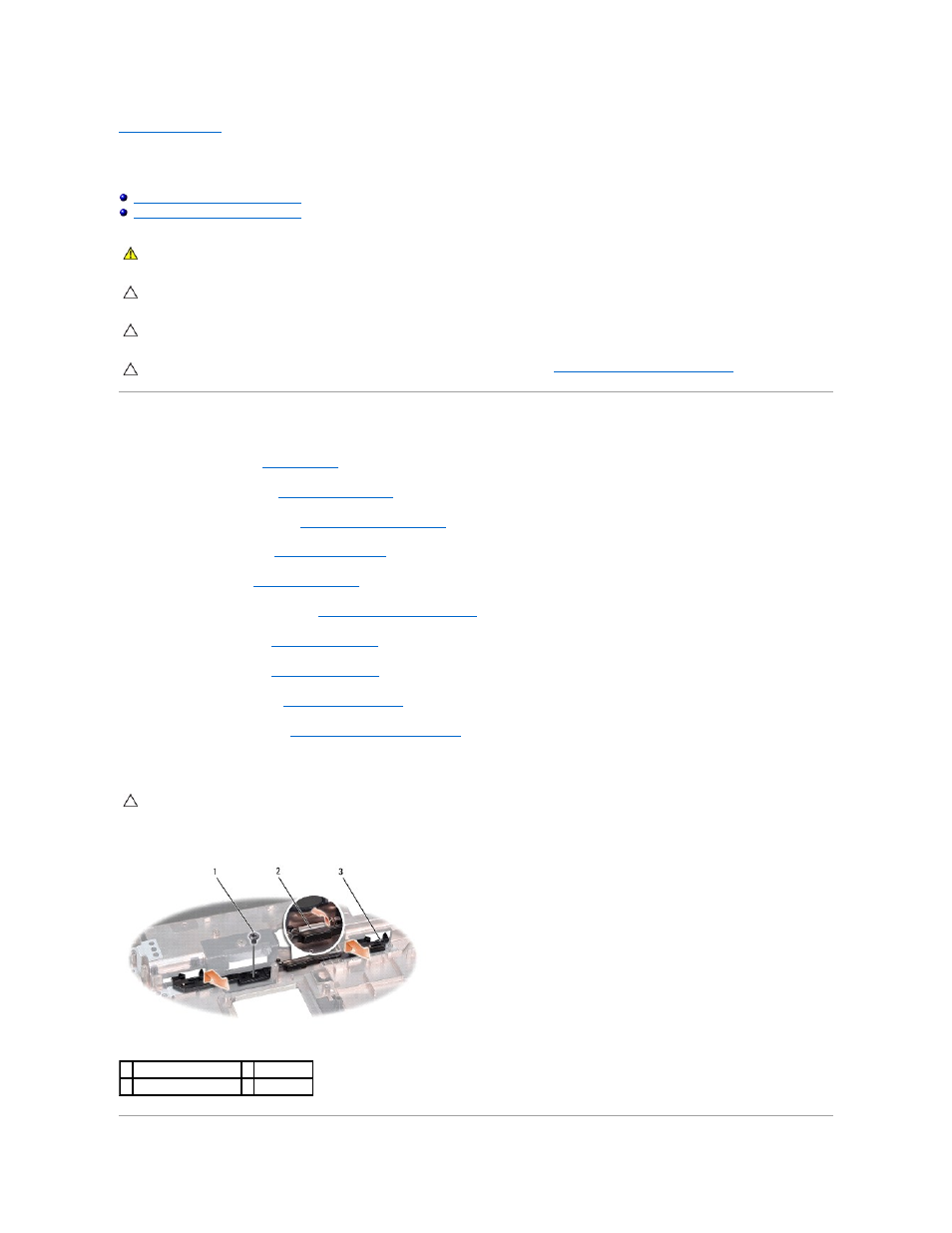
Back to Contents Page
Battery Latch Assembly
Dell Studio™ 1555 Service Manual
Removing the Battery Latch Assembly
Replacing the Battery Latch Assembly
Removing the Battery Latch Assembly
1.
Follow the instructions in
Before You Begin
.
2.
Remove the base cover (see
Removing the Base Cover
).
3.
Remove all memory modules (see
Removing the Memory Module(s)
).
4.
Remove the hard drive (see
Removing the Hard Drive
).
5.
Remove Mini-Card (see
Removing the Mini-Card
).
6.
Remove the center control cover (see
Removing the Center Control Cover
).
7.
Remove the keyboard (see
Removing the Keyboard
).
8.
Remove the palm rest (see
Removing the Palm Rest
).
9.
Remove the optical drive (see
Removing the Optical Drive
).
10.
Remove the system board (see
Removing the System Board Assembly
).
11.
Remove the latch spring from the hook that holds it in place.
12.
Remove the screw that secures the battery latch to the battery release latch and take the latch out from the computer base.
WARNING:
Before working inside your computer, read the safety information that shipped with your computer. For additional safety best
practices information, see the Regulatory Compliance Homepage at www.dell.com/regulatory_compliance.
CAUTION:
To avoid electrostatic discharge, ground yourself by using a wrist grounding strap or by periodically touching an unpainted metal
surface (such as a connector on the back of the computer).
CAUTION:
Only a certified service technician should perform repairs on your computer. Damage due to servicing that is not authorized by Dell™
is not covered by your warranty.
CAUTION:
To help prevent damage to the system board, remove the main battery (see
Before Working Inside Your Computer
) before working
inside the computer.
CAUTION:
Before you remove the battery release latch, observe the orientation of the latch to ensure proper installation when the latch is
replaced.
1 screw
2 latch spring
3 battery latch assembly
