Setting up your monitor – Dell AW2210 Monitor User Manual
Page 24
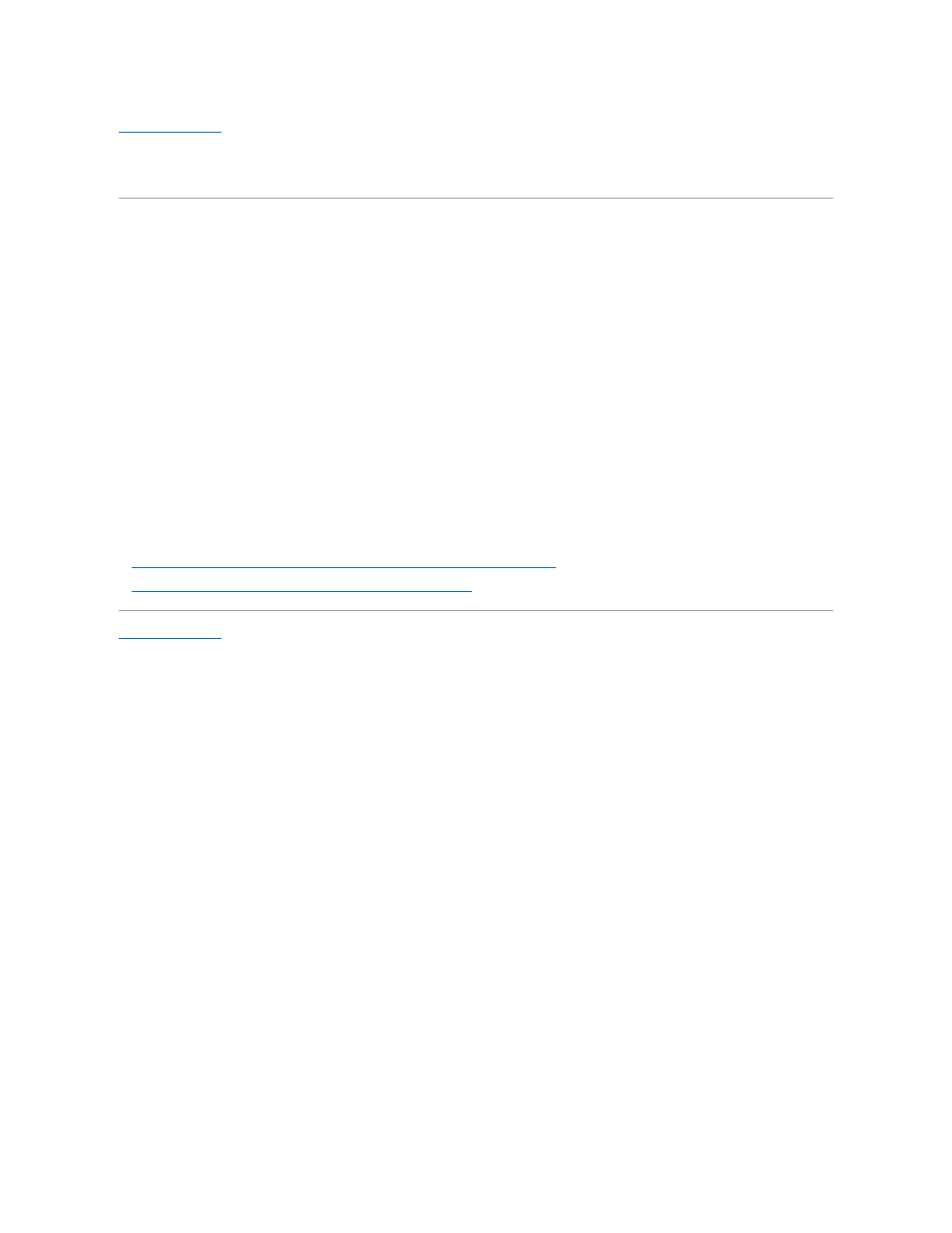
Back to Contents Page
Setting Up Your Monitor
Alienware OptX™ AW2210
Setting the display resolution to 1920X1080 (maximum)
For maximum display performance with Microsoft® Windows® operating systems, set the display resolution to 1920X1080 pixels by performing the following
steps:
In Windows XP:
1. Right-click on the desktop and click Properties.
2. Select the Settings tab.
3. Move the slider-bar to the right by pressing and holding the left-mouse button and adjust the screen resolution to 1920X1080.
4. Click OK.
In Windows Vista
®
or Windows 7:
1. Right-click on the desktop and click Personalization.
2. Click Change Display Settings.
3. Move the slider-bar to the right by pressing and holding the left-mouse button and adjust the screen resolution to 1920X1080.
4. Click OK.
If you do not see 1920X1080 as an option, you may need to update your graphics driver. Please choose the scenario below that best describes the
computer system you are using, and follow the provided directions:
1:
If you have an Alienware desktop or an Alienware portable computer with internet access.
2:
If you have non Alienware desktop, portable computer, or graphics card.
Back to Contents Page
