Dell AW2210 Monitor User Manual
Page 19
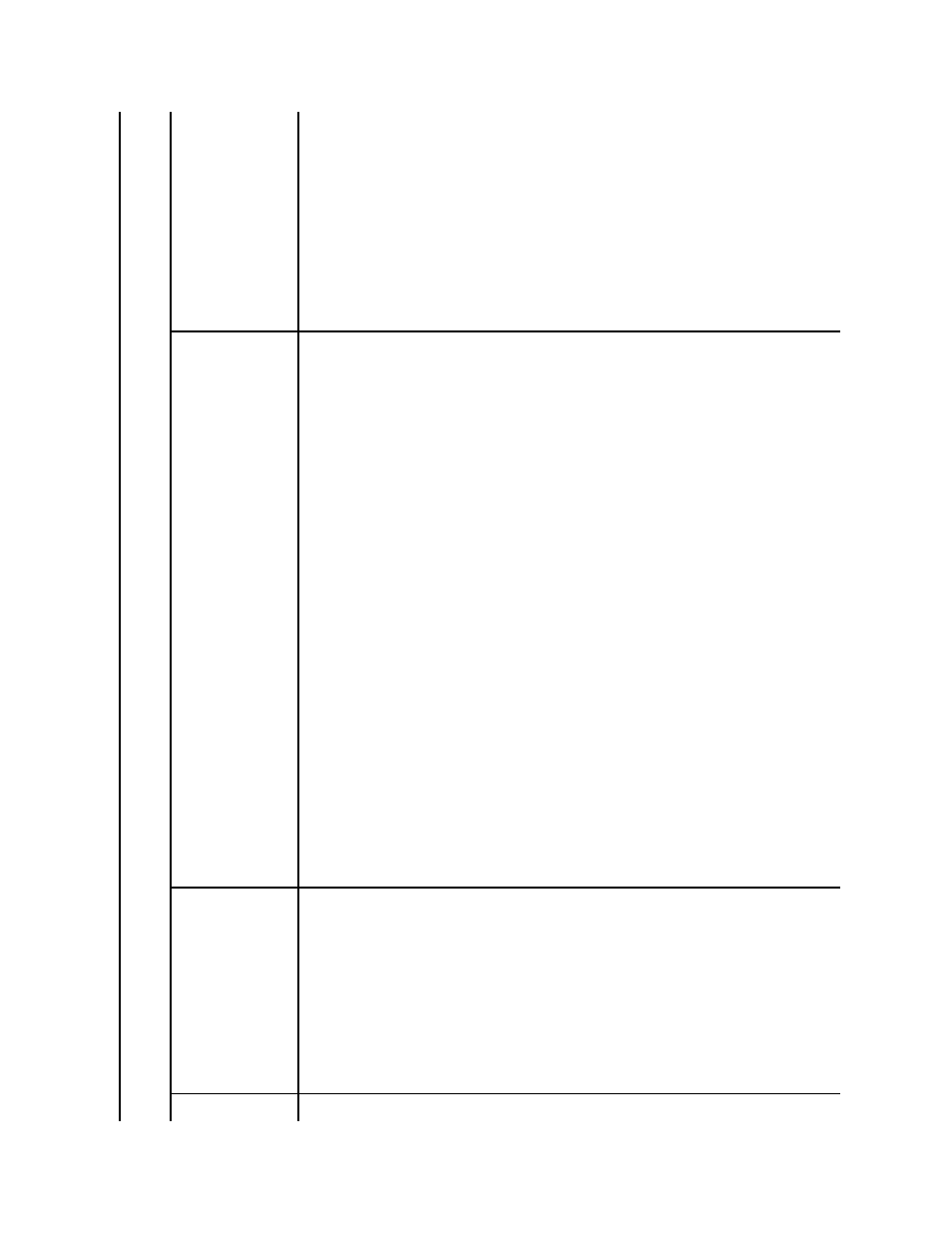
l
Graphics: Select this mode if your monitor is connected to your computer.
l
Video: Select this mode if you are enjoying video movies on your display. For DVD playback, selecting this mode gives a better
viewing experience.
NOTE:
Depending upon the Display Mode you select the Preset Modes available for your monitor changes.
Preset Modes
Allows you to choose from a list of preset color modes.
In the Graphics mode, you can set the color to the following preset values:
l
Standard: Loads the monitor's default color settings. This is the default preset mode.
l
Multimedia: Loads color settings ideal for multimedia applications.
l
Game: Loads color settings ideal for most gaming applications.
l
Warm: Increase the color temperature. The screen appears warmer with a red/yellow tint.
l
Cool: Decreases the color temperature. The screen appears cooler with a blue tint.
l
Custom (R, G, B): Allows you to manually adjust the color settings.
In the Video mode, you can set the color to the following preset values:
l
Movie: Loads color settings ideal for movies. This is the default preset mode.
l
Game: Loads color settings ideal for gaming.
l
Sports: Loads color settings ideal for sports.
l
Nature: Loads color settings ideal for nature.
Hue
This feature can shift color of video image to green or purple. This is used to adjust the desired flesh tone color.
Decrease the value of the Hue, increases the green shade of the video image.
Increase the value of the Hue, increases the purple shade of the video image.
NOTE:
Hue adjustment is available only for video input.
Saturation
T
his feature can adjust the color saturation of the video image.
