Chassis fan, Removing the chassis fan, Replacing the chassis fan – Dell Inspiron Zino HD (410, Mid 2010) User Manual
Page 30
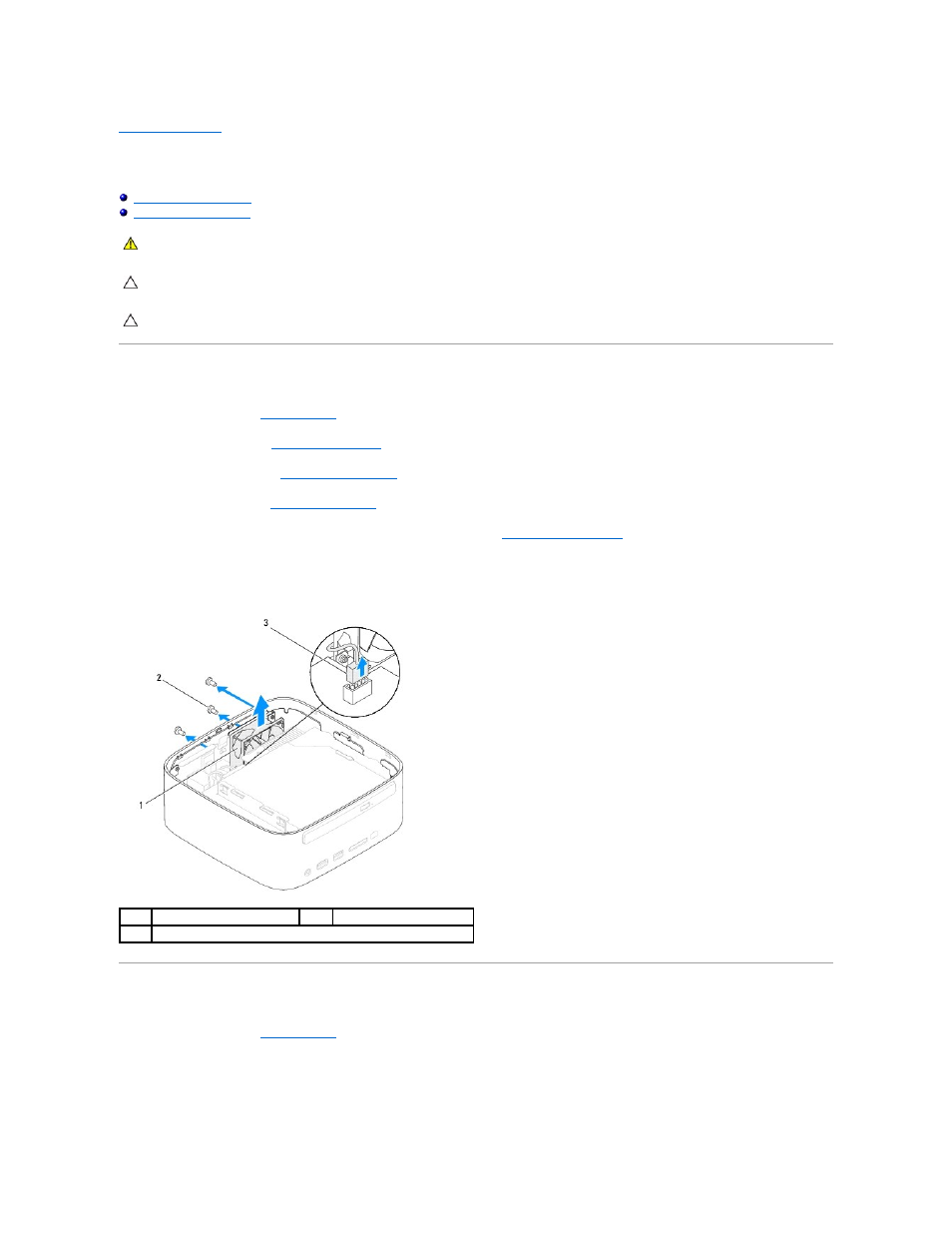
Back to Contents Page
Chassis Fan
Dell™ Inspiron™ 410 Service Manual
Removing the Chassis Fan
1.
Follow the procedures in
Before You Begin
.
2.
Remove the top cover (see
Removing the Top Cover
).
3.
Remove the top bracket (see
Removing the Top Bracket
).
4.
Remove the I/O bezel (see
Removing the I/O Bezel
).
5.
Disconnect the chassis fan cable from the connector on the system board (see
System Board Components
).
6.
Remove the three screws that secure the chassis fan to the I/O bracket.
7.
Lift the chassis fan away from the computer.
Replacing the Chassis Fan
1.
Follow the procedures in
Before You Begin
.
2.
Align the screw holes on the chassis fan with the screw holes on the I/O bracket.
3.
Replace the three screws that secure the chassis fan to the I/O bracket.
WARNING:
Before working inside your computer, read the safety information that shipped with your computer. For additional safety best
practices information, see the Regulatory Compliance Homepage at www.dell.com/regulatory_compliance.
CAUTION:
Only a certified service technician should perform repairs on your computer. Damage due to servicing that is not authorized by Dell™
is not covered by your warranty.
CAUTION:
To avoid electrostatic discharge, ground yourself by using a wrist grounding strap or by periodically touching an unpainted metal
surface (such as a connector on your computer).
1
chassis fan
2
screws (3)
3
chassis fan cable connector
