Troubleshooting, Secure scan to e-mail issues, Make sure the printer e-mail function is secured – Dell B3460dn Mono Laser Printer User Manual
Page 11: Check the ldap settings, Check the user’s signing certificate, Ldap
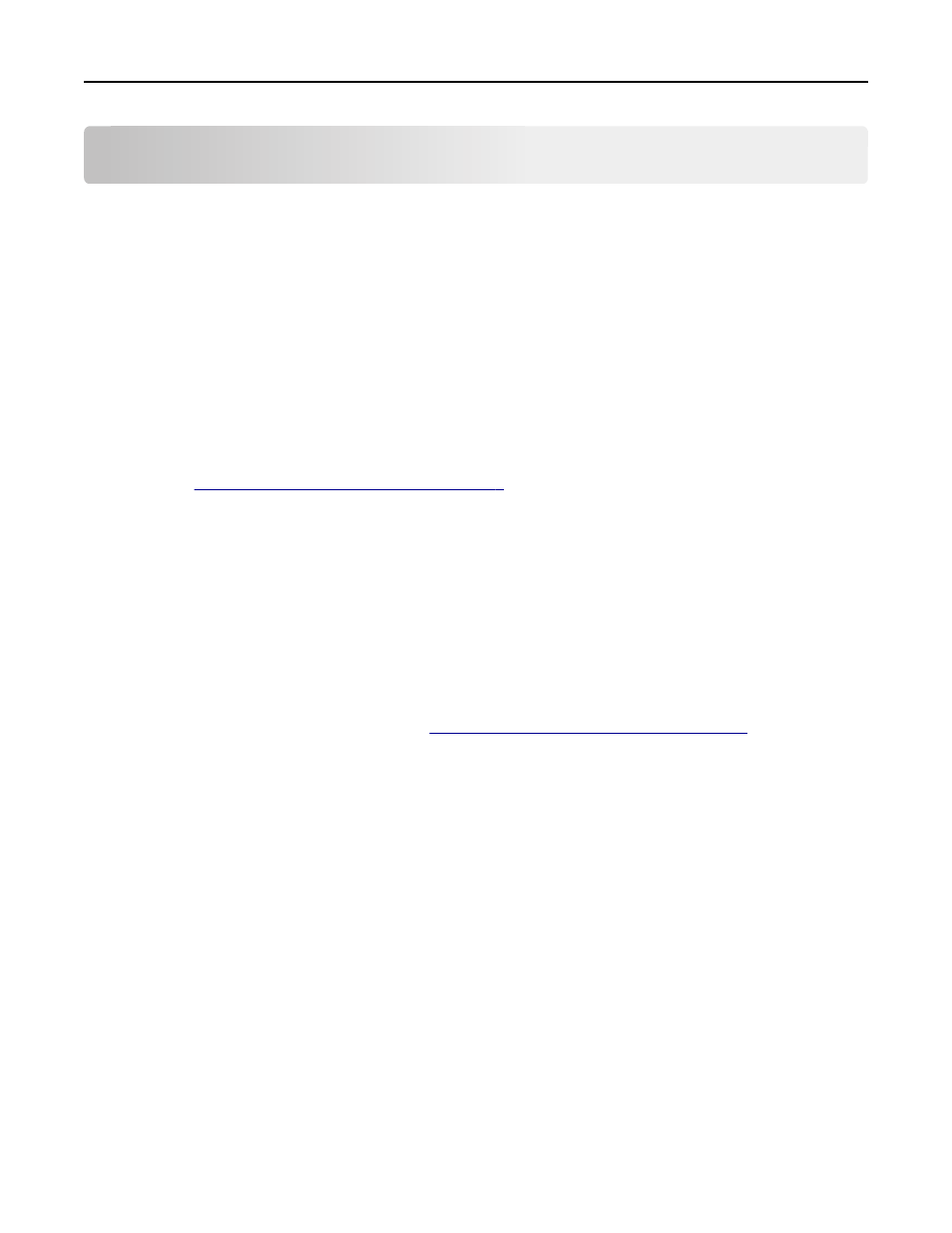
Troubleshooting
Secure Scan to E-mail issues
“The e
‑mail cannot be sent because your e‑mail address could not be retrieved”
error message
This error occurs when the authentication module could not retrieve the user’s e
‑mail address. Try one or more of the
following:
M
AKE
SURE
THE
PRINTER
E
‑
FUNCTION
IS
SECURED
For the authentication module to retrieve user e
‑mail addresses, the printer e‑mail function must be secured
correctly. See
“Securing access to the application” on page 7
M
AKE
SURE
USER
E
‑
ADDRESSES
ARE
RETRIEVED
CORRECTLY
1
Access the authentication module application configuration settings from the Embedded Web Server.
2
Make sure the setting that specifies where the printer should retrieve user e
‑mail addresses is configured
correctly.
3
Click Apply.
C
HECK
THE
LDAP
SETTINGS
For information about resolving LDAP issues, see
“Secure Scan to E-mail LDAP issues” on page 14
.
“Your e
‑mail cannot be sent because your signing certificate could not be
retrieved” error message
C
HECK
THE
USER
’
S
SIGNING
CERTIFICATE
For users to digitally sign e
‑mail, they must have a valid digital signing certificate. Make sure the user has a signing
certificate and that the authentication module you are using to retrieve certificates is configured correctly.
“No signing certificate is available to sign your e-mail. Press Next to continue
without digital signature” or “The e
‑mail cannot be sent because your signing
certificate could not be found” error message
E
‑mail can be digitally signed only if users have a valid digital signing certificate. Users cannot digitally sign e‑mail if
they do not have a signing certificate or if the login method used does not support retrieving signing certificates.
If you configured the application to allow users to choose whether to digitally sign their e
‑mail, then the first error
message is shown to users who do not have signing certificates. They can either send the e
‑mail without a digital
signature or return to the home screen to cancel the sending of the e
‑mail.
Troubleshooting
11
