Dell proximity printing solution, Introduction, Downloading and installing dpps client – Dell Proximity Printing Solution User Manual
Page 4: Downloading dpps client, Installing dpps client
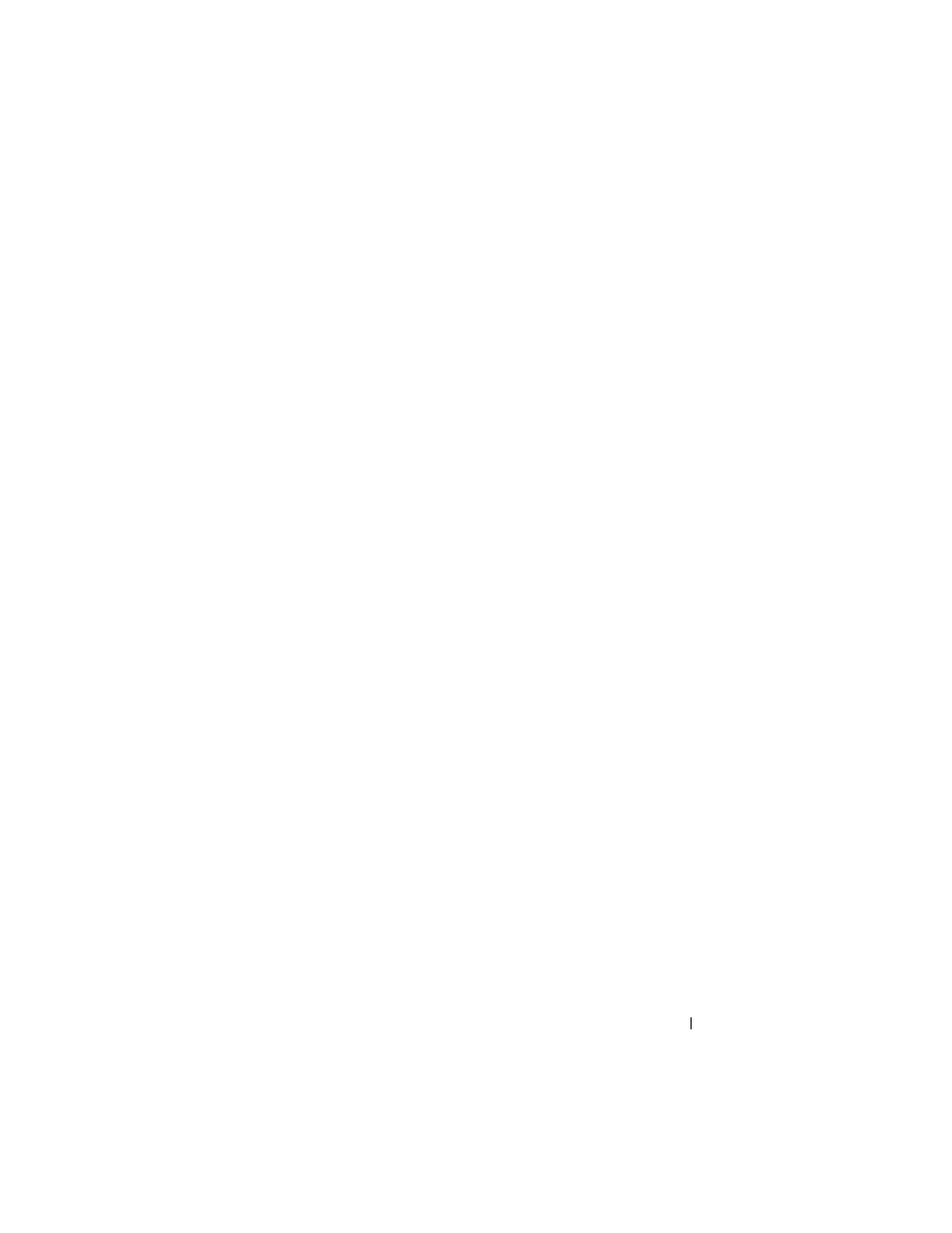
DPPS – End User’s Guide
4
Dell Proximity Printing Solution
Introduction
The Dell™ Proximity Printing Solution (DPPS) allows you to easily select a
local printer when using a portable computer in an enterprise environment
that has several printers on the network.
Downloading and Installing DPPS Client
You can download DPPS client from the Dell support website.
Alternatively, your IT team may provide you the DPPS client installer.
Downloading DPPS Client
1 Go to support.dell.com.
2 Click Start Here under any of the options.
3 Click the icon below Drivers and Downloads.
4 Click Select Model.
5 Click Printers.
6 Click Imaging Solutions.
7 Click Dell Proximity Printing Solution (DPPS) and then click Confirm.
8 Find the appropriate entry and click Download.
9 Follow the the on-screen instructions to download and save the MSI file
to your computer.
Installing DPPS Client
1 Open the MSI file that you downloaded from the Dell Support website,
or were provided by your IT team.
The
Dell Proximity Printing Solution - Install Shield Wizard appears.
2 Click Next. The message Ready to Install the Program appears.
3 Click Install. The message Install Shield Wizard Completed appears.
4 Click Finish.
