Palm rest, Removing the palm rest – Dell Inspiron 10z (1120, Mid 2010) User Manual
Page 43
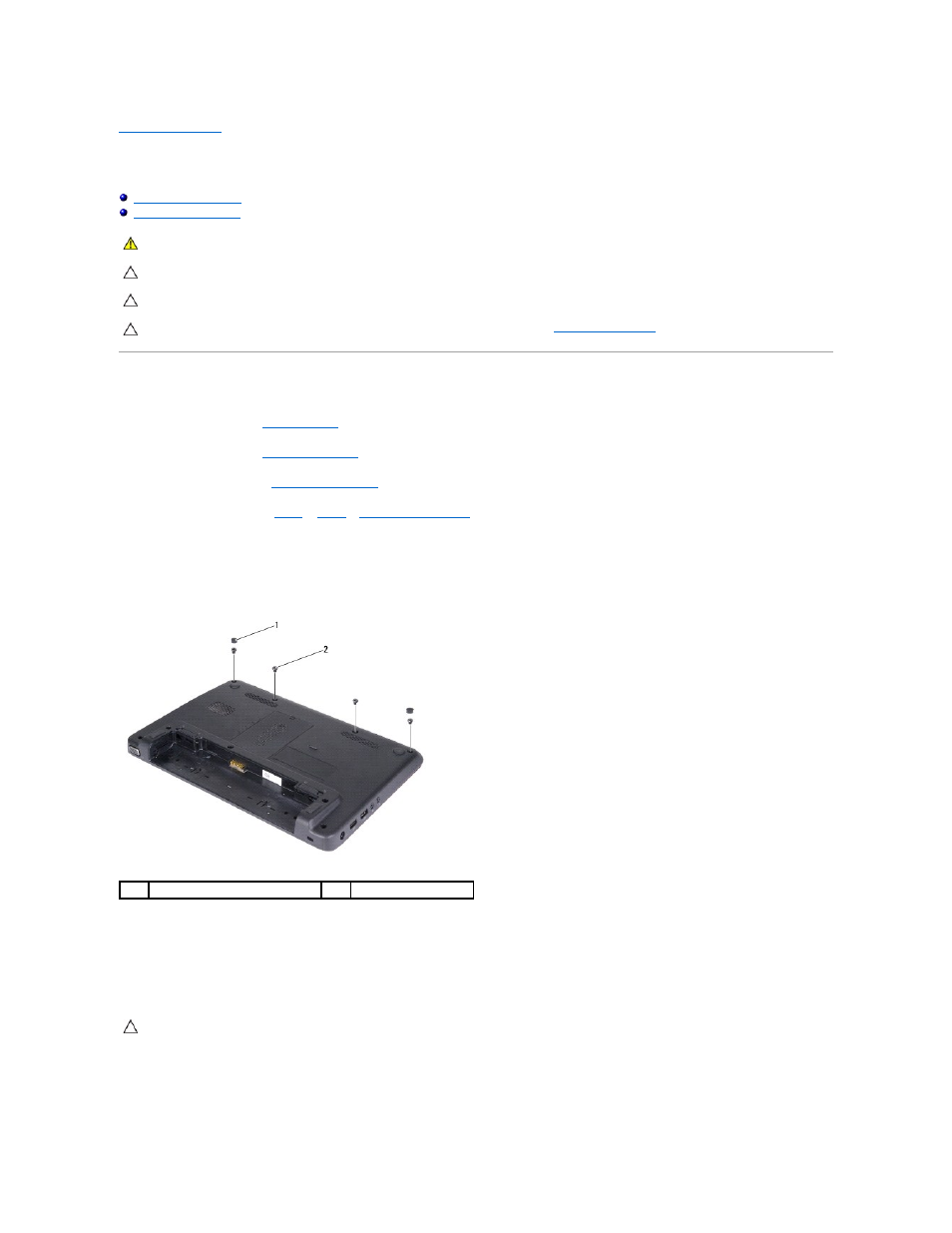
Back to Contents Page
Palm Rest
Dell™ Inspiron™ 1120 Service Manual
Removing the Palm Rest
1.
Follow the instructions in
Before You Begin
.
2.
Remove the battery (see
Removing the Battery
).
3.
Remove the keyboard (see
Removing the Keyboard
).
4.
Follow the instructions from
step 4
to
step 6
in
Removing the Hard Drive
.
5.
Close the display and turn the computer over.
6.
Using a plastic scribe, remove the two rubber caps that cover the palm rest screws on the computer base.
7.
Remove the four screws that secure the palm rest to the computer base.
8.
Turn the computer over and open the display as far as possible.
9.
Remove the three screws that secure the palm rest to the computer base.
10.
Lift the connector latch and pull the pull-tab to disconnect the touch pad cable and the power button board cable from their connectors on the system
board.
11.
Slide a plastic scribe between the computer base and the palm rest, and pry out the palm rest off the computer base.
WARNING:
Before working inside your computer, read the safety information that shipped with your computer. For additional safety best
practices information, see the Regulatory Compliance Homepage at www.dell.com/regulatory_compliance.
CAUTION:
To avoid electrostatic discharge, ground yourself by using a wrist grounding strap or by periodically touching an unpainted metal
surface (such as a connector on your computer).
CAUTION:
Only a certified service technician should perform repairs on your computer. Damage due to servicing that is not authorized by Dell™
is not covered by your warranty.
CAUTION:
To help prevent damage to the system board, remove the main battery (see
Removing the Battery
) before working inside the
computer.
1
rubber caps (2)
2
screws (4)
CAUTION:
Carefully separate the palm rest from the computer base to avoid damage to the palm rest.
