Password features, Using the system password – Dell PowerEdge SC 430 User Manual
Page 13
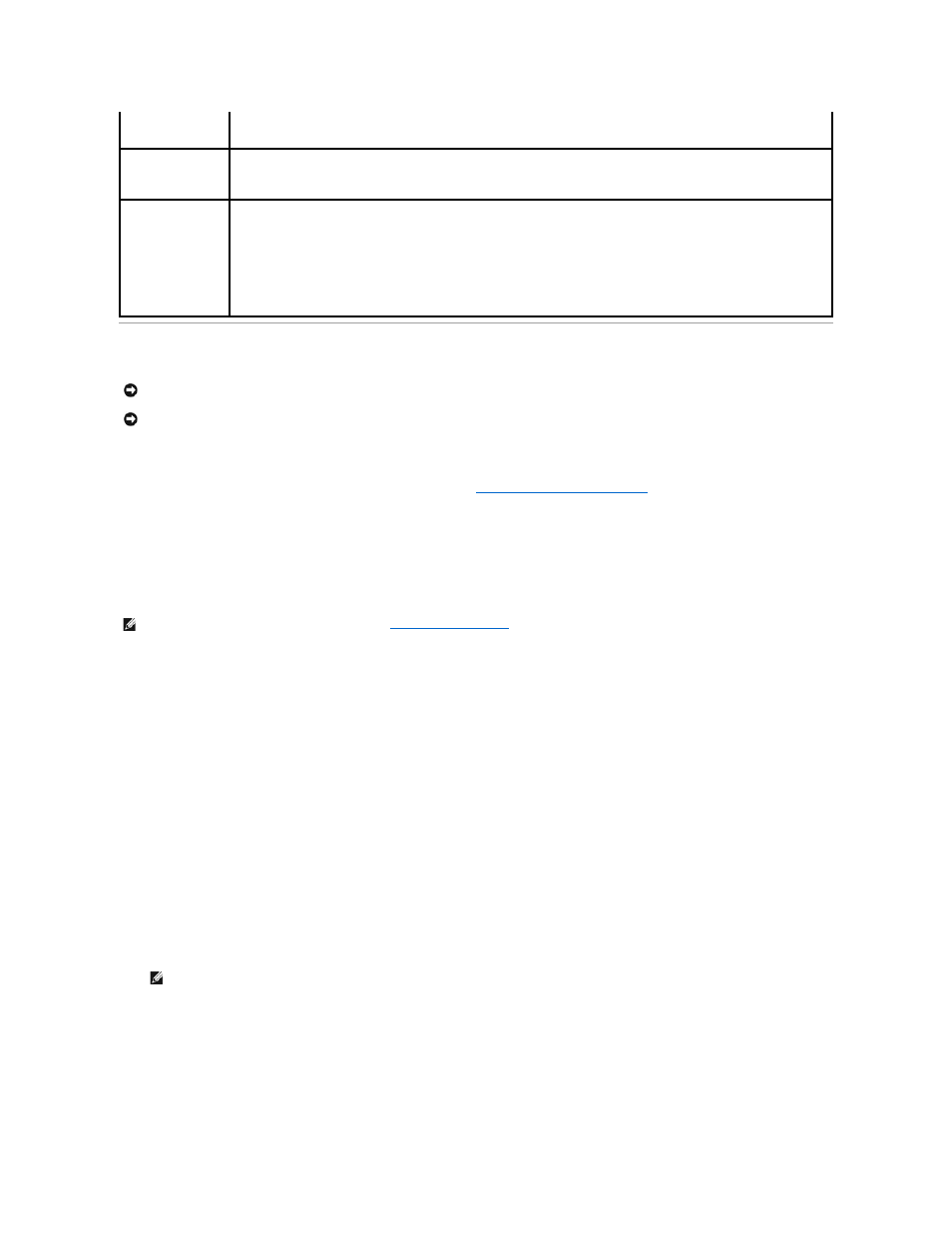
Password Features
Your system is shipped to you without the system password feature enabled. If system security is a concern, operate your system only with system password
protection.
To change or delete an existing password, you must know the password (see "
Deleting an Existing System Password
"). If you forget your password, you
cannot operate your system or change settings in the System Setup program until a trained service technician changes the password jumper setting to
disable the passwords, and erases the existing passwords. This procedure is described in the Installation and Troubleshooting Guide.
Using the System Password
After a system password is assigned, only those who know the password have full use of the system. When the System Password option is Set, the system
prompts you for the system password after the system starts.
Assigning a System Password
Before you assign a system password, enter the System Setup program and check the System Password option.
When a system password is assigned, the setting shown for the System Password option is Set. If the setting shown for the Password Changes is
Unlocked, you can change the system password. If the Password Changes option is Locked, you cannot change the system password. When the system
password feature is disabled by a jumper setting, the system password is Disabled, and you cannot change or enter a new system password.
When a system password is not assigned and the password jumper on the system board is in the enabled (default) position, the setting shown for the
System Password option is Not Set and the Password Changes field is Unlocked. To assign a system password:
1.
Verify that the Password Changes option is set to Unlocked.
2.
Highlight the System Password option and press
3.
Type your new system password.
You can use up to 32 characters in your password.
As you press each character key (or the spacebar for a blank space), a placeholder appears in the field.
The password assignment is not case-sensitive. However, certain key combinations are not valid. If you enter one of these combinations, the system
beeps. To erase a character when entering your password, press
4.
Press
5.
To confirm your password, type it a second time and press
6.
Press
The setting shown for the System Password changes to Set.
Numlock Key
(On default)
Determines the functionality of the numeric keys on the right side of your keyboard. Off commands the right keypad keys to function
as arrows. On commands the right keypad keys to function as numbers.
POST Hotkeys
(Setup and Boot Menu
default)
Determines whether the sign-on screen displays a message stating the keystroke sequence that is required to enter the Setup
program or the Quickboot feature. Setup & Boot Menu displays both messages
(F2=Setup and F12=Boot Menu). Setup displays the setup message only (F2=Setup). Boot Menu displays the Quickboot message
only (F12=Boot Menu). None displays no message.
Keyboard Errors
(Report default)
When set to Report (enabled) and an error is detected during POST, the BIOS will display the error message and prompt you to
press
When set to Do Not Report (disabled) and an error is detected during POST, the BIOS will display the error message and continue
booting the system.
NOTE:
When detected, some errors (such as CPU or PCI fan failure) will display an error message and prompt you to press
continue, or
NOTICE:
The password features provide a basic level of security for the data on your system. If your data requires more security, use additional forms
of protection, such as data encryption programs.
NOTICE:
Anyone can access the data stored on your system if you leave the system running and unattended without having a system password
assigned or if you leave your system unlocked so that someone can disable the password by changing a jumper setting.
NOTE:
If you have assigned an admin password (see "
"), the system accepts your admin password as an alternate system
password.
NOTE:
To escape from the field without assigning a system password, press
