Configuring user validation mode settings – Dell B5465dnf Mono Laser Printer MFP User Manual
Page 14
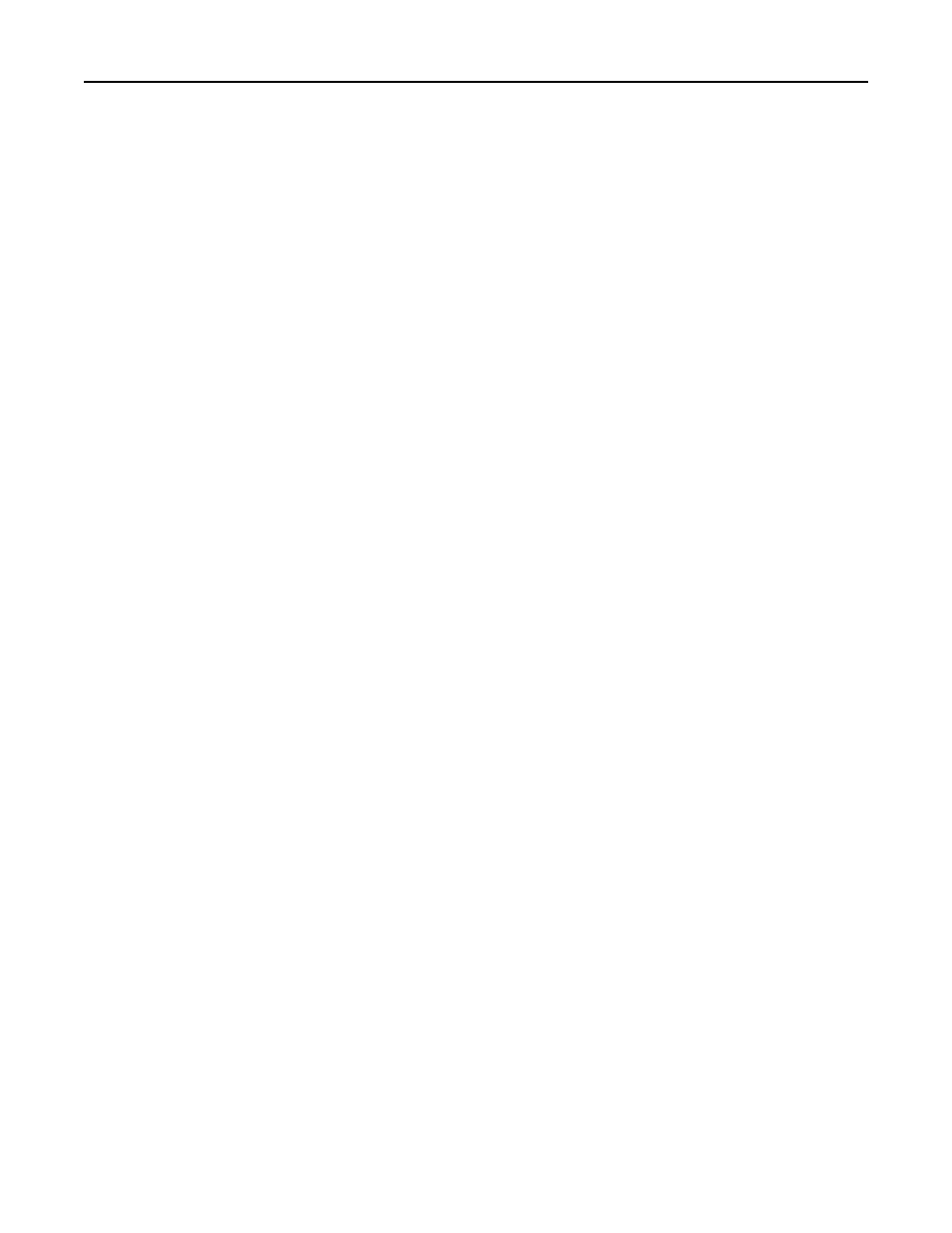
Type the mappings in the text file in this format: IP address, space, server host name. For example, 0.0.0.0
HostName
. You can assign multiple host names to an IP address. For example, 0.0.0.0 HostName1
HostName2 HostName3
. You cannot assign multiple IP addresses to a host name. To assign IP addresses to
groups of host names, type each IP address and its associated host names on a separate line of the text file. For
example:
123.123.123.123 HostName1 HostName2
456.456.456.456 HostName3
3
Click Apply.
Configuring User Validation Mode settings
You can secure your printer using the Smart Card without the need to maintain a full Kerberos authentication system.
The user inserts the Smart Card into the reader and then enters the PIN in the printer home screen. If the Smart Card
PIN matches the PIN entered in the home screen matches, then the user can access the application.
1
Access the Smart Card Authentication Client application configuration settings from the Embedded Web Server.
2
Under the Login Screen heading, set “Login Type” to Smart Card Only, and then set the Authentication mode to
PIN ONLY.
3
From the Domain Controller Validation menu, select Use device certificate validation.
Note: The Online Certificate Status Protocol (OCSP) must not be configured.
4
Under the Advanced Setting heading, set “E-mail From Address” to Smart Card, and then clear the Wait for user
information check box.
Note: Session User ID must be set to None, and the “Other User Attributes” and “Group Authorization
List“ fields must be empty.
5
Click Apply.
Configuring Smart Card Authentication Client
14
