Microprocessor airflow shroud, Removing the microprocessor airflow shroud – Dell XPS/Dimension XPS User Manual
Page 24
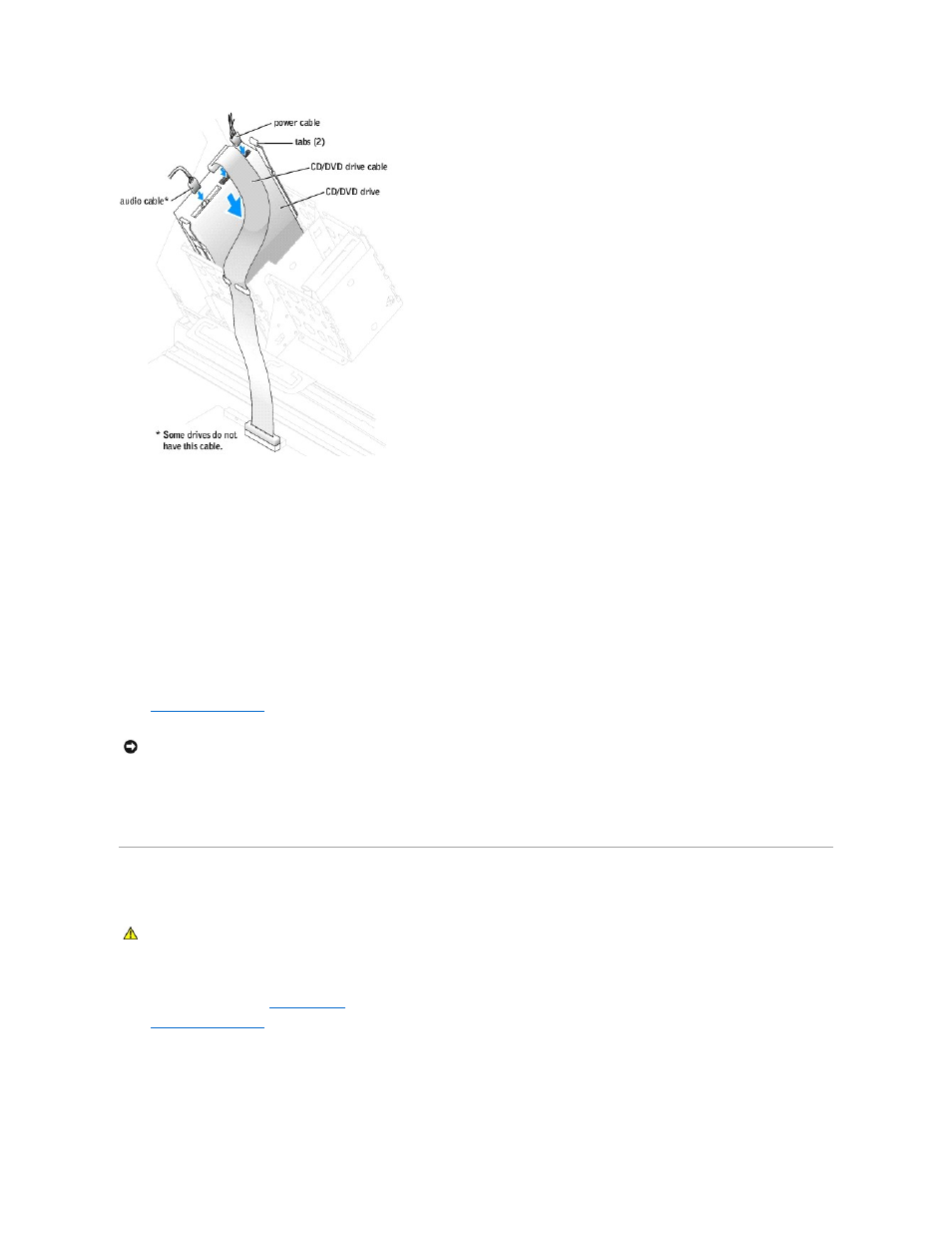
7.
Connect the power and CD/DVD drive cables to the drive.
If you are adding a drive that has an audio cable, connect the audio cable to the audio connector on the audio card.
8.
If you are installing a new CD/DVD drive rather than replacing a drive, remove the front-panel inserts.
From inside the drive bay, gently press on each side of the insert until it pops out.
9.
If you are installing a drive that has its own controller card, install the controller card in an expansion slot.
See the documentation that accompanied the drive and controller card to verify that the configuration is correct for your computer..
10.
Check all cable connections, and fold cables out of the way to provide airflow for the fan and cooling vents.
11.
Close the computer cover
.
12.
Connect your computer and devices to electrical outlets, and turn them on.
See the documentation that came with the drive for instructions on installing any software required for drive operation.
Microprocessor Airflow Shroud
Removing the Microprocessor Airflow Shroud
1.
Follow the instructions in "
Before You Begin
."
2.
Open the computer cover
.
3.
Press down and back on the indentations at the top corners of the shroud.
The top anchor tabs disengage from the anchor slots.
4.
Lift the airflow shroud out of the chassis.
NOTICE:
To connect a network cable, first plug the cable into the network wall jack and then plug it into the computer.
CAUTION:
Before you begin any of the procedures in this section, follow the safety instructions in your Owner's Manual.
