Floppy drive – Dell XPS/Dimension XPS User Manual
Page 20
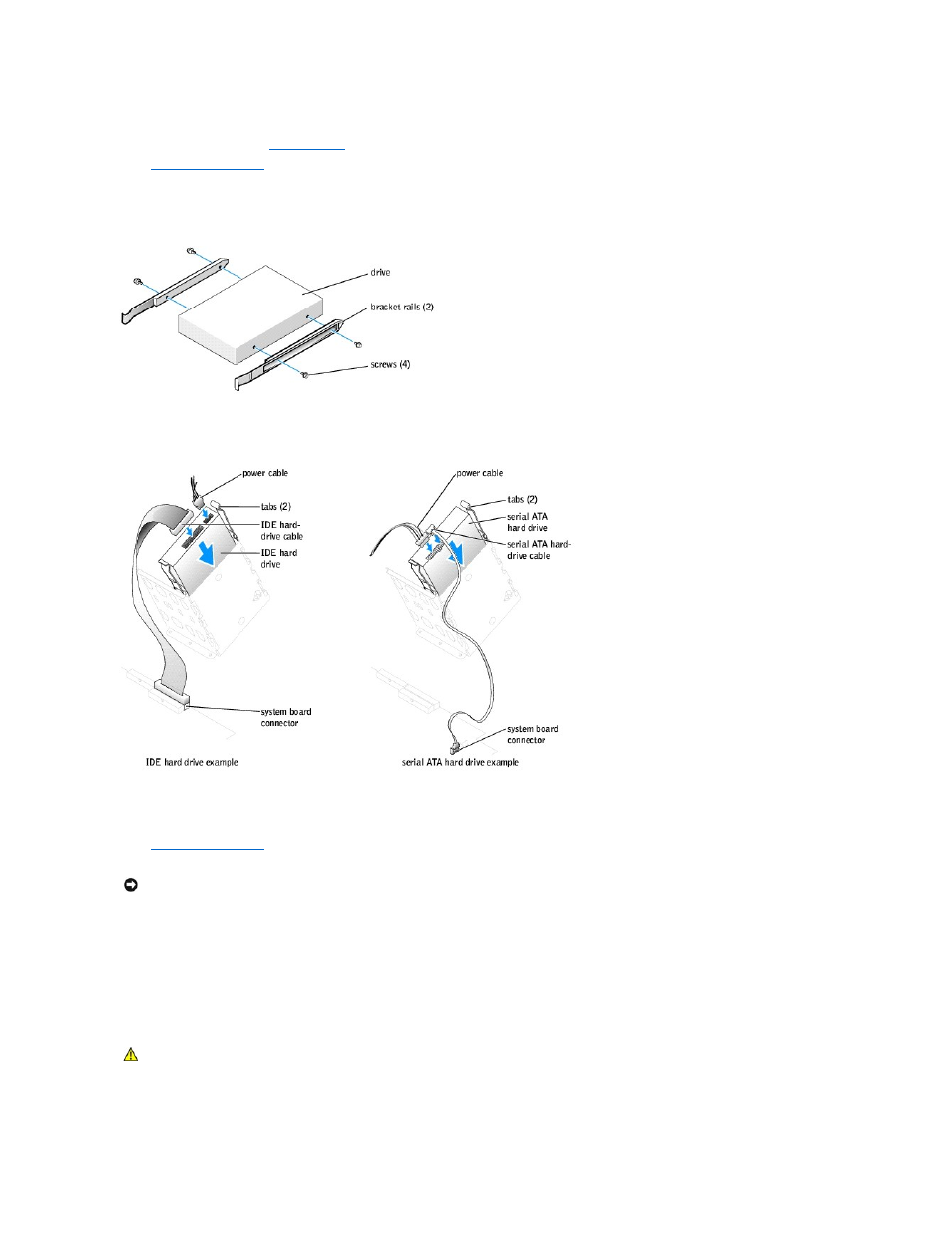
2.
Check the documentation for the drive to verify that it is configured for your computer.
3.
Follow the instructions in "
Before You Begin
."
4.
Open the computer cover
.
5.
If your replacement hard drive does not have the bracket rails attached, remove the rails from the old drive by removing the two screws that secure
each rail to the drive. Attach the bracket rails to the new drive by aligning the screw holes on the drive with the screw holes on the bracket rails and
then inserting and tightening all four screws (two screws on each rail).
6.
Install the hard drive into the computer by gently sliding the drive into place until you hear it click securely.
7.
Connect the power and hard-drive cables to the drive.
8.
Check all connectors to be certain that they are properly cabled and firmly seated.
9.
Close the computer cover
.
10.
Connect your computer and devices to electrical outlets, and turn them on.
See the documentation that came with the drive for instructions on installing any software required for drive operation.
Floppy Drive
Removing a Floppy Drive
NOTICE:
To connect a network cable, first plug the cable into the network wall jack and then plug it into the computer.
CAUTION:
Before you begin any of the procedures in this section, follow the safety instructions in your Owner's Manual.
