Scanner problems, Sound and speaker problems – Dell Latitude 110L User Manual
Page 71
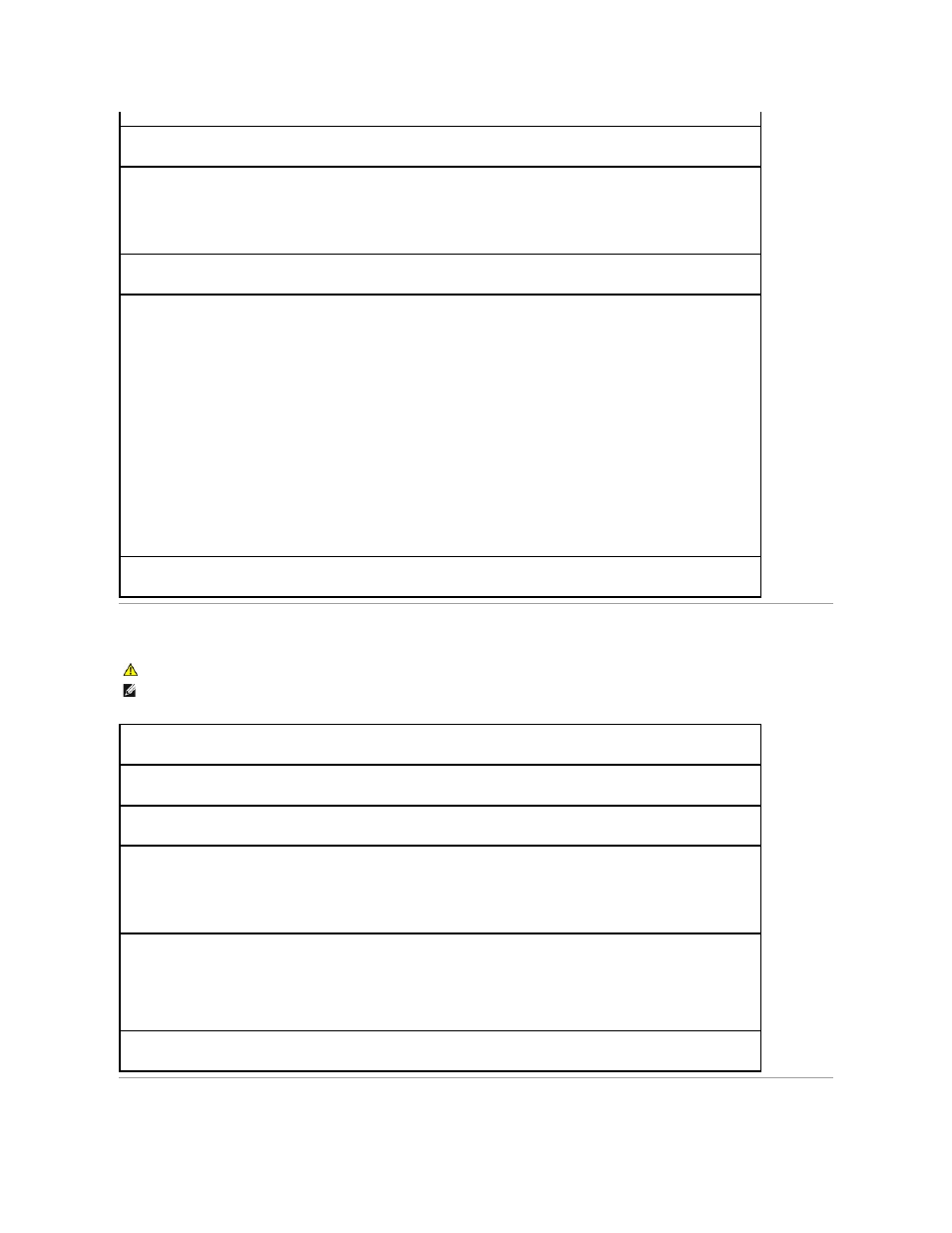
Scanner Problems
Sound and Speaker Problems
Check the printer documentation —
See the printer documentation for setup and troubleshooting information.
Ensure that the printer is turned on
Check the printer cable connections —
l
See the printer documentation for cable connection information.
l
Ensure that the printer cables are securely connected to the printer and the computer.
Test the electrical outlet —
Ensure that the electrical outlet is working by testing it with another device, such as a lamp.
Verify that the printer is recognized by Windows —
Windows XP
1.
Click the Start button, click Control Panel, and then click Printers and Other Hardware.
2.
Click View installed printers or fax printers.
If the printer is listed, right-click the printer icon.
3.
Click Properties and click the Ports tab. For a USB printer, ensure that the Print to the following port(s): setting is USB.
Windows 2000
1.
Click the Start button, point to Settings, and then click Printers.
If the printer is listed, right-click the printer icon.
2.
Click Properties and click the Ports tab.
For a USB printer, ensure that the Print to the following port(s): setting is USB.
Reinstall the printer driver —
See the printer documentation for instructions
CAUTION:
Before you begin any of the procedures in this section, follow the safety instructions in the Product Information Guide.
NOTE:
If you need technical assistance for your scanner, contact the scanner's manufacturer.
Check the scanner documentation —
See the scanner documentation for setup and troubleshooting information.
Unlock the scanner —
Ensure that your scanner is unlocked if it has a locking tab or button.
Restart the computer and try the scanner again
Check the cable connections —
l
See the scanner documentation for cable connection information.
l
Ensure that the scanner cables are securely connected to the scanner and the computer.
Verify that the scanner is recognized by Microsoft Windows —
1.
Click the Start button, click Control Panel, and then click Printers and Other Hardware.
2.
Click Scanners and Cameras.
If your scanner is listed, Windows recognizes the scanner.
Reinstall the scanner driver —
See the scanner documentation for instructions.
