Dell Latitude E4200 (Late 2008) User Manual
Page 36
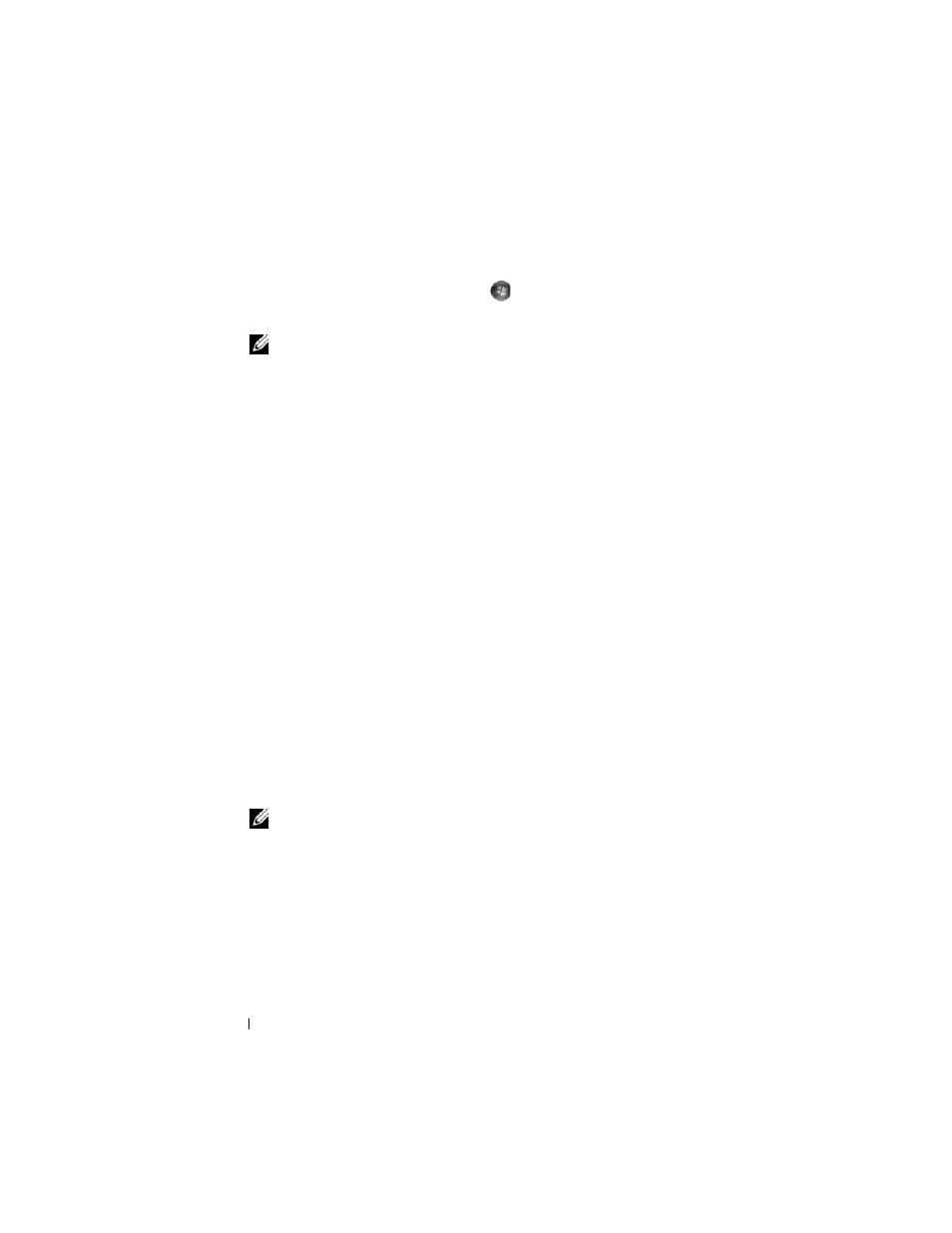
36
Reinstalling Software
Returning to a Previous Device Driver Version
1 Click the Windows Vista Start button
, and right-click Computer.
2 Click Properties→ Device Manager.
NOTE:
The User Account Control window may appear. If you are an
administrator on the computer, click Continue; otherwise, contact your
administrator to enter the Device Manager.
3 Right-click the device for which the new driver was installed and click
Properties.
4 Click the Drivers tab→ Roll Back Driver.
If Device Driver Rollback does not resolve the problem, use System Restore
(see "Restoring Your Operating System" on page 37) to return your computer
to the operating state that existed before you installed the new driver.
Using the Drivers and Utilities Media
Before using the Drivers and Utilities media, try the following:
•
Windows Device Driver Rollback (see "Returning to a Previous Device
Driver Version" on page 36)
•
Microsoft System Restore (see "Using Microsoft
1 With the Windows desktop displayed, insert your Drivers and Utilities
media.
If this is your first time using the Drivers and Utilities media, go to step 2.
If not, go to step 5.
2 When the Drivers and Utilities media installation program starts, follow
the prompts on the screen.
NOTE:
In most cases, the
Drivers and Utilities
program starts running
automatically. If it does not, start Windows Explorer, click your media drive
directory to display the media contents, and then double-click the autorcd.exe
file.
3 When the InstallShield Wizard Complete window appears, remove the
Drivers and Utilities media and click Finish to restart the computer.
4 When you see the Windows desktop, reinsert the Drivers and Utilities
media.
