System and setup password features, Console redirection screen, Exit screen – Dell PowerEdge 750 User Manual
Page 17
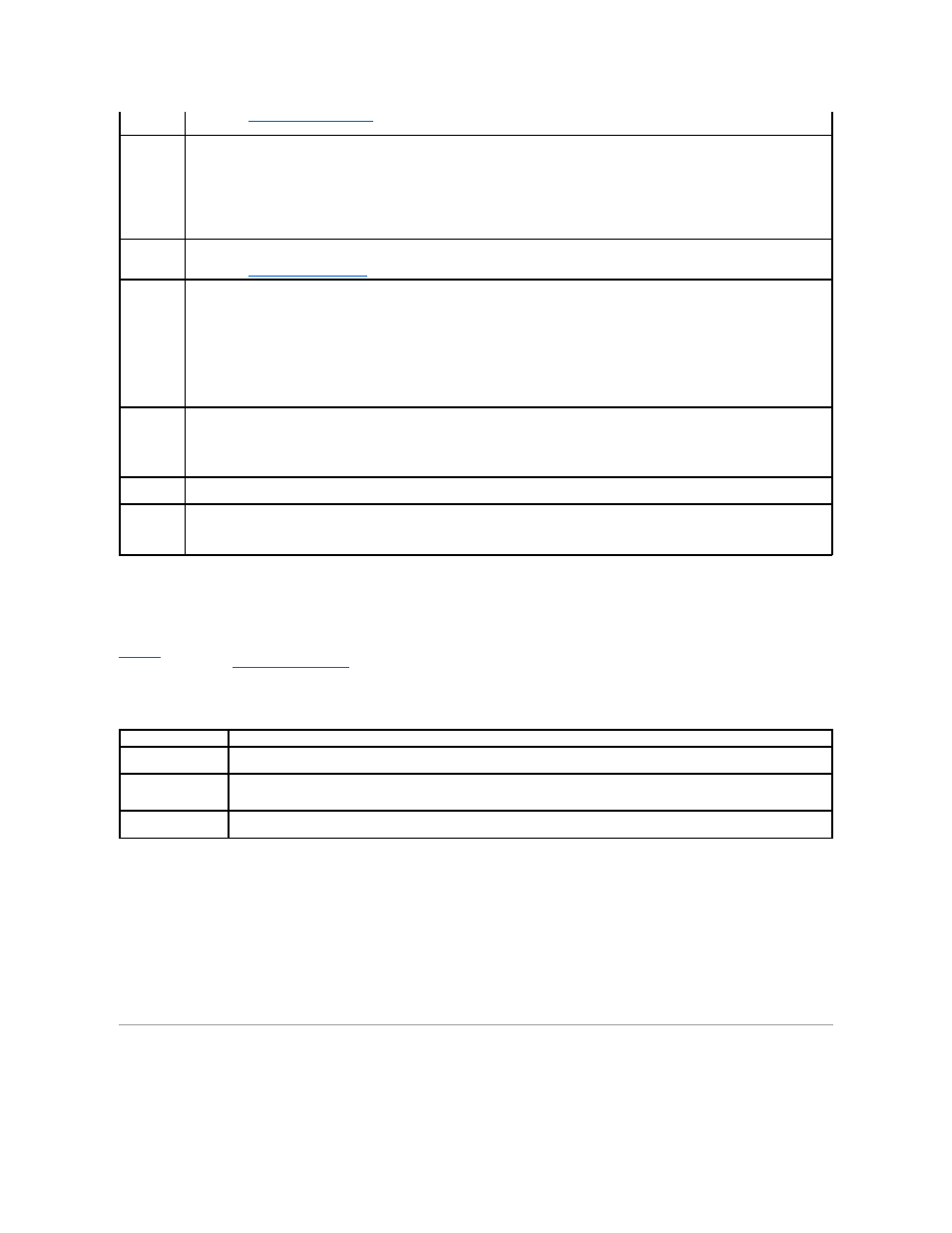
Console Redirection Screen
lists the options and descriptions for the information fields that appear on the Console Redirection screen. For more information about using
console redirection, see "
Using Console Redirection
."
Table 3-5. Console Redirection Screen Options
Exit Screen
After you press
l
Save Changes and Exit
l
Discard Changes and Exit
l
Return to Setup
System and Setup Password Features
NOTE:
" for instructions on assigning a system password and using or changing an existing system
password.
Password
Status
Setting the Setup Password option to Enabled prevents the system password from being changed or disabled at system start-up.
To lock the system password, assign a setup password in the Setup Password option and then change the Password Status option to
Locked. In this state, you cannot change the system password using the System Password option and the system password cannot be
disabled at system start up by pressing
To unlock the system password, enter the setup password in the Setup Password field and then change the Password Status option to
Unlocked. In this state, you can disable the system password at system start up by pressing
using the System Password option.
Setup
Password
Restricts access to the System Setup program in the same way that you restrict access to your system using the system password feature.
NOTE:
" for instructions on assigning a setup password and using or changing an existing setup password.
Power
Button
Turns system's power off and on.
l
If you turn off the system using the power button and the system is running an ACPI-compliant operating system, the system can
perform an orderly shutdown before power is turned off.
l
If the system is not running an ACPI-compliant operating system, power is turned off immediately after the power button is pressed.
The button is enabled in the System Setup program. When disabled, the button can only turn on system power.
NOTE:
You can still turn on the system using the power button when the Power Button option is set to Disabled. If the option setting is
changed to Disabled, the change will not take effect until the next system boot. The power button is enabled throughout POST and is
disabled prior to the operating system booting.
Chassis
Intrusion
If a remote access controller (RAC) is not installed in the system, this field enables or disables the chassis-intrusion detection feature. When
this option is set to Enabled-Silent, chassis intrusions are detected, but a warning message is not reported during system startup. When this
option is set to Enabled, the field automatically shows Detected when the chassis cover is removed. To acknowledge an intrusion and arm the
system for future security breaches, press any edit key.
When a remote access controller is installed in the system, this option does not appear.
AC Power
Recovery
If this option is set to On, the system automatically powers on if power is restored after a loss of power to the system. If this option is set to
Last, the system returns to the state that it was in prior to the loss of AC power.
NMI Button
Enables or disables the nonmaskable interrupt (NMI) switch on the system board.
If a trained service technician presses the NMI switch after a system lockup, the operating system copies the contents of system memory to
the system hard drive for diagnostic purposes.
Option
Description
Console Redirection
(Off default)
Enables or disables the console redirection feature. If enabled, options are Serial Port 1 (if a remote access card [RAC] is not
installed), or RAC (if a RAC is installed).
Remote Terminal Type
(VT 100/VT 220
default)
Select either VT 100/VT 220 or ANSI.
Redirection After Boot
(Enabled default)
Enables or disables console redirection after your system restarts.
