Integrated devices screen, System security screen – Dell PowerEdge 750 User Manual
Page 16
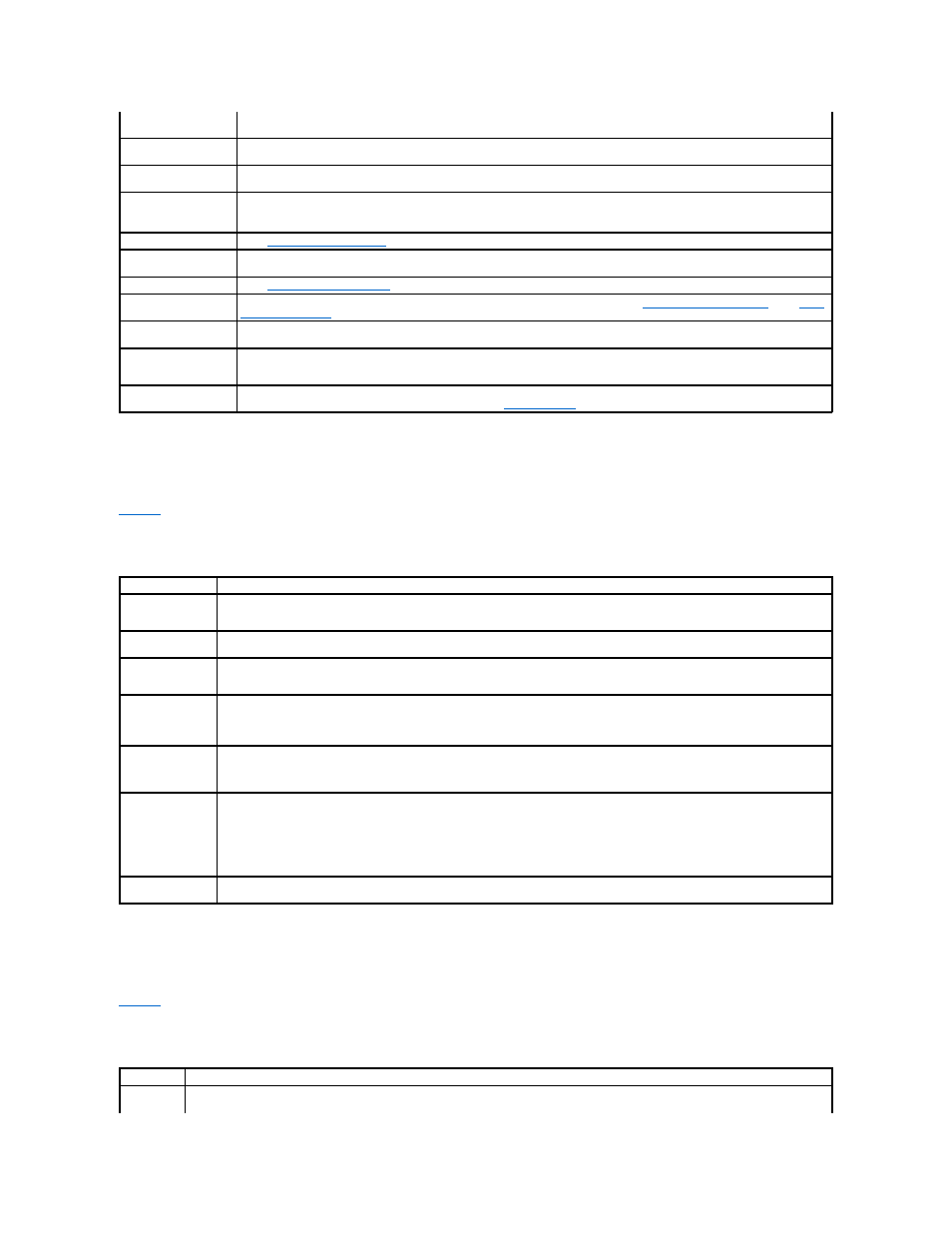
Integrated Devices Screen
lists the options and descriptions for the information fields that appear on the Integrated Devices screen.
Table 3-3. Integrated Devices Screen Options
System Security Screen
lists the options and descriptions for the information fields that appear on the System Security screen.
Table 3-4. System Security Screen Options
SATA Port 0
SATA Port 1
Sets the drive type for the SATA hard drive(s).
Boot Sequence
(Diskette First default)
Determines the order in which the system searches for boot devices during system startup. Available options can include the
diskette drive, CD drive, hard drives, and network.
Hard-Disk Drive
Sequence
Determines the order in which the system searches the hard drives during system startup. The selections depend on the hard
drives installed in your system.
USB Flash Drive
Emulation Type
(Auto default)
Specifies the emulation type for the USB flash drive. Available options include Auto, Hard disk, and Floppy.
Integrated Devices
."
PCI IRQ Assignment
Displays a screen to change the IRQ assigned to each of the integrated devices on the PCI bus, and any installed expansion
cards that require an IRQ.
Console Redirection
System Security
Displays a screen to configure the system password and setup password features. See "
Keyboard NumLock
(On default)
Determines whether your system starts up with the NumLock mode activated on 101- or 102-key keyboards (does not apply to
84-key keyboards).
Report Keyboard Errors
(Report default)
Enables or disables reporting of keyboard errors during the POST. Enable this option for host systems that have keyboards
attached. Select Do Not Report to suppress all error messages relating to the keyboard or keyboard controller during POST. This
setting does not affect the operation of the keyboard itself if a keyboard is attached to the system.
Asset Tag
Displays the customer-programmable asset tag number for the system if an asset tag number has been assigned. To enter an
asset tag number of up to 10 characters into NVRAM, see "
."
Option
Description
Diskette Controller
(Auto default)
Enables or disables the system's diskette drive controller. When Auto is selected, the system turns off the controller when necessary
to accommodate a controller card installed in an expansion slot. You can also configure the drive as read-only. When using the read-
only setting, the drive cannot be used to write to a disk.
Integrated Drive
Controller
Enables or disables the system's integrated drive controller. This option enables or disables all IDE and SATA ports at the same time.
USB Controller
(On with BIOS
support default)
Enables or disables the system's USB ports. Options are On with BIOS support, On without BIOS support, or Off. Disabling the USB
ports makes system resources available for other devices.
Embedded Gb NIC1
Embedded Gb NIC2
Enables or disables the system's integrated network adapters. Options are Enabled without PXE, Enabled with PXE, and Disabled.
PXE support allows the system to boot from the network. Changes take effect after the system reboots.
Embedded Gb NIC1
MAC Address
Embedded Gb NIC2
MAC Address
Displays the MAC address for each integrated network adapter. This field does not have user-selectable settings.
Serial Port
(Auto default)
Serial port options are COM1, COM3, Auto, and Off.
When the serial port is set to Auto, the integrated port automatically attempts to use COM1 first, and then COM3. If both addresses
are in use, the port is disabled.
If you set the serial port to Auto and add an expansion card with a port configured to the same designation, the system automatically
remaps the integrated port to the next available port designation that shares the same IRQ setting.
Speaker
(On default)
Sets the integrated speaker On or Off. A change to this option takes effect immediately (rebooting the system is not required).
Option
Description
System
Password
Displays the current status of your system's password security feature and allows you to assign and verify a new system password.
