Observing the boot routine, Internal visual inspection – Dell PowerVault 770N (Deskside NAS Appliance) User Manual
Page 8
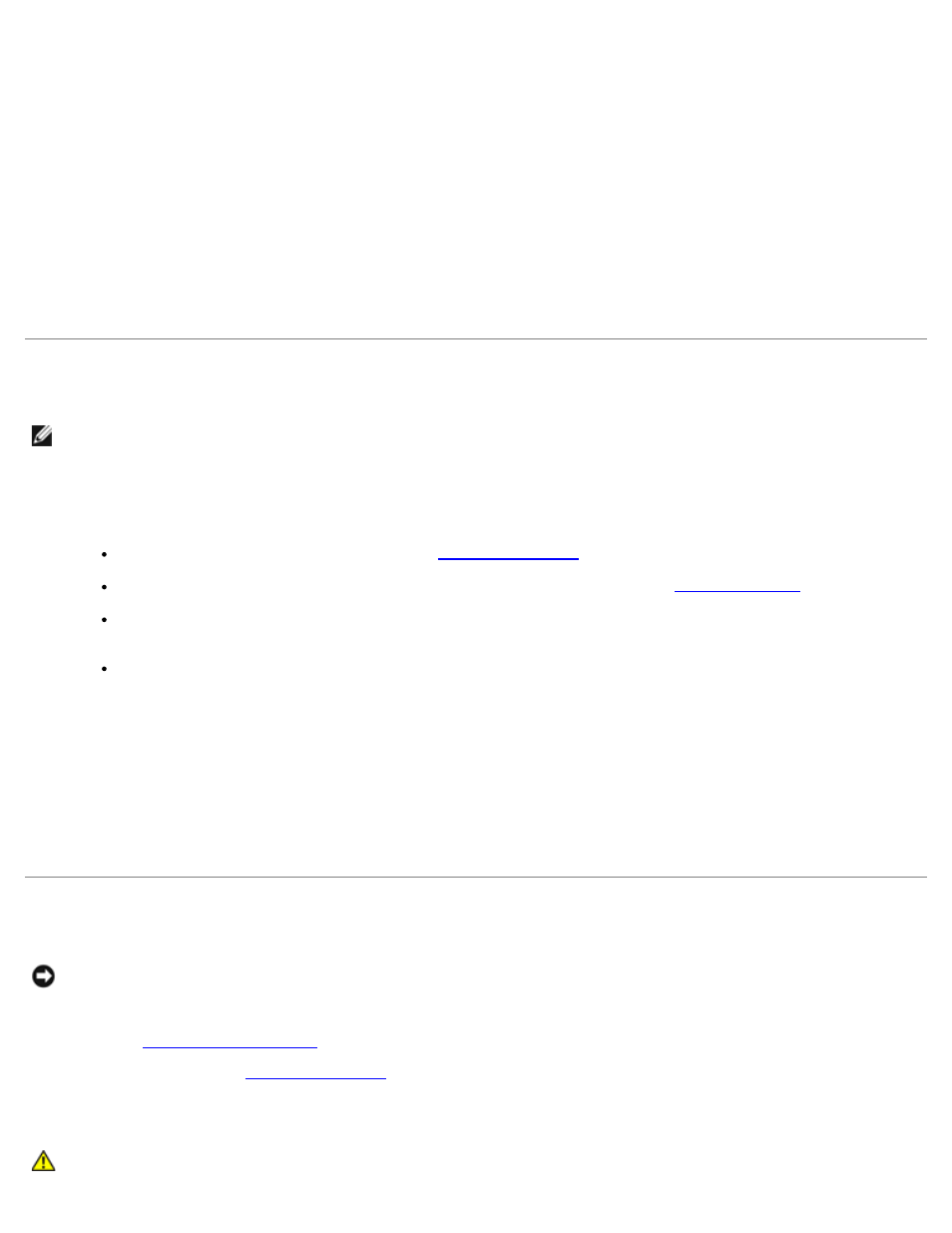
4. Ensure that cables are properly attached to all attached devices.
5. If a monitor is used, inspect the video monitor controls for obvious damage or improper settings.
For proper settings of the monitor controls, see the monitor documentation.
6. If a keyboard is used, inspect the keyboard to ensure that keys are not sticking.
If keys are sticking, replace the keyboard.
7. Inspect the system and peripherals for signs of physical damage.
If a peripheral is damaged, see the peripheral documentation. If the system is damaged, see "Internal Visual
Inspection."
Observing the Boot Routine
NOTE:
Most steps in this procedure require observation of system functions and indications, some of which can occur
simultaneously. You may need to reboot the system several times to complete all of these steps.
1. If the system is off, turn on all peripherals and the system. If the system is on, reboot the system.
2. During the boot routine, observe the system for any of the following indications:
Beep codes indicate an error condition. See "
System error messages indicate problems or provide status information. See "
Drive indicators light when data is transferred to or from the drives. If a drive indicator fails to light during the
boot routine, troubleshoot the appropriate drive subsystem.
Three indicators on the upper-right corner of the keyboard should flash momentarily.
If the indicators flashed, proceed to the next step.
If the indicators did not flash, replace the keyboard with a keyboard that you know works. If the problem
persists, troubleshoot the system power supply. If the troubleshooting procedure indicates that the system power
supply is working, troubleshoot the memory. See the Installation and Troubleshooting Guide.
3. Observe the power-supply indicators.
If the fault indicator(s) is lit, troubleshoot the system power supply. See the Installation and Troubleshooting Guide.
Internal Visual Inspection
NOTICE:
Before proceeding with the internal visual inspection, save all open files and exit all open applications, if
possible.
Visual inspection of a system's interior can often locate the source of a problem, such as a loose expansion card or cable
connector. See "
" to locate components referenced in the inspection procedure.
1. Remove the bezel (see "
2. Turn off the system, including attached peripherals, and disconnect the system from the electrical outlets.
CAUTION:
Only trained service technicians are authorized to remove the system cover and access any of
