Display hinges, Removing the display hinges, Replacing the display hinges – Dell Studio 1557 (Late 2009) User Manual
Page 19
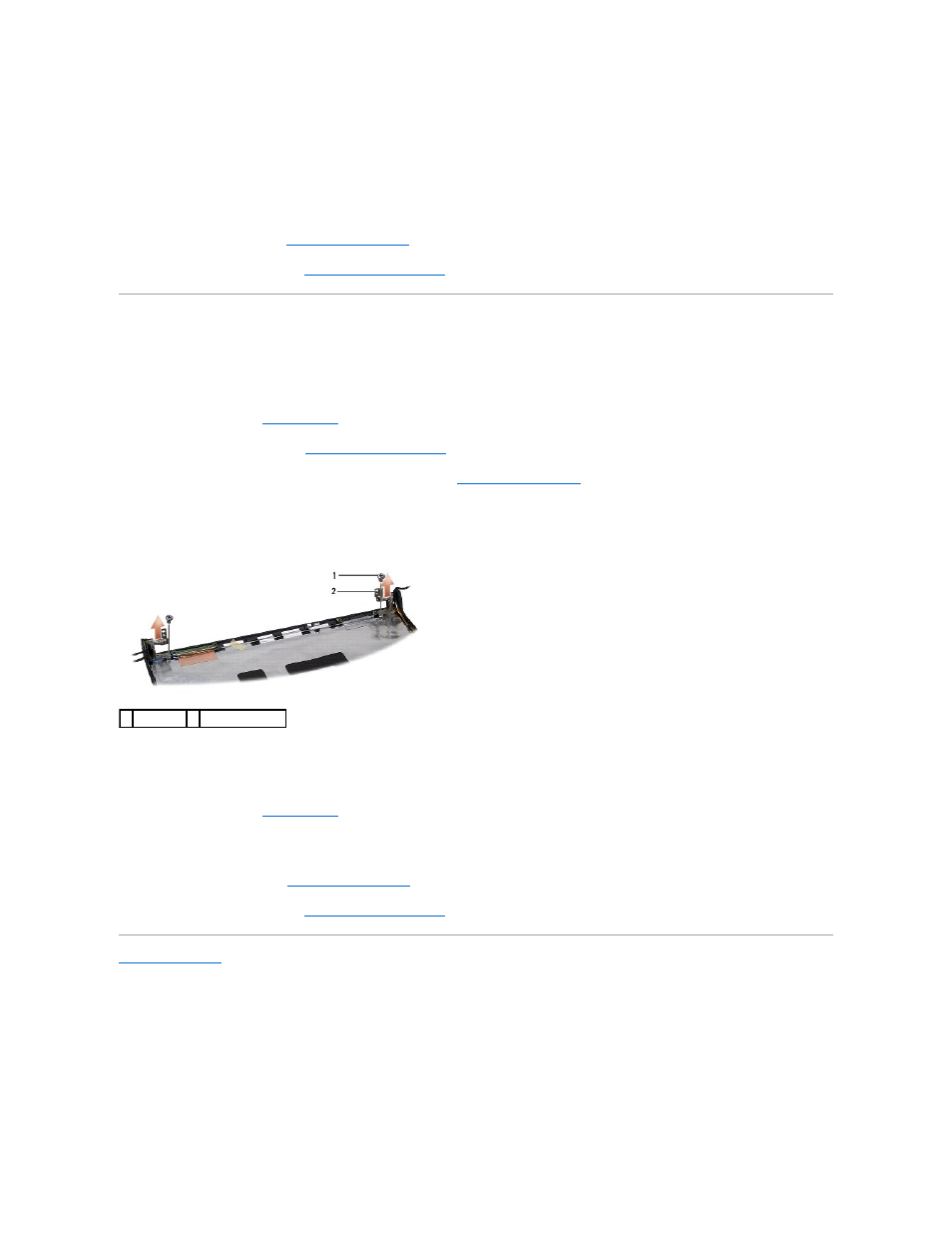
3.
Replace the four screws (two on each side of the display panel) to secure the display panel brackets to the display panel.
4.
Connect the camera cable to the connector on the camera.
5.
Align the screw holes on the display bracket with the screw holes and guide pins on the display cover and gently lower the display panel into place.
6.
Replace the four screws that secure the display panel to the display cover.
7.
Replace the display bezel (see
).
8.
Replace the display assembly (see
Replacing the Display Assembly
Display Hinges
Removing the Display Hinges
1.
Follow the instructions in
Before You Begin
.
2.
Remove the display assembly (see
).
3.
Remove the display panel without removing the display bracket (see
).
4.
Remove the two screws (one on each side) that secure the display hinges to the display cover.
5.
Remove the display hinges.
Replacing the Display Hinges
1.
Follow the instructions in
Before You Begin
.
2.
Align the holes on the display hinges with the holes on the display cover and replace the two screws (one on each side) that secure the display hinges
to the display cover.
3.
Replace the display panel (see
).
4.
Replace the display assembly (see
Replacing the Display Assembly
Back to Contents Page
1 screws (2) 2 display hinges (2)
