Setting up your monitor – Dell U2711 Monitor User Manual
Page 35
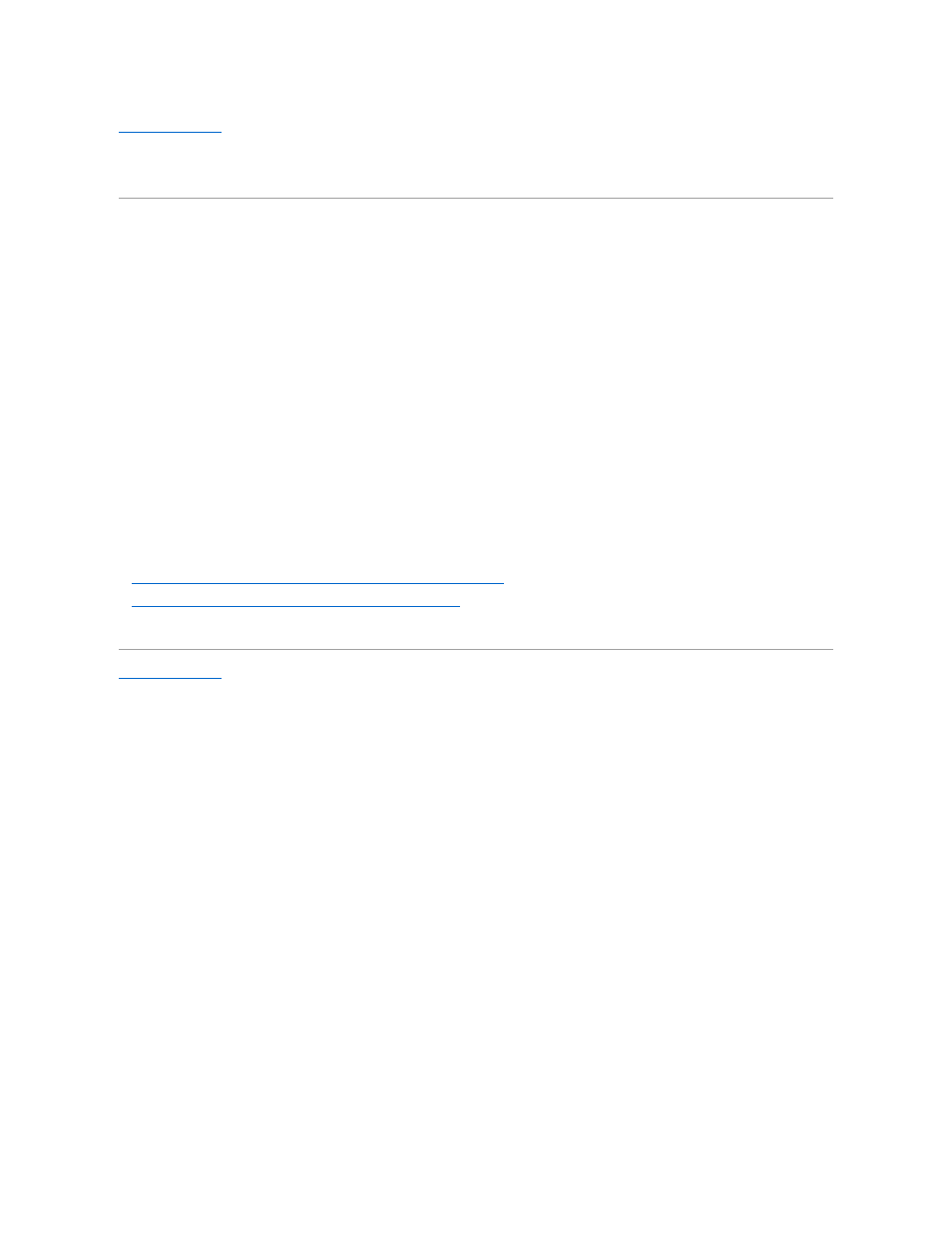
Back to Contents Page
Setting Up Your Monitor
Dell™ U2711 Flat Panel Monitor
Important instructions to set the display resolution to 2048x1152(VGA input
source)/2560x1440 (DVI/Displayport input sources) (Maximum Resolution)
For optimal display performance while using the Microsoft Windows® operating systems, set the display resolution to 2048x1152/2560x1440 pixels by
performing the following steps:
In Windows XP:
1. Right-click on the desktop and click Properties.
2. Select the Settings tab.
3. Move the slider-bar to the right by pressing and holding the left-mouse button and adjust the screen resolution to 2048x1152/2560x1440.
4. Click OK.
In Windows Vista® or Windows 7:
1. Right-click on the desktop and click Personalization.
2. Click Change Display Settings.
3. Move the slider-bar to the right by pressing and holding the left-mouse button and adjust the screen resolution to 2048x1152/2560x1440.
4. Click OK.
If you do not see
2048x1152/2560x1440 as an option, you may need to update your graphics driver. Please choose the scenario below that best
describes the computer system you are using, and follow the provided directions:
1:
If you have a Dell™ desktop or a Dell™ portable computer with internet access.
2:
If you have a non Dell™ desktop, portable computer, or graphics card.
Back to Contents Page
