Setting the maximum resolution, Using the dell soundbar (optional), Using the tilt, swivel and vertical extension – Dell U2711 Monitor User Manual
Page 33
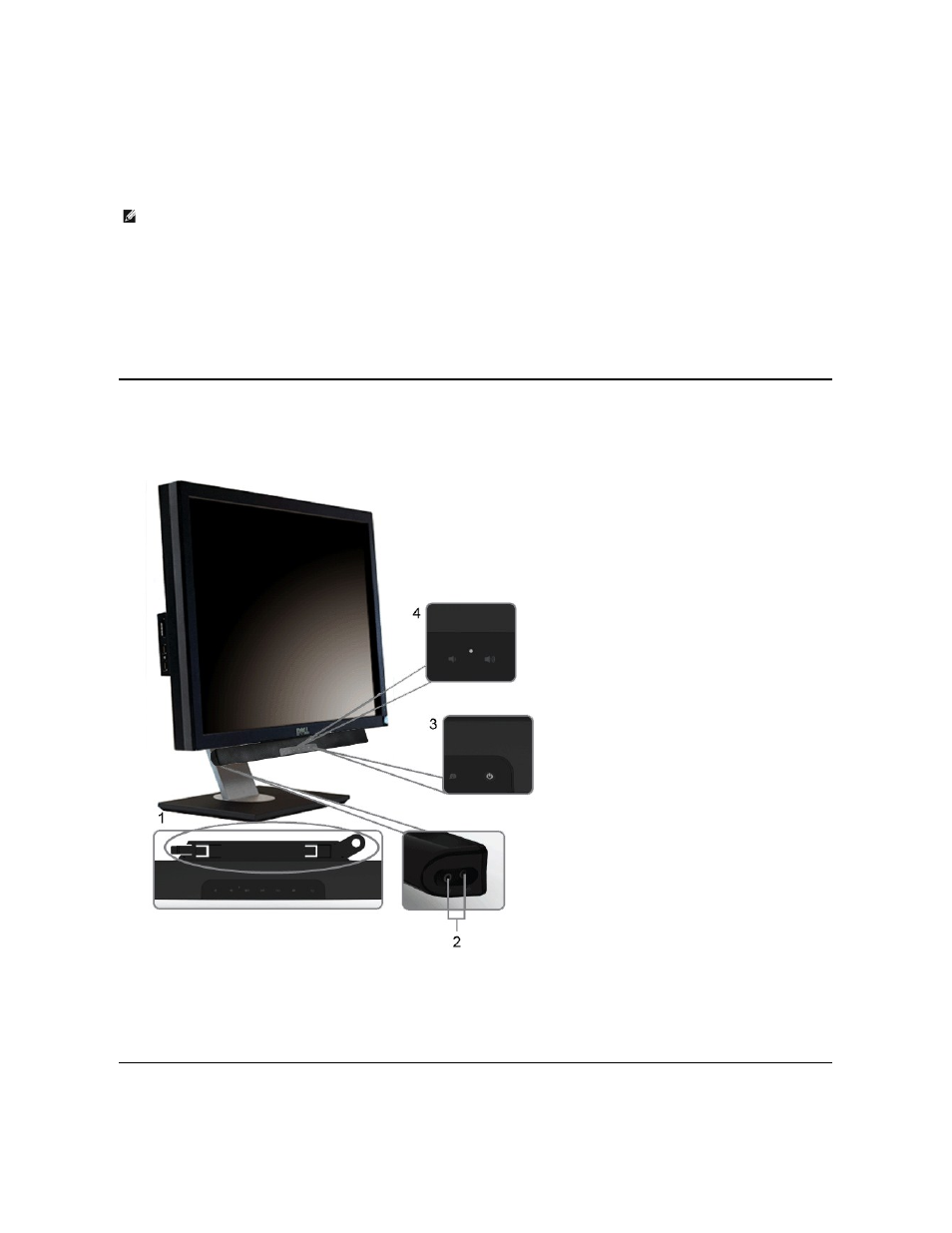
Setting the Maximum Resolution
1.
Right-click on the desktop and select Properties.
2.
Select the Settings tab.
3.
Set the screen resolution to 2560 x 1440 (DVI and DisplayPort) or 2048 x 1152 (VGA) or 1080p (HDMI, Component).
4.
Click OK.
If you do not see 2560 x 1440 as an option, you may need to update your graphics driver. Depending on your computer, complete one of the following
procedures.
If you have a Dell desktop or portable computer:
¡
Go to support.dell.com, enter your service tag, and download the latest driver for your graphics card.
If you are using a non-Dell computer (portable or desktop):
¡
Go to the support site for your computer and download the latest graphic drivers.
¡
Go to your graphics card website and download the latest graphic drivers.
Using the Dell Soundbar (Optional)
The Dell Soundbar is a stereo two channel system mountable on Dell flat panel displays. The Soundbar has a capacitive touch front control panel, a white LED
for power indication, and two audio headset jacks.
Using the Tilt, Swivel and Vertical Extension
NOTE:
In DVI, please use the dual-link DVI cable shipped with your monitor for maximum preset resolution 2560x1440.
1.
Attach mechanism
2.
Headphone connectors
3.
Power indicator
4.
Power/Volume control
