Dell Precision M65 User Manual
Page 19
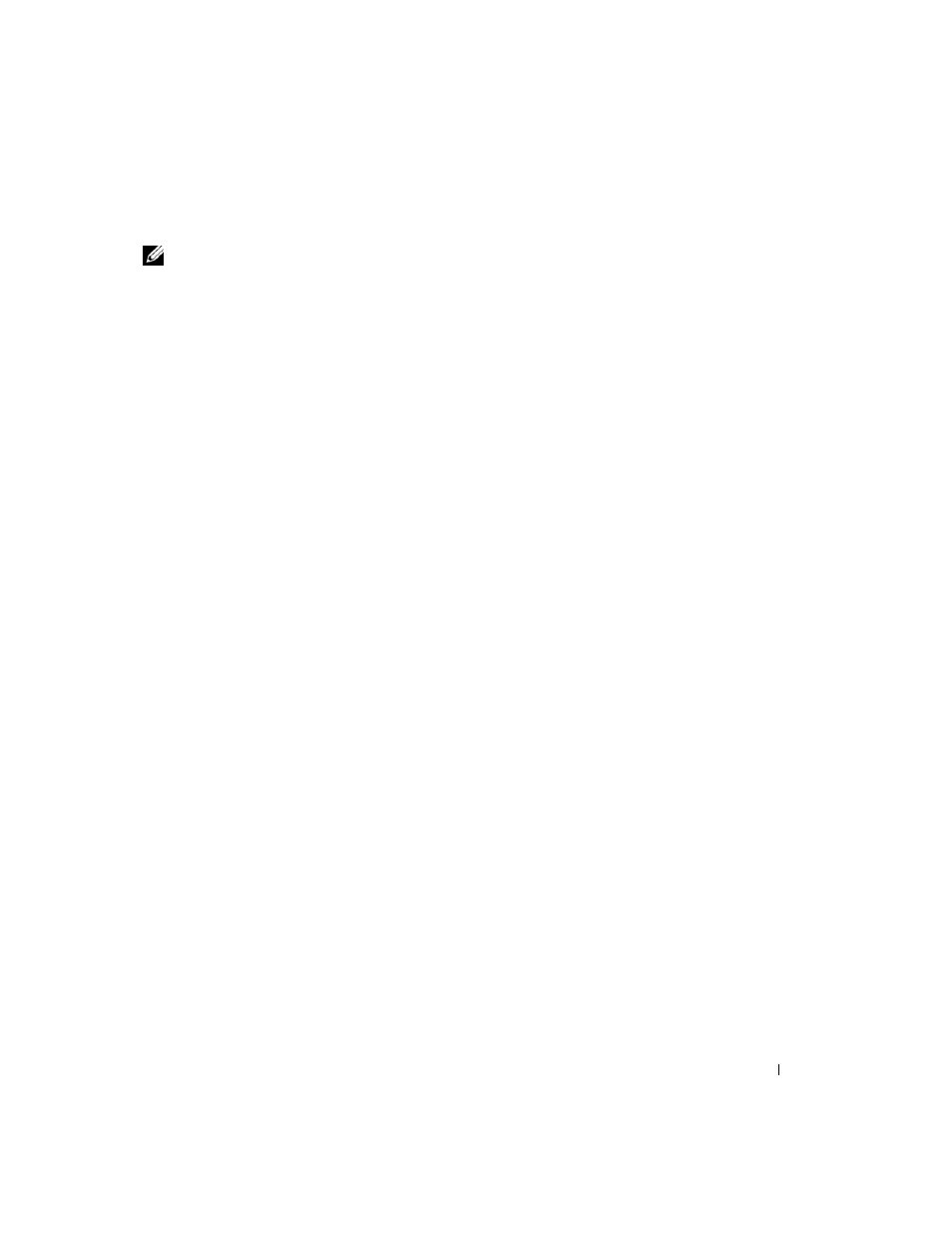
Quick Reference Guide
19
A program stops responding or crashes repeatedly
NOTE:
Software usually includes installation instructions in its documentation or on a floppy disk or CD.
E
ND
THE
PROGRAM
—
1 Press
2 Click Task Manager.
3 Click Applications.
4 Click the program that is no longer responding.
5 Click End Task.
C
HECK
THE
SOFTWARE
DOCUMENTATION
—
If necessary, uninstall and then reinstall the program.
A program is designed for an earlier Microsoft
®
Windows
®
operating system
R
UN
THE
P
ROGRAM
C
OMPATIBILITY
W
IZARD
—
The Program Compatibility Wizard configures a program so it
runs in an environment similar to non-Windows XP operating system environments.
1 Click Start→ All Programs→ Accessories→ Program Compatibility Wizard→ Next.
2 Follow the instructions on the screen.
A solid blue screen appears
T
URN
THE
COMPUTER
OFF
—
If you are unable to get a response by pressing a key on your keyboard or moving your
mouse, press and hold the power button for at least 8 to 10 seconds until the computer turns off. Then restart your
computer.
Other software problems
C
HECK
THE
SOFTWARE
DOCUMENTATION
OR
CONTACT
THE
SOFTWARE
MANUFACTURER
FOR
TROUBLESHOOTING
INFORMATION
—
•
Ensure that the program is compatible with the operating system installed on your computer.
•
Ensure that your computer meets the minimum hardware requirements needed to run the software.
See the software documentation for information.
•
Ensure that the program is installed and configured properly.
•
Verify that the device drivers do not conflict with the program.
•
If necessary, uninstall and then reinstall the program.
B
ACK
UP
YOUR
FILES
IMMEDIATELY
U
SE
A
VIRUS
-
SCANNING
PROGRAM
TO
CHECK
THE
HARD
DRIVE
,
FLOPPY
DISKS
,
OR
C D
S
S
AVE
AND
CLOSE
ANY
OPEN
FILES
OR
PROGRAMS
AND
SHUT
DOWN
YOUR
COMPUTER
THROUGH
THE
S t a r t
MENU
