Dell U2413 Monitor User Manual
Page 49
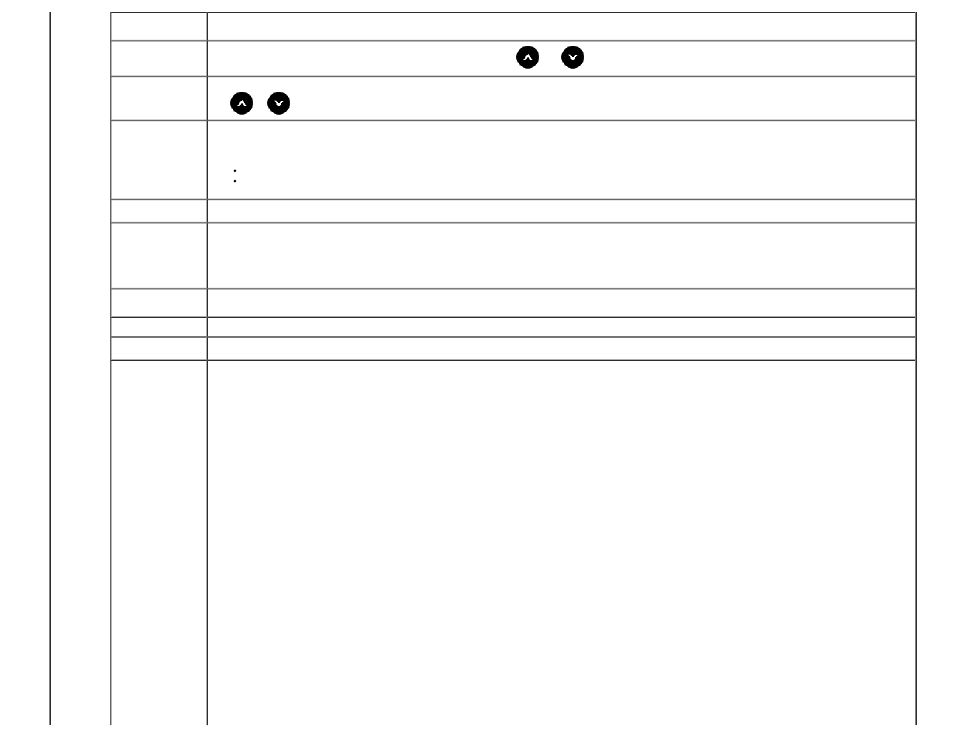
Language
Language options set the OSD display to one of the eight languages (English, Spanish, French, German, Brazilian Portuguese, Russian, Simplified Chinese or
Japanese).
Menu
Transparency
Select this option to change the menu transparency by pressing the
and
keys (Minimum: 0 ~ Maximum: 100).
Menu Timer
OSD Hold Time: sets the length of time the OSD will remain active after the last time you pressed a button.
Use
or
to adjust the slider in 1 second increments, from 5 to 60 seconds.
Menu Lock
Controls user access to adjustments. When Lock is selected, no user adjustments are allowed. All buttons are locked.
NOTE:
Lock function – Either soft lock (through the OSD menu) or hard lock (press and hold the button above the power button for 10 seconds)
Unlock function– Only hard unlock (press and hold the button above the power button for 10 seconds)
Menu Button
Sound
The monitor beeps everytime a new option is selected in the menu. This button enables or disables the sound.
Auto Rotate
This display is equipped with a orientation sensor. Rotating the display from Landscape to Pivot (or back) will automatically trigger the OSD to be rotated
accordingly.
If Dell Display Manager (DDM) is installed and with suitable PC graphics card, the screen content will also be rotated accordingly.
Select Auto Rotate to Off to disable this feature.
NOTE
: Auto Rotate is not available when PIP/PBP is On.
Energy Smart
To turn On or Off dynamic dimming.
The dynamic dimming feature automatically reduces the screen's brightness level when the displayed image contains a high proportion of bright areas.
Menu Location
Select OSD Menu window position.
Power Save
Audio
To turn On or Off Audio Power during Power Save mode.
DDC/CI
DDC/CI (Display Data Channel/Command Interface) allows your monitor parameters (brightness, color balance, and etc.) to be adjustable via the software
on your computer. You can disable this feature by selecting "Disable".
Enable this feature for best user experience and optimum performance of your monitor.
