Dell S2340T Multi Touch Monitor User Manual
Page 29
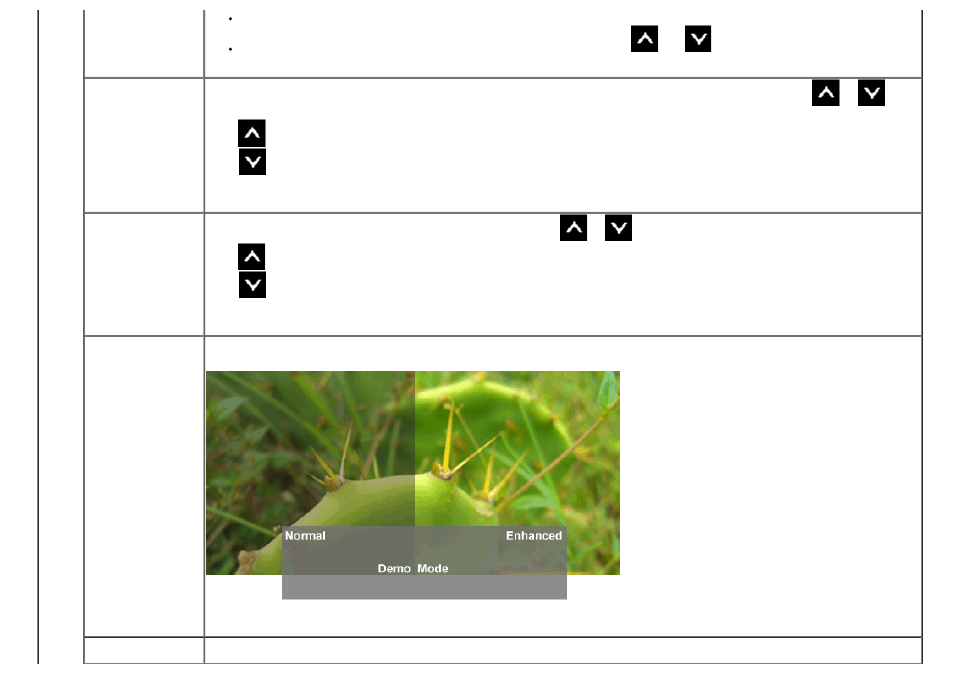
Cool: Decreases the color temperature. The screen appears cooler with a blue tint.
Custom Color: Allows you to manually adjust the color settings. Press the
and
buttons to adjust the three colors (R,
G, B) values and create your own preset color mode.
Hue
This feature can shift color of video image to green or purple. This is used to adjust the desired flesh tone color. Use
or
to
adjust the hue from '0' to '100'.
Press
to increase the green shade of the video image.
Press
to increase the purple shade of the video image.
NOTE:
Hue adjustment is available only for Movie and Game mode.
Saturation
This feature can adjust the color saturation of the video image. Use
or
to adjust the saturation from '0' to '100'.
Press
to increase the monochrome appearance of the video image.
Press
to increase the colorful appearance of the video image.
NOTE:
Saturation adjustment is available only for Movie and Game mode.
Demo Mode
Vertically splits the screen into two segments. The left half of the screen in the normal mode and the right half of the screen is displayed
in the color enhanced mode.
NOTE:
Demo Mode is only available for Movie mode.
Image Enhance
To enhance image clarity.
NOTE:
Image Enhance is only available for Standard, Multimedia, Movie and Game mode.
