Installing a pci or pci express card – Dell Vostro 220 (Late 2008) User Manual
Page 60
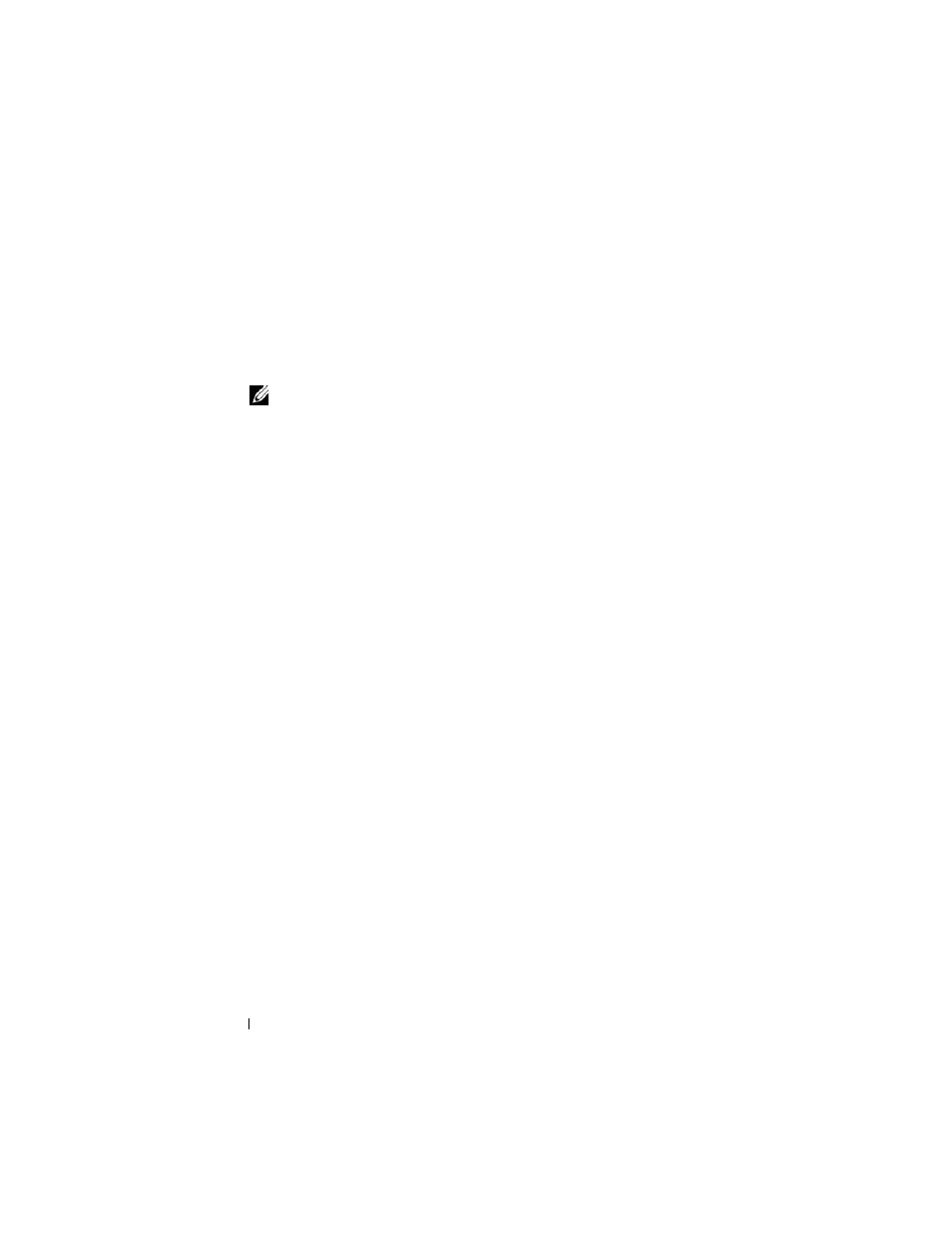
60
PCI and PCI Express Cards
7 If you are removing the card to replace it with a new card, proceed to step 5
in "Installing a PCI or PCI Express Card" on page 60. Otherwise, proceed
to step 8.
8 If you are removing the card permanently, install a filler bracket in the
empty card-slot opening at the back of the computer, using the screw you
removed in step 5 to secure the filler bracket to the chassis.
NOTE:
Installing filler brackets over empty card-slot openings is necessary to
maintain FCC certification of the computer. The brackets also keep dust and
dirt out of your computer.
9 For the Vostro 220s, replace the chassis support bracket (see "Replacing the
Chassis Support Bracket" on page 57).
10 Follow the procedure in "After Working on Your Computer" on page 45.
11 Remove the card’s driver from the operating system. See the
documentation that accompanied the card for instructions on removing
the driver.
12 To complete the removal procedure, see "Configuring Your Computer
After Removing or Installing a PCI or PCI Express Card" on page 63.
Installing a PCI or PCI Express Card
1 Follow the procedures in "Before Working on Your Computer" on page 35.
2 Remove the computer cover (see "Removing the Computer Cover" on
3 If you are replacing a card you just removed in "Removing a PCI or PCI
Express Card" on page 59, proceed to step 5.
4 If you are installing a new card into an empty expansion-card connector:
a
For the Vostro 220s, remove the chassis support bracket (see
"Removing the Chassis Support Bracket" on page 55).
b
Remove the screw securing the filler bracket for that slot at the back of
the computer. Set the screw aside for use in installing the card, and
store the filler bracket for possible future use.
5 Prepare the card for installation.
