Setting up your monitor – Dell AW2310 Monitor User Manual
Page 14
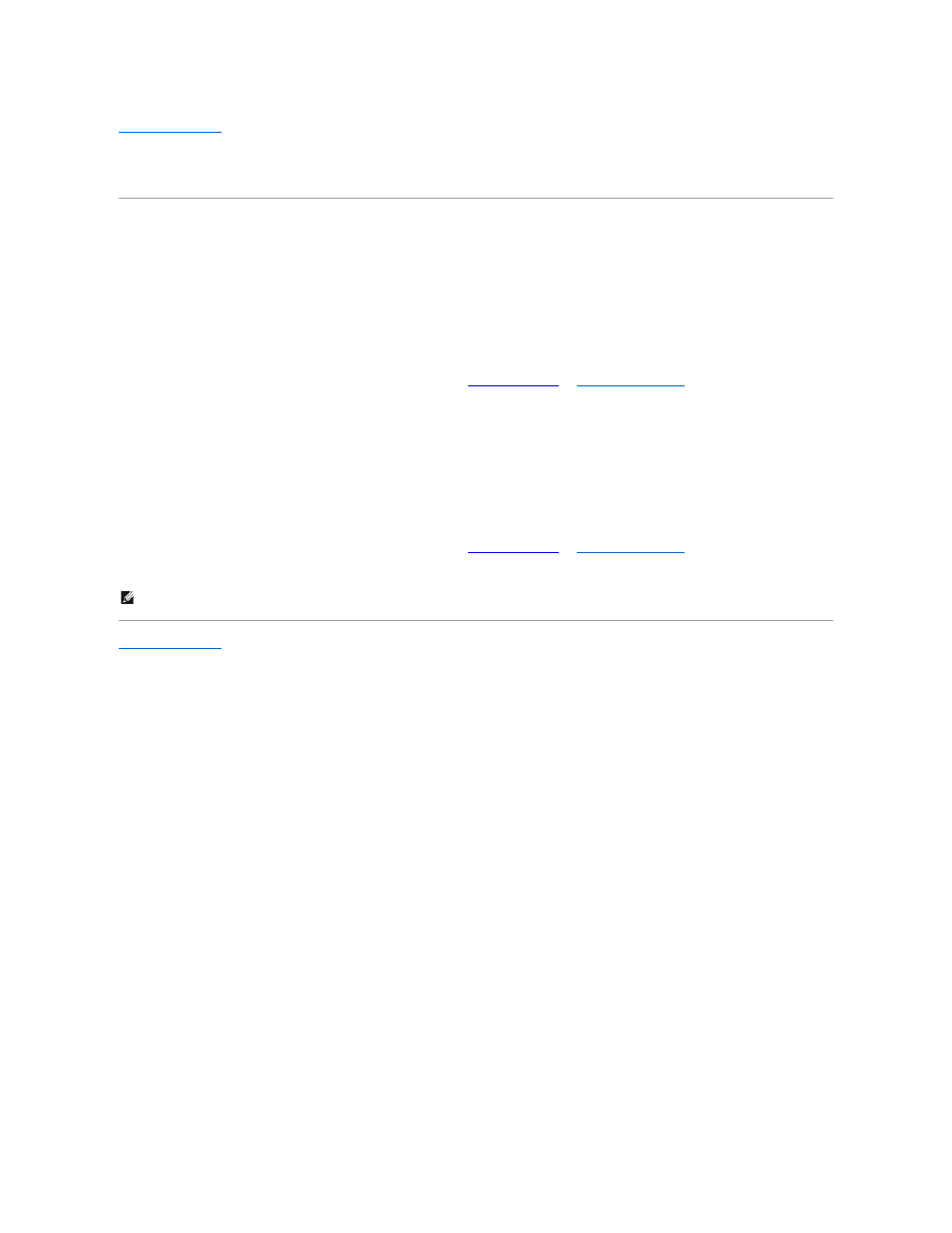
Back to Contents Page
Setting Up Your Monitor
Alienware OptX™ AW2310
If you have non Alienware™ desktop, portable computer, or graphic card
Microsoft
®
Windows
®
XP:
1. Right-click on the desktop and click Properties.
2. Select the Settings tab.
3. Select Advanced.
4. Identify your graphics card controller's supplier from the description at the top of the window (for example, NVIDIA, ATI, Intel
®
etc.).
6. After installing the drivers for your graphics card, attempt to set the resolution to 1920x1080 again.
Windows Vista
®
or Windows 7:
1. Right-click on the desktop and click Personalization.
2. Click Change Display Settings.
3. Click Advanced Settings.
4. Identify your graphics controller supplier from the description at the top of the window (e.g. NVIDIA, ATI, Intel etc.).
6. After installing the drivers for your graphics card, attempt to set the resolution to 1920X1080 again.
Back to Contents Page
NOTE: If you are unable to set the resolution to 1920x1080, please contact the manufacturer of your computer or consider purchasing a graphics adapter
that supports a
resolution of 1920x1080.
