Booting to a usb device, Password protection, Changing the boot sequence for future boots – Dell OptiPlex 780 User Manual
Page 15: Floppy drive, System password
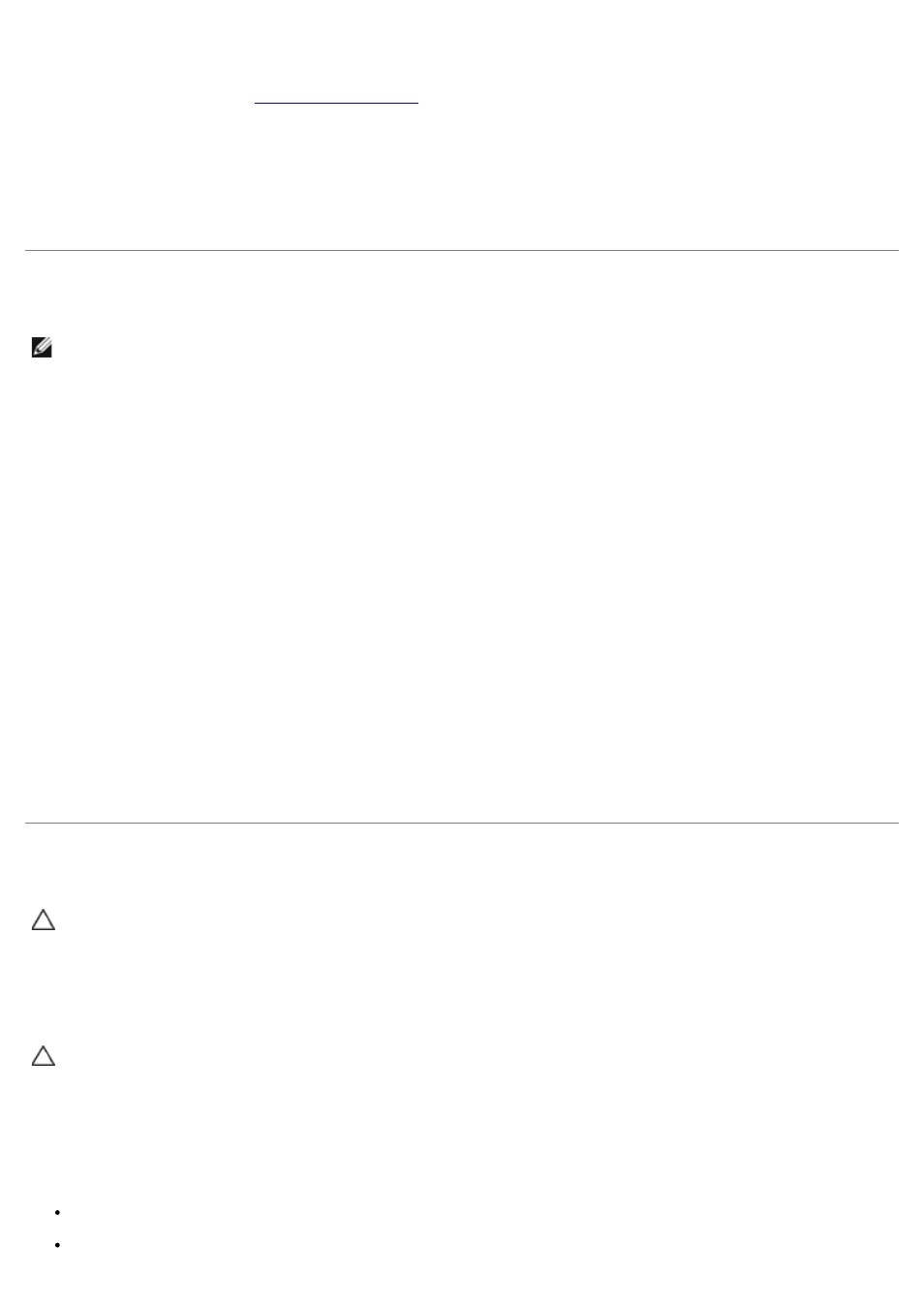
Changing the Boot Sequence for Future Boots
1. Enter System Setup (see
Entering System Setup
).
2. Click to expand SystemBoard and then click Boot Sequence.
3. Highlight the appropriate device from the list of devices on the right and then click the up or down arrows to move
the item you want to change.
4. Click Apply to save the changes and then click Exit to exit System Setup and resume the boot process.
Booting to a USB Device
NOTE:
To boot to a USB device, the device must be bootable. To ensure that your device is bootable, check the
device documentation.
Memory Key
1. Insert the memory key into a USB port and restart the computer.
2. When F12 = Boot Menu appears in the upper-right corner of the screen, press
The BIOS detects the device and adds the USB device option to the boot menu.
3. From the boot menu, select the number that appears next to the USB device.
The computer boots to the USB device.
Floppy Drive
1. In system setup, set the Diskette Drive option to USB.
2. Save and exit system setup.
3. Connect the USB floppy drive, insert a bootable floppy, and re-boot the computer.
Password Protection
CAUTION:
Although passwords provide security for the data on your computer, they are not foolproof.
If your data requires more security, it is your responsibility to obtain and use additional forms of
protection, such as data encryption programs.
System Password
CAUTION:
If you leave your computer running and unattended without having a system password
assigned, or if you leave your computer unlocked so that someone can disable the password by
changing a jumper setting, anyone can access the data stored on your hard drive.
Option Settings
You cannot change or enter a new system password if either of the following two options is displayed:
Set — A system password is assigned.
Disabled — The system password is disabled by a jumper setting on the system board.
