Organizing your cables, Attaching the soundbar (optional), Removing the stand – Dell 3008WFP Monitor User Manual
Page 31: Attaching the soundbar
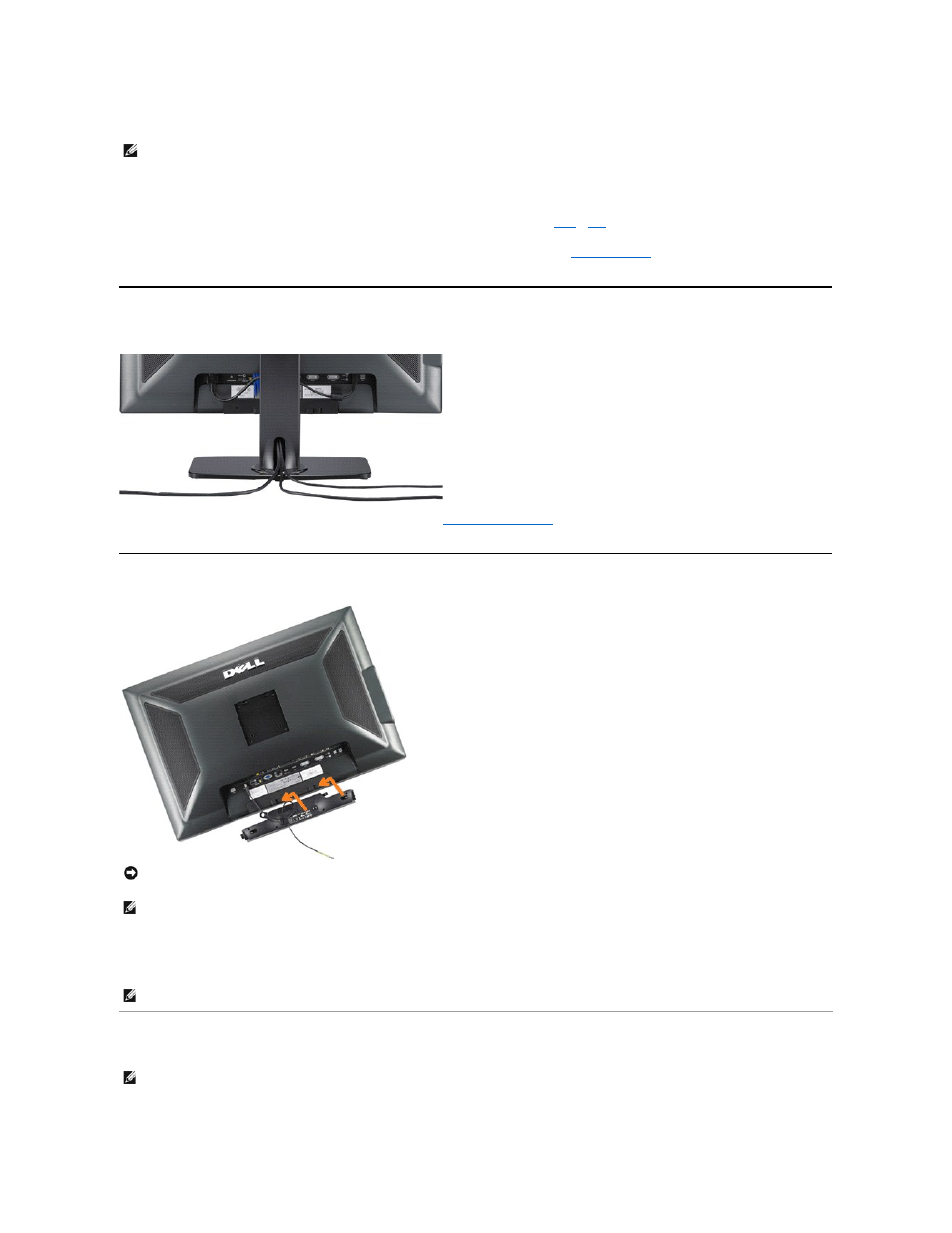
After you have completed connecting the DVI/VGA/DisplayPort cable, follow the procedure below to connect the USB cable to the computer and complete your
monitor setup:
l
Connect the upstream USB port (cable supplied) to an appropriate USB port on your computer.
l
Connect USB peripherals to the downstream USB ports (rear or side) on the monitor. (See
rear
or
side
view for details.)
l
Plug the power cables for your computer and monitor into a nearby outlet.
l
Turn on the monitor and the computer.
If your monitor displays an image, installation is complete. If it does not display an image, see
Solving Problems.
l
Use the cable holder on the monitor stand to organize the cables.
Organizing Your Cables
After attaching all necessary cables to your monitor and computer, (See
for cable attachment,) use the cable holder to organize all
cables as shown above.
Attaching the Soundbar
Removing the Stand
Complete the following steps to remove the stand:
NOTE:
The Graphics are used for the purpose of illustration only. Appearance of the computer may vary.
NOTICE:
Do not use with any device other than Dell Soundbar.
NOTE:
Soundbar Power Connector - 12V DC output is for optional Dell Soundbar only.
1.
Working from the rear of the monitor, attach Soundbar by aligning the two slots with the two tabs along the bottom rear of the monitor.
2.
Slide the Soundbar to the left until it snaps into place.
3.
Connect the Soundbar with the DC power connector.
4.
Insert the mini stereo plug from the rear of the Dell Soundbar into the computer's audio output jack.
NOTE:
To playback audio from HDMI sources, insert the mini stereo plug into the audio OUT connector at the back of the monitor.
NOTE:
To prevent scratches on the LCD screen while removing the stand, ensure that the monitor is placed on a clean surface.
