Using other software, Using the dell™ toner management system, Printer status monitor – Dell 1230c Color Laser Printer User Manual
Page 66: Printer settings utility, Chapter 5
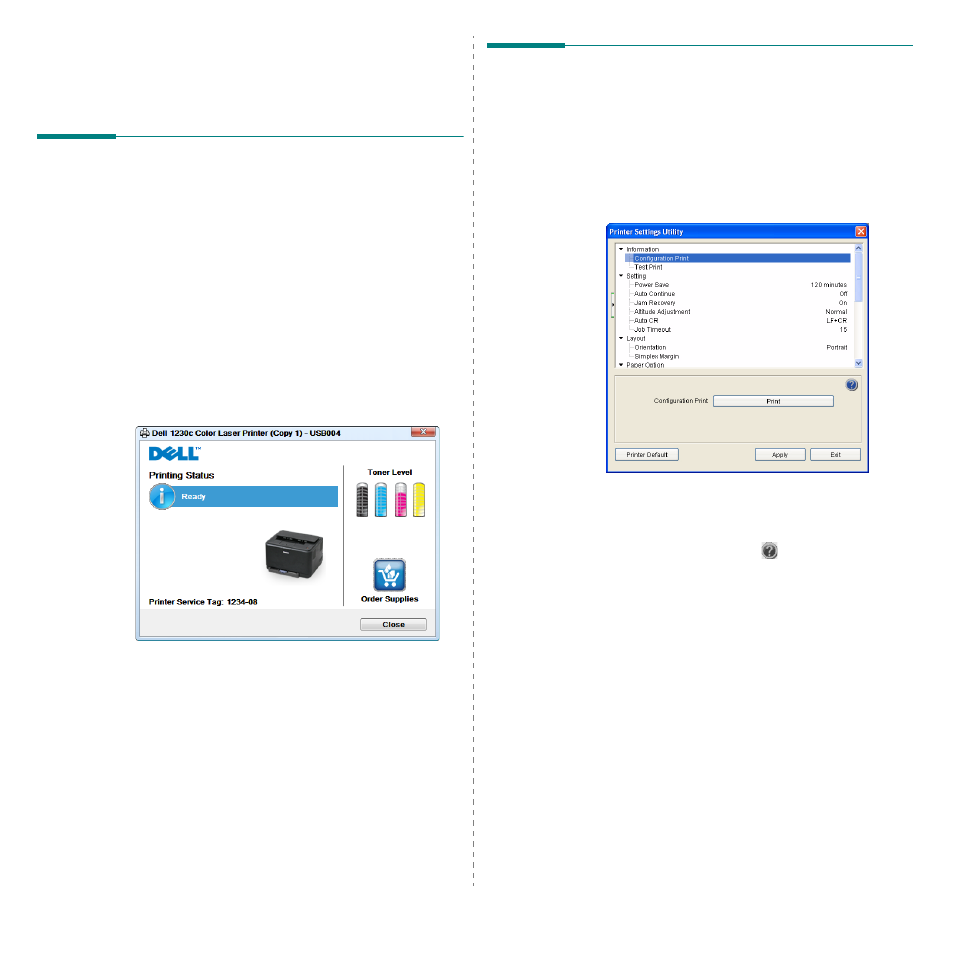
Using other software
19
5
Using other software
Using the Dell™ Toner
Management System
The printer status monitor displays the status of the printer
(printer ready, printer offline, and error-check printer) and the
toner level (100%, 50%, Toner Low) for your printer.
Printer Status Monitor
The printer status monitor screen launches when you send a
print job to the printer. This only appears on the computer
screen. Depending on the remaining toner level, the launched
printer status monitor screen is different.
If you are a Windows user, from the Start menu, select
Programs
DELL
DELL Printers
your printer
driver name
Printer Status Monitor.
• Printing Status: The Printer Status Monitor displays
the current status of the printer.
• Toner Level: You can view the level of toner remaining
in the toner cartridge.
• Order Supplies: Click to order replacement toner
cartridges online.
• User’s Guide: Allows you to view the User’s Guide.
→
→
→
→
Printer Settings Utility
When you install the Dell software, the Printer Settings Utility
is automatically installed.
To open the Printer Settings Utility.
1
Click Start
Programs
DELL
DELL
Printers
your printer driver name
Printer Settings Utility.
The Printer Settings Utility window opens.
2
The Printer Settings Utility window provides several
features.
For more information, click the
button.
To use the default settings, click the Printer Default
button and click Apply button.
To exit, click the Exit button at the bottom of the window.
→
→
→
→
→
