Before working inside your computer – Dell Inspiron E1705 User Manual
Page 118
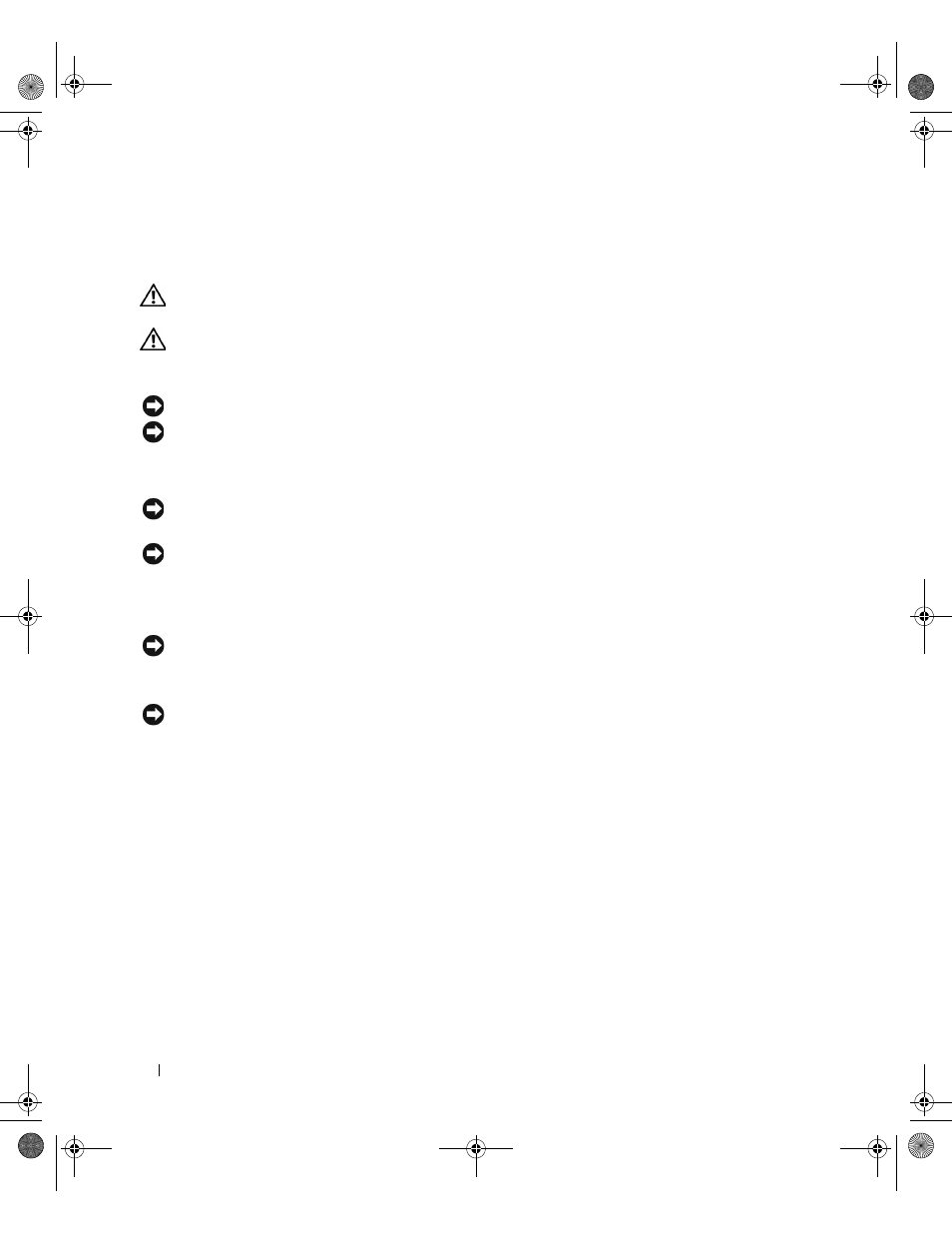
118
Adding and Replacing Parts
Before Working Inside Your Computer
Use the following safety guidelines to help protect your computer from potential damage and to help
ensure your own personal safety.
CAUTION:
Before you begin any of the procedures in this section, follow the safety instructions in the Product
Information Guide.
CAUTION:
Handle components and cards with care. Do not touch the components or contacts on a card. Hold a
card by its edges or by its metal mounting bracket. Hold a component such as a processor by its edges, not by its
pins.
NOTICE:
Damage due to servicing that is not authorized by Dell is not covered by your warranty.
NOTICE:
When you disconnect a cable, pull on its connector, not on the cable itself. Some cables have a
connector with locking tabs; if you are disconnecting this type of cable, press in on the locking tabs before you
disconnect the cable. As you pull connectors apart, keep them evenly aligned to avoid bending any connector pins.
Also, before you connect a cable, ensure that both connectors are correctly oriented and aligned.
NOTICE:
To avoid electrostatic discharge, ground yourself by using a wrist grounding strap or by periodically
touching an unpainted metal surface (such as a connector on the back of the computer).
NOTICE:
To avoid damaging the computer, perform the following steps before you begin working inside the
computer.
1 Ensure that the work surface is flat and clean to prevent the computer cover from being scratched.
2 Turn off your computer. See page 117.
NOTICE:
To disconnect a network cable, first unplug the cable from your computer and then unplug it from the
network wall jack.
3 Disconnect any telephone or network cables from the computer.
NOTICE:
To avoid damaging the system board, you must remove the battery before you service the computer.
4 Disconnect your computer and all attached devices from their electrical outlets.
5 Remove the battery. Slide and hold the battery-bay latch release on the bottom of the computer, and
then remove the battery from the bay.
PD598a01.book Page 118 Monday, February 6, 2006 2:24 PM
