Operating the monitor, Side-panel controls, Monitor settings,see – Dell E2014T 19.5 Multi-Touch Monitor with LED User Manual
Page 22
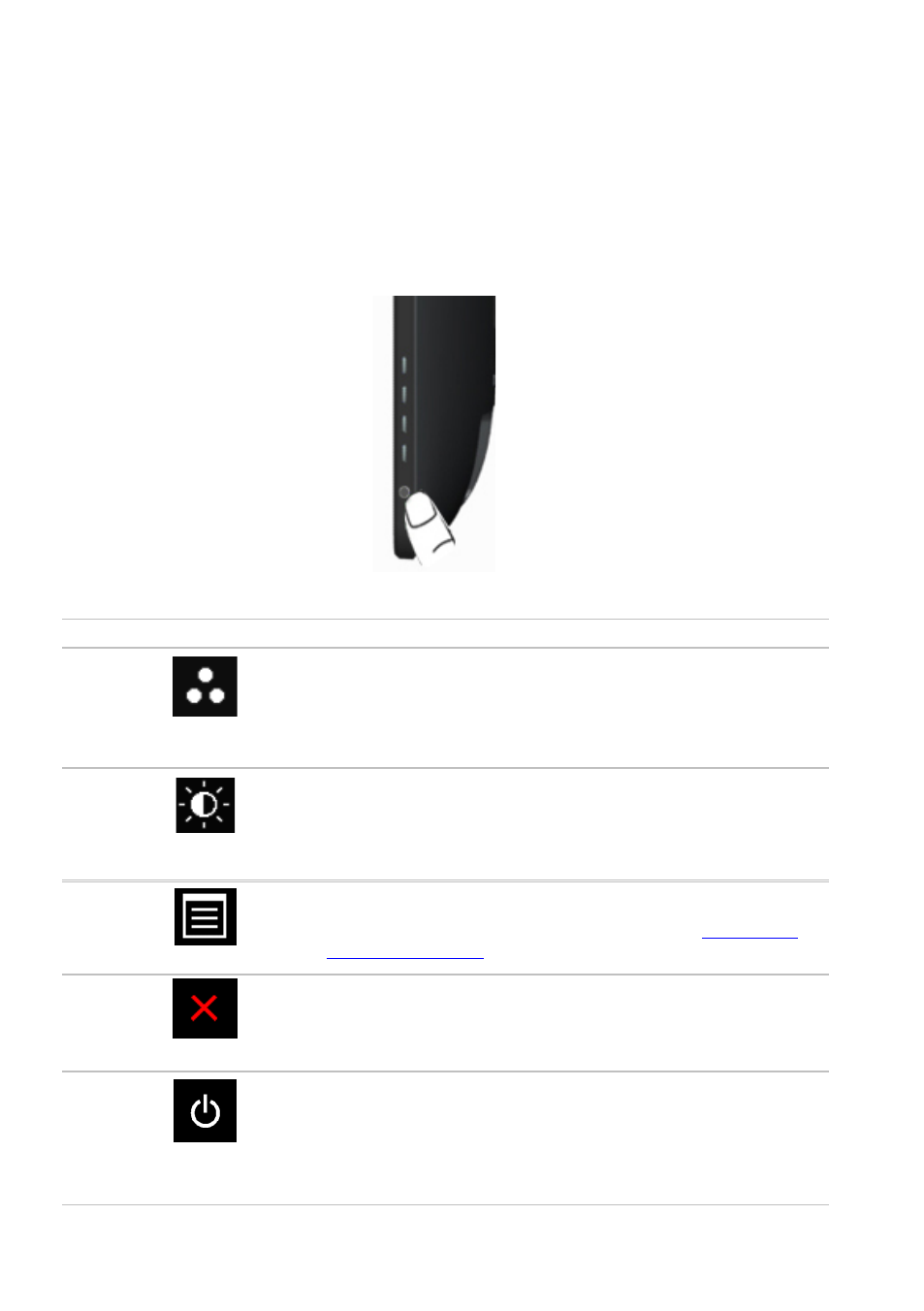
22
Operating the Monitor
Operating the Monitor
Side-Panel Controls
Use the control buttons on the front of the monitor to adjust monitor and image
settings. Pressing these buttons displays the OSD with the details of the settings that
you can change.
The following table describes the front panel buttons:
Front-panel button
Description
1
Shortcut key:
Preset Modes
Use this button to choose from a list of preset color
modes.
2
Shortcut key:
Brightness/Contrast
Use this button to directly access the Brightness/
Contrast menu.
3
Menu
Use this button to launch the On-Screen Display
(OSD) and select options in the OSD. See
4
Exit
Use this button to go back to the main menu or exit
the OSD main menu.
5
Power
(with power light
indicator)
Use this button to turn the monitor turn-on or turn-off
the monitor.
A solid white light on this button indicates the monitor
is On and fully functional.
A blinking/breathing white LED indicates DPMS power
save mode.
