Wireless network setup, Turning the wi-fi network on/off – Dell B1160w Wireless Mono Laser Printer User Manual
Page 99
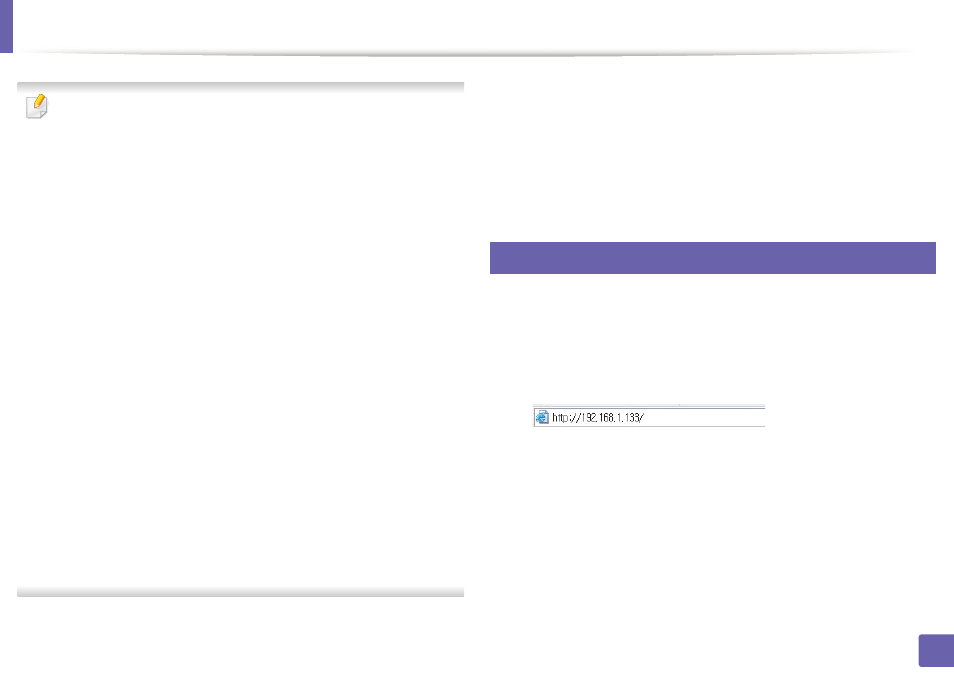
Wireless network setup
99
2. Using a Network-Connected Machine (B1160w only)
Before entering the IP address for the machine, you must know the
computer’s network configuration information. If the computer’s network
configuration is set to DHCP, the wireless network setting should also be
DHCP. Likewise, if the computer’s network configuration is set to Static, the
wireless network setting should also be Static.
If your computer is set to DHCP and you want to use Static wireless network
setting, you must contact the network administrator to get the static IP
address.
•
For the DHCP method
If the IP address assignment method is DHCP, check if DHCP is shown in
the Wireless Network Setting Confirm window. If it shows Static, click
Change TCP/IP to change the assignment method to Receive IP
address automatically (DHCP).
•
For the Static method
If the IP address assignment method is Static, check if Static is shown in
the Wireless Network Setting Confirm window. If it shows DHCP, click
Change TCP/IP to enter the IP address and other network configuration
values for the machine.
For example:
If the computer’s network information is as shown follows:
-
IP address: 169.254.133.42
-
Subnet Mask: 255.255.0.0
Then, the machine’s network information should be as below:
-
IP address: 169.254.133.43
-
Subnet Mask: 255.255.0.0 (Use the computer’s subnet mask.)
-
Gateway: 169.254.133.1
16
The wireless network connects according to the network configuration.
17
When the wireless network setting is completed, disconnect the USB
cable between the computer and machine.
18
Follow the instructions on the screen to complete the installation. After
the installation is finished, click Quit or Restart.
11
Turning the Wi-Fi network on/off
1
Check whether the machine is connected to the network.
2
Start a web browser such as Internet Explorer, Safari, or Firefox and enter
your machine’s new IP address in the browser window.
For example,
3
Click Login on the upper right of the Embedded Web Service website.
4
Type in the ID and Password, then click Login.
•
ID: admin
•
Password: dell00000
5
When the Embedded Web Service window opens, click Settings >
Network Settings.
