Printing problems – Dell B1160w Wireless Mono Laser Printer User Manual
Page 136
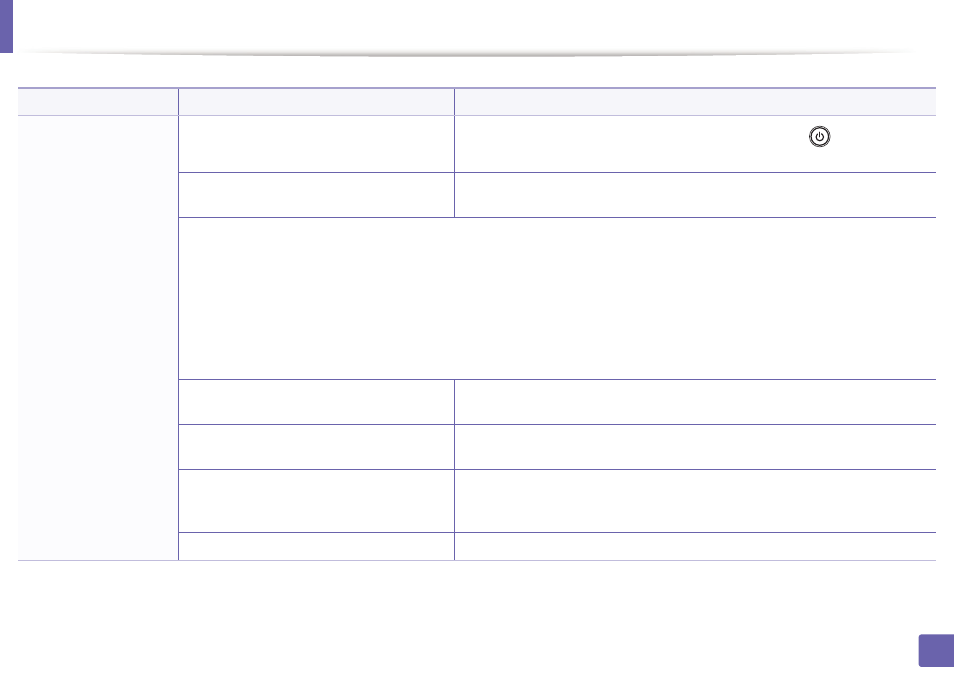
136
5. Troubleshooting
Printing problems
Condition
Possible cause
Suggested solutions
The machine does not
print.
The machine is not receiving power.
Connect the machine to the electricity supply first and press the
(power/cancel)
button
on the control panel.
The machine is not selected as the default
machine.
Select your machine as your default machine in Windows.
Check the machine for the following:
•
The top cover is not closed. Close the top cover.
•
Paper is jammed. Clear the paper jam (see "Clearing paper jams" on page 50).
•
No paper is loaded. Load paper (see"Loading paper in the tray" on page 24).
•
The toner cartridge is not installed. Install the toner cartridge (see "Replacing the toner cartridge" on page 40).
•
Make sure the protect cover and sheets are removed from the toner cartridge (see "Replacing the toner cartridge" on page 40).
If a system error occurs, contact your service representative.
The connection cable between the computer and
the machine is not connected properly.
Disconnect the machine cable and reconnect it (see "Rear view" on page 15).
The connection cable between the computer and
the machine is defective.
If possible, attach the cable to another computer that is working properly and print a job.
You can also try using a different machine cable.
The port setting is incorrect.
Check the Windows printer settings to make sure that the print job is sent to the correct
port. If the computer has more than one port, make sure that the machine is attached to
the correct one.
The machine may be configured incorrectly.
Check the Printing Preferences to ensure that all of the print settings are correct.
