Dell 5100MP Projector User Manual
Page 27
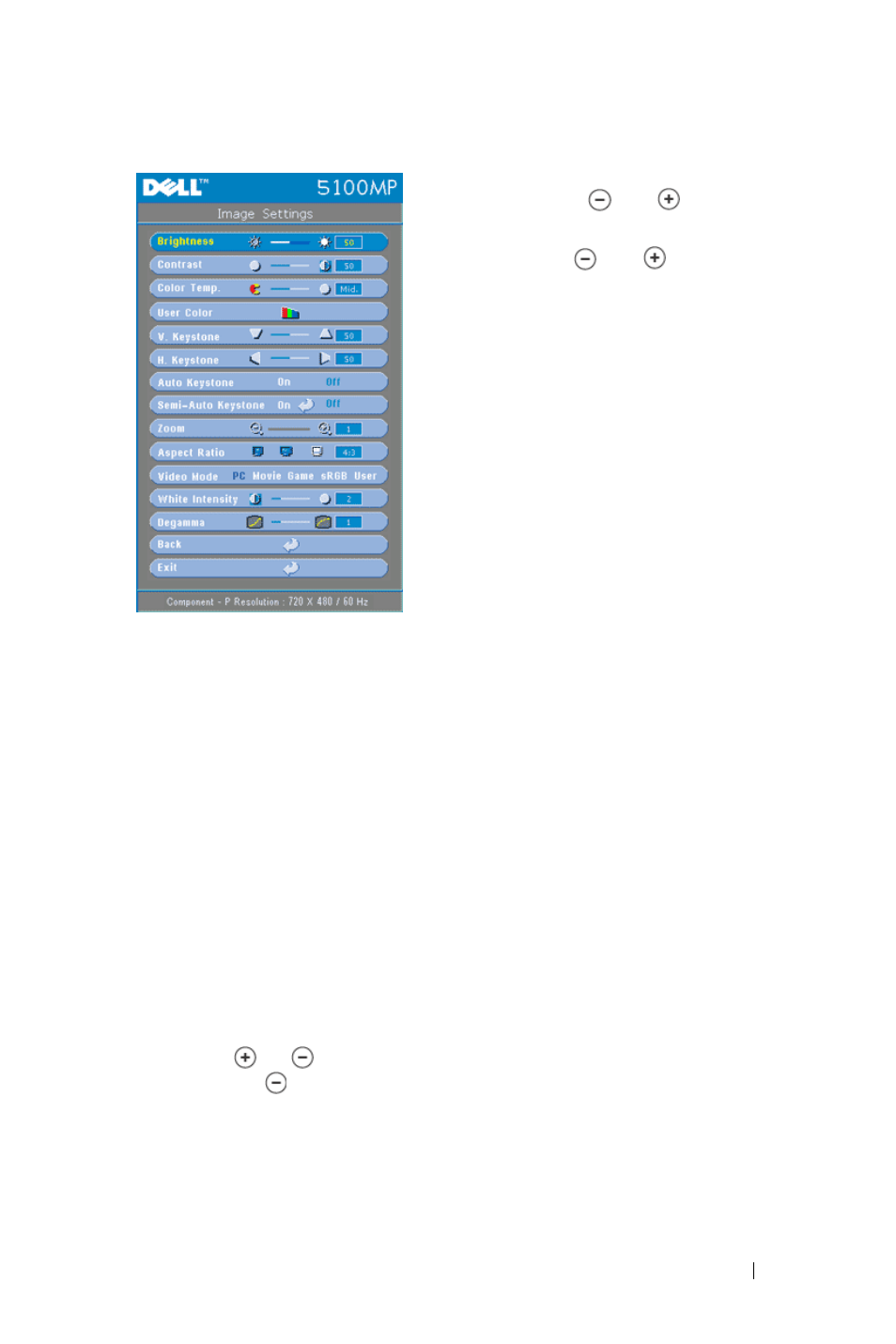
Using Your Projector
27
B
RIGHTNESS
—Use
and to
adjust the
brightness of the image.
C
ONTRAST
—Use
and
to control the
degree of difference between the brightest
and darkest parts of the picture. Adjusting
the contrast changes the amount of black
and white in the image.
C
OLOR
T
EMP
.—Adjust the color temperature.
The higher the temperature, the screen
appears more blue; the lower the
temperature, the screen appears more red.
User mode activates the values in the "color
setting" menu.
U
SER
C
OLOR
—This mode allows manual
adjustment of red, green, and blue color
settings. Modifying these values will
automatically change the color temperature
to "user". Press the User Color, then go into the Color Setting Menu.
V. K
EYSTONE
—Adjust image distortion caused by tilting the projector.
H. K
EYSTONE
—Adjust image distortion caused by horizontal shifting of the
projector orientation.
A
UTO
K
EYSTONE
—Select On to enable the auto correction for vertical image
distortion due to tilting the projector. Select Off to disable the auto correction.
S
EMI
-A
UTO
K
EYSTONE
—Select On and press Enter to activate the Semi-Auto
keystone correction for image distortion. A specific image pattern will be present
on the screen once it's been activated and then complete the settings by following
below instructions.
• Adjust the projected image display to appropriate location on the screen.
• Use up, down, left or right button to choose one corner and press Enter key to
enter keystone correction mode.
• Use up, down, left or right button to move the angle and press Enter to confirm.
Z
OOM
—Press to digitally magnify an image to 10 times on the projection
screen and press to reduce the zoomed image.
A
SPECT
R
ATIO
—Select an aspect ratio to adjust how the image appears.
• 1:1 — The input source displays without scaling.
Use 1:1 aspect ratio if you are using one of the following:
– VGA cable and the computer has a resolution less than SXGA+ (1400 x 1050)
