Dell 5100MP Projector User Manual
Page 24
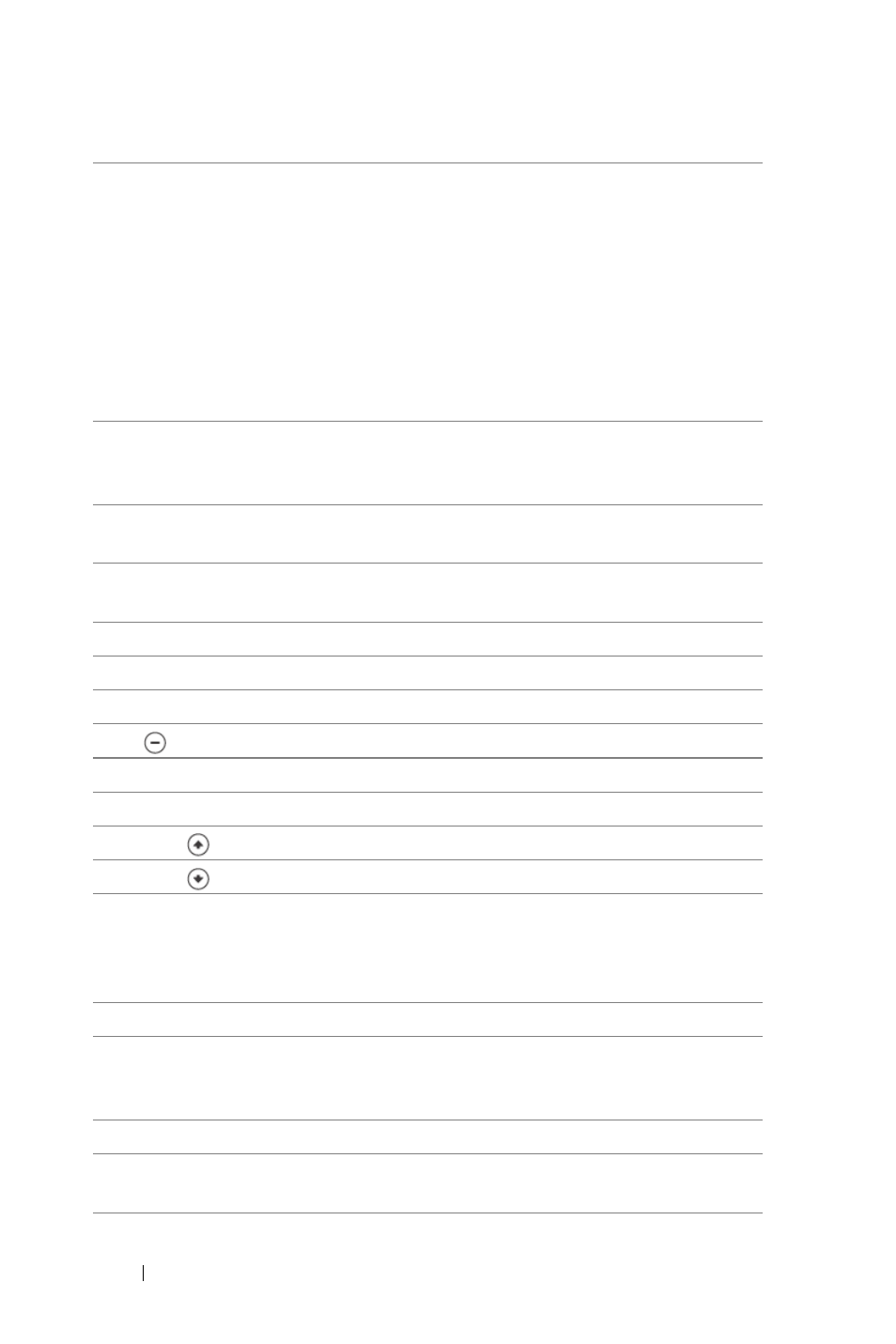
www
.del
l.
com |
su
ppo
rt.
d
e
ll.
co
m
24
Using Your Projector
8
Video mode
The Dell 5100MP Micro-projector has preset
configurations that are optimized for displaying
data (PC Graphics) or video (movies, games,
etc.). Press Video Mode button to toggle between
PC mode, Movie mode, Game Mode, sRGB, or
User mode (for user to setup and save preferred
settings). Pressing the Video Mode button once
will show the current display mode. Pressing the
Video Mode button again will switch between
modes.
9
Auto Adjust
Press to synchronize the projector to the input
source. Auto Adjust does not operate if the OSD
(On-Screen Display) is displayed.
10 Blank screen
Press to hide the image, press again to resume
display of the image.
11 Auto keystone
Press to enable the auto correction for image
distortion due to tilting the projector.
12 LED light
LED indicator.
13 Up button
Press to select OSD items.
14 Enter button
Press to confirm the selection.
15
Press to adjust the OSD setting.
16 Menu
Press to activate the OSD.
17 Down button
Press to select OSD items.
18 Page
Press to move to previous page.
19 Page
Press to move to next page.
20 PC/Mouse control
The PC/Mouse control can be used to control
mouse movement. The mouse function is
enabled using the M1 cable to connect your
computer and the projector.
21 Left click
Mouse left click.
22 Source
Press to switch between Analog RGB, Digital
RGB, Composite, Component-i, S-video, and
Analog YPbPr sources.
23 Keystone correction
Press to correct the image distortion.
24 PIP
Press the PIP button to turn on/off the PIP
screen.
