Replacing the center control cover – Dell Studio 1535 (Mid 2008) User Manual
Page 10
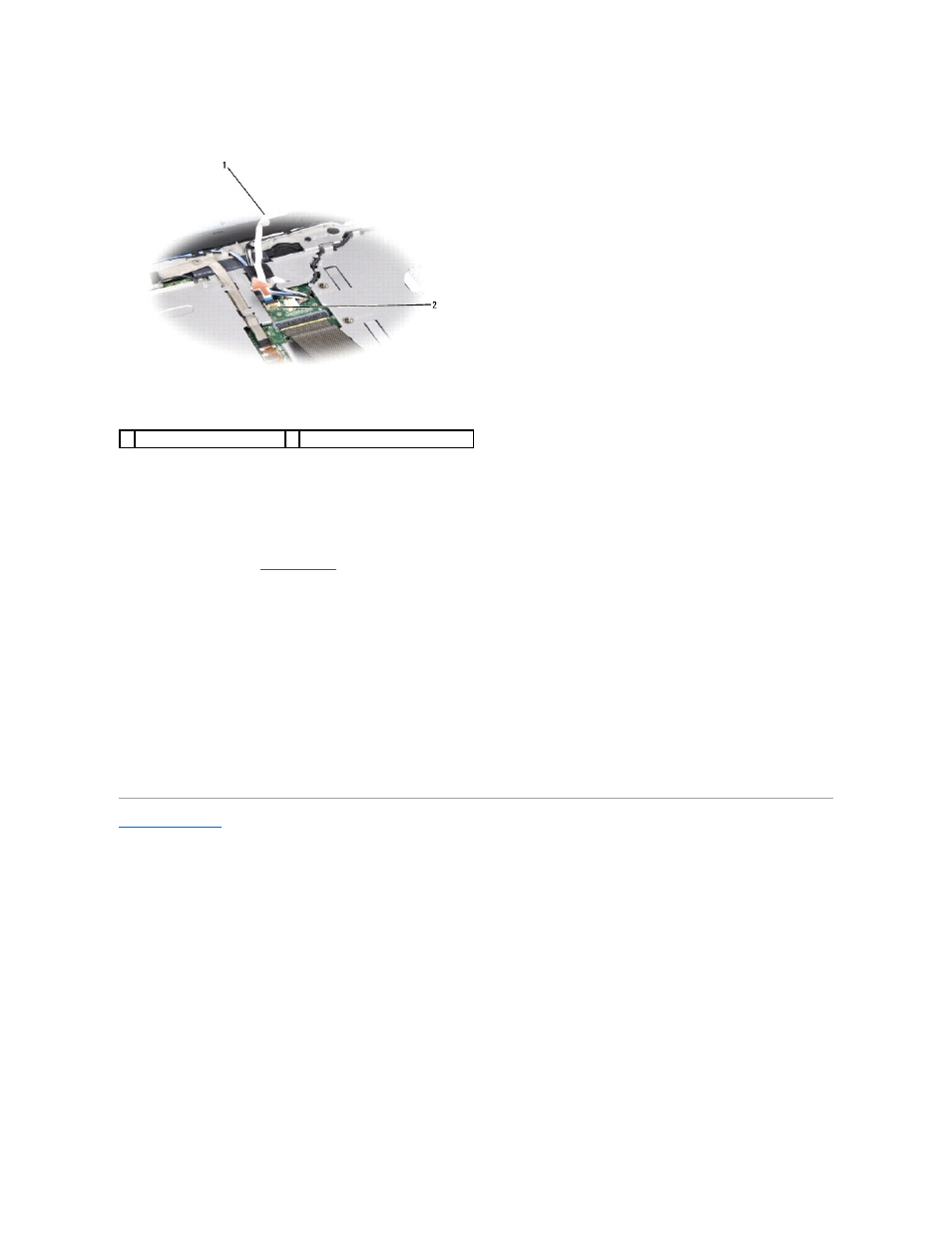
8.
Lift the keyboard and hold it up and slightly forward to access the media control buttons connector on the system board.
9.
Disconnect the media control buttons cable from the connector on the system board.
Replacing the Center Control Cover
1.
Follow the procedures in
Before You Begin
.
2.
Reconnect the media control buttons cable to the connector below the keyboard on the system board.
3.
Align the tabs along the bottom of the keyboard and slide them under the palm rest.
4.
Replace the keyboard surround.
5.
Press on the corner edges near the top to snap the keyboard into place.
6.
Replace the two screws on the top of the keyboard.
7.
Slide the center control cover into the keyboard surround and press at both the edges of the cover until it snaps into place.
8.
In the battery bay, replace the two screws that secure the center control cover.
Back to Contents Page
1 media control buttons cable
2 media control buttons connector
- Latitude E6410 (52 pages)
- Latitude E6410 (8 pages)
- Latitude D630 (218 pages)
- Latitude E6400 (99 pages)
- Latitude E6400 (70 pages)
- Latitude E6400 (4 pages)
- Latitude E6400 (2 pages)
- Latitude E6400 (8 pages)
- Latitude D630 (69 pages)
- Latitude D630 (168 pages)
- Latitude D630 (43 pages)
- Latitude D620 (43 pages)
- Latitude D620 (102 pages)
- Inspiron 1545 (51 pages)
- Inspiron 1545 (72 pages)
- Inspiron 1545 (4 pages)
- LATITUDE C510 (55 pages)
- LATITUDE C510 (170 pages)
- Inspiron 1200 (45 pages)
- Latitude D531 (Mid 2007) (46 pages)
- Latitude D531 (224 pages)
- Inspiron 1300 (142 pages)
- Inspiron 1300 (44 pages)
- INSPIRON 2600 (87 pages)
- INSPIRON 2600 (168 pages)
- INSPIRON 2600 (2 pages)
- INSPIRON 2600 (134 pages)
- Inspiron 1100 (40 pages)
- Inspiron 1100 (164 pages)
- Inspiron 5150 (160 pages)
- Inspiron E1505 (45 pages)
- Inspiron E1505 (186 pages)
- Inspiron 1150 (38 pages)
- Inspiron 1150 (112 pages)
- Inspiron M5040 (2 pages)
- Inspiron 3520 (72 pages)
- A860 (96 pages)
- 1000 (98 pages)
- STREAK 7 (141 pages)
- XPS 14Z (L412z) (2 pages)
- Latitude D520 (42 pages)
- Latitude D520 (124 pages)
- Latitude D520 (96 pages)
- Latitude D520 (168 pages)
- Latitude D520 (99 pages)
