Wireless mini-card (inspiron 400 only), Removing the mini-card – Dell Inspiron Zino HD (400, Late 2009) User Manual
Page 6
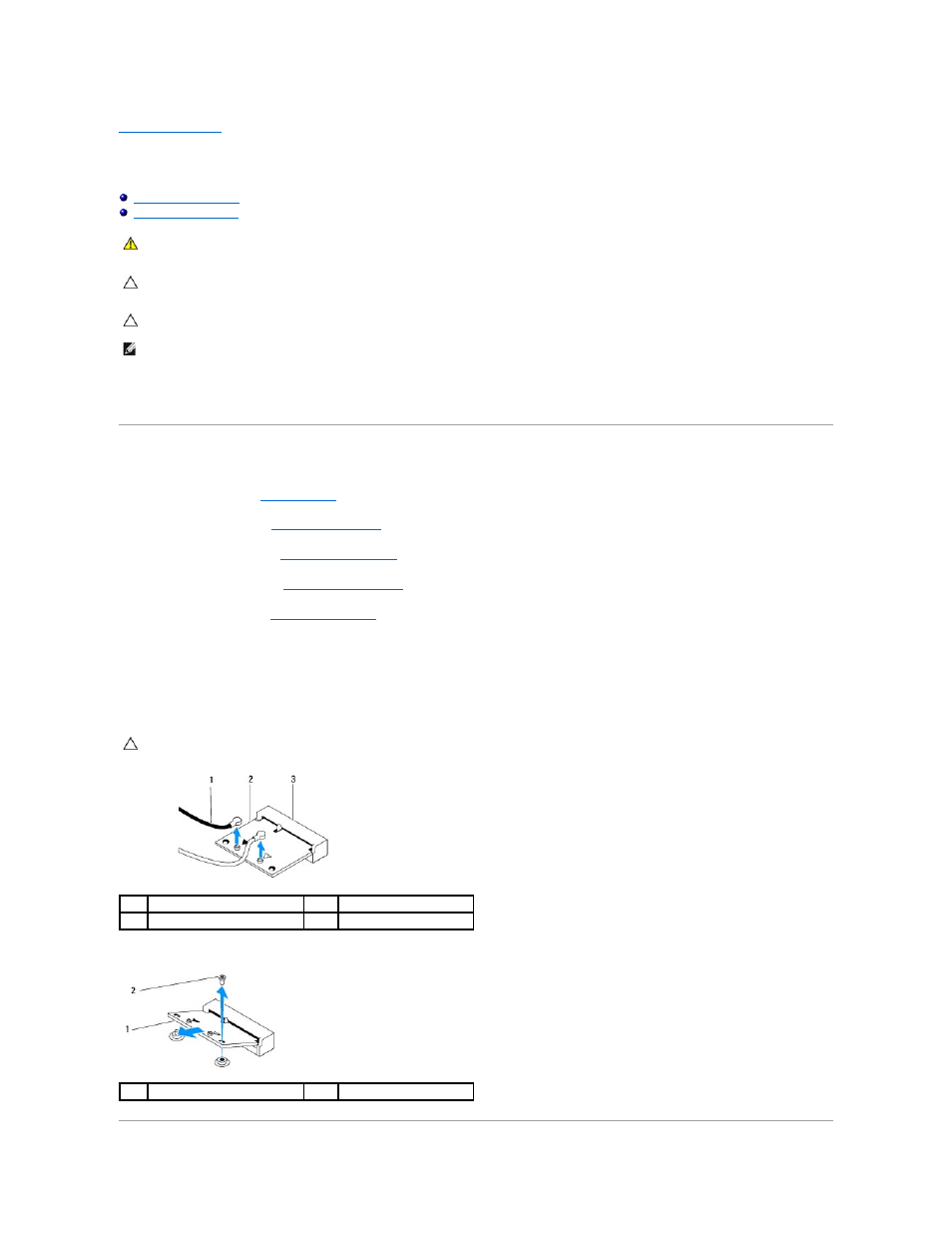
Back to Contents Page
Wireless Mini-Card (Inspiron 400 Only)
Dell™ Inspiron™ 300/400 Service Manual
If you ordered a wireless Mini-Card with your computer, the card is already installed.
Your computer supports one half Mini-Card slot for Wireless Local Area Network (WLAN).
Removing the Mini-Card
1.
Follow the procedures in
Before You Begin
.
2.
Remove the top cover (see
Removing the Top Cover
).
3.
Remove the top bracket (see
Removing the Top Bracket
).
4.
Remove the optical drive (see
Removing the Optical Drive
).
5.
Remove the drive bay (see
Removing the Drive Bay
).
6.
Disconnect the antenna cables from the Mini-Card.
7.
Remove the screw that secures the Mini-Card to the system-board connector.
8.
Lift the Mini-Card away from the system-board connector.
WARNING:
Before working inside your computer, read the safety information that shipped with your computer. For additional safety best
practices information, see the Regulatory Compliance Homepage at www.dell.com/regulatory_compliance.
CAUTION:
Only a certified service technician should perform repairs on your computer. Damage due to servicing that is not authorized by Dell™
is not covered by your warranty.
CAUTION:
To avoid electrostatic discharge, ground yourself by using a wrist grounding strap or by periodically touching an unpainted metal
surface (such as a connector on your computer).
NOTE:
Dell does not guarantee compatibility or provide support for Mini-Cards from sources other than Dell.
CAUTION:
When the Mini-Card is not in the computer, store it in protective antistatic packaging (see "Protecting Against Electrostatic Discharge"
in the safety instructions that shipped with your computer).
1
antenna cables (2)
2
Mini-Card
3
system-board connector
1
Mini-Card
2
screw
