Boot sequence – Dell Inspiron Zino HD (400, Late 2009) User Manual
Page 43
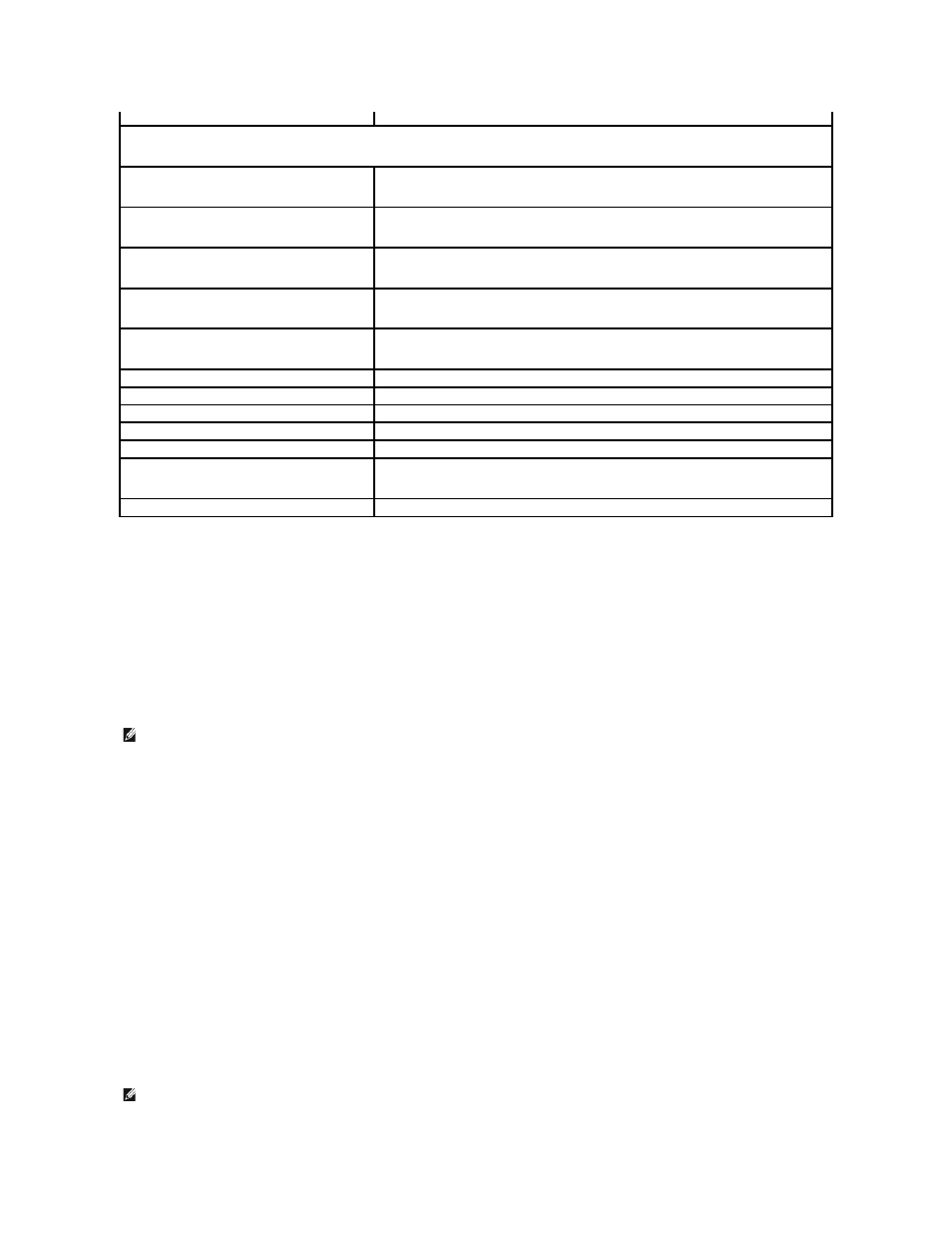
Boot Sequence
This feature allows you to change the boot sequence for devices.
Boot Options
l
Hard Drive — The computer attempts to boot from the primary hard drive. If no operating system is on the drive, the computer generates an error
message.
l
USB Flash Device — Insert the memory device into a USB port and restart the computer. When F12 Boot Options appears in the lower-right corner of
the screen, press
l
CD/DVD Drive — The computer attempts to boot from the CD/DVD drive. If no CD/DVD is in the drive, or if the CD/DVD has no operating system, the
computer generates an error message.
Changing Boot Sequence for the Current Boot
You can use this feature to change the current boot sequence, for example, to boot from the CD/DVD drive to run the Dell Diagnostics on the Drivers and
Utilities media. On completion of diagnostic tests, the previous boot sequence is restored.
1.
If you are booting to a USB device, connect the USB device to a USB connector.
2.
Turn on (or restart) your computer.
3.
When F2 = Setup, F12 Boot Options appears in the lower-right corner of the screen, press
If you wait too long and the operating system logo appears, continue to wait until you see the Microsoft Windows desktop. Then shut down your
computer and try again.
The Boot Device Menu appears, listing all available boot devices.
4.
On the Boot Device Menu choose the device you want to boot from.
For example, if you are booting to a USB memory key, highlight USB Flash Device and press
User Password
Status of user password installed
Boot Sequence
1st Boot Device
Specifies the boot sequence from the available devices
Hard Disk; USB; CD/DVD; Removable; Network; Disabled (Hard Disk by default)
2nd Boot Device
Specifies the boot sequence from the available devices
Hard Disk; USB; CD/DVD; Removable; Network; Disabled (USB by default)
3rd Boot Device
Specifies the boot sequence from the available devices
Hard Disk; USB; CD/DVD; Removable; Network; Disabled (CD/DVD by default)
4th Boot Device
Specifies the boot sequence from the available devices
Hard Disk; USB; CD/DVD; Removable; Network; Disabled (Removable by default)
5th Boot Device
Specifies the boot sequence from the available devices
Hard Disk; USB; CD/DVD; Removable; Network; Disabled (Network by default)
Hard Disk Drives
Specifies the boot device priority sequence from the available hard disk drives
USB Drives
Specifies the boot device priority sequence from the available USB drives
CD/DVD Drives
Specifies the boot device priority sequence from the available CD/DVD drives
Removable Drives
Specifies the boot device priority sequence from the available removable drives
Network Drives
Specifies the boot device priority sequence from the available network drives
Exit
Exit Options
Provides options to Save Changes and Exit, Discard Changes and Exit, and Load Default Setting
NOTE:
To boot to a USB device, the device must be bootable. To ensure that your device is bootable, check the device documentation.
NOTE:
To boot to a USB device, the device must be bootable. To ensure your device is bootable, check the device documentation.
