Dell P2014H Monitor User Manual
Page 19
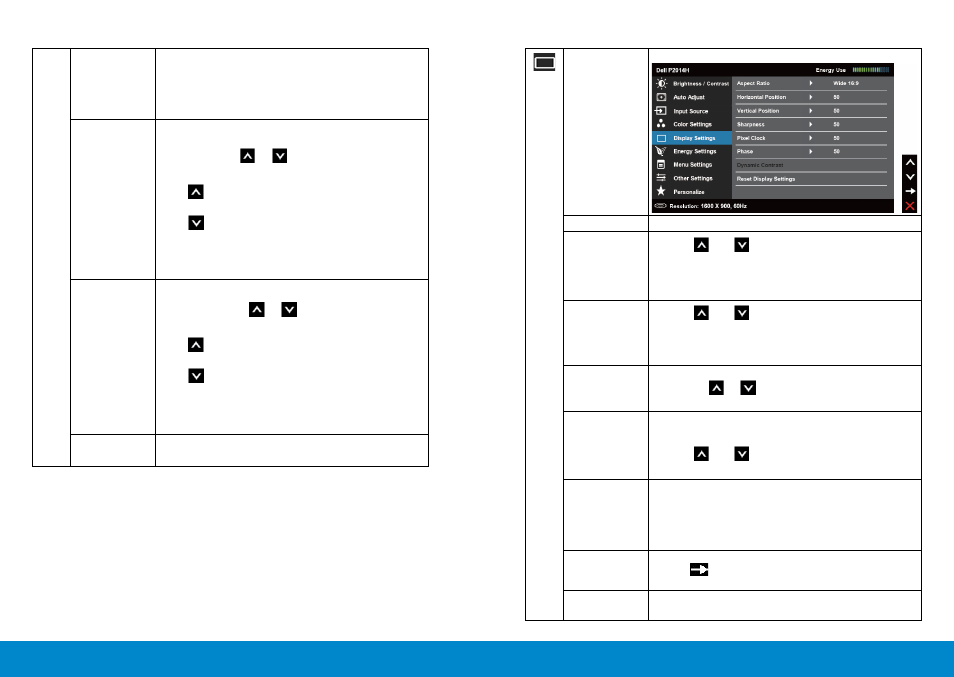
36
Operating the Monitor
Operating the Monitor
37
DISPLAY
SETTINGS
Use the Display Settings to adjust image.
Wide Mode
Adjust the image ratio to Wide 16:9, 4:3, 5:4.
Horizontal
Position
Use the
and
buttons to adjust image left and
right. Minimum is ‘0’ (-). Maximum is ‘100’ (+).
NOTE: When using a DVI source, the Horizontal
Position setting is not available.
Vertical
Position
Use the
and
buttons to adjust image up and
down. Minimum is ‘0’ (-). Maximum is ‘100’ (+).
NOTE: When using a DVI source, the Vertical
Position setting is not available.
Sharpness
This feature can make the image look sharper or
softer. Use
or
to adjust the sharpness from
‘0’ to ‘100’.
Pixel Clock
The Phase and Pixel Clock adjustments allow you to
adjust your monitor to your preference.
Use the
and
buttons to adjust for best image
quality.
Phase
If satisfactory results are not obtained using the
Phase adjustment, use the Pixel Clock (coarse)
adjustment and then use Phase (fine), again.
NOTE: Pixel Clock and Phase Adjustments are only
available for “VGA” input.
Dynamic Contrast Dynamic Contrast adjusts the contrast ratio to 2,000,000 : 1.
Push the
button to select the Dynamic Contrast “On” or
“Off” .
Reset Display
Settings
Select this option to restore default display settings.
Image
Enhance
Which can automatically sharpen images, enhance
hues and boost color contrast.
To enhance image clarity.
NOTE: Image Enhance is only available for Standard,
Multimedia, Movie and Game mode.
Hue
This feature can shift color of video image to green
or purple. This is used to adjust the desired flesh
tone color. Use
or
to adjust the hue from ‘0’
to ‘100’ .
Press
to increase the green shade of the video
image.
Press
to increase the purple shade of the video
image.
NOTE: Hue adjustment is available only for Movie
and Game mode.
Saturation
This feature can adjust the color saturation of the
video image. Use
or
to adjust the saturation
from ‘0’ to ‘100’.
Press
to increase the monochrome appearance
of the video image.
Press
to increase the colorful appearance of the
video image.
NOTE: Saturation adjustment is available only for
video input.
Reset Color
Settings
Resets your monitor’s color settings to the factory
defaults.
