Setting up your monitor – Dell U3011 Monitor User Manual
Page 30
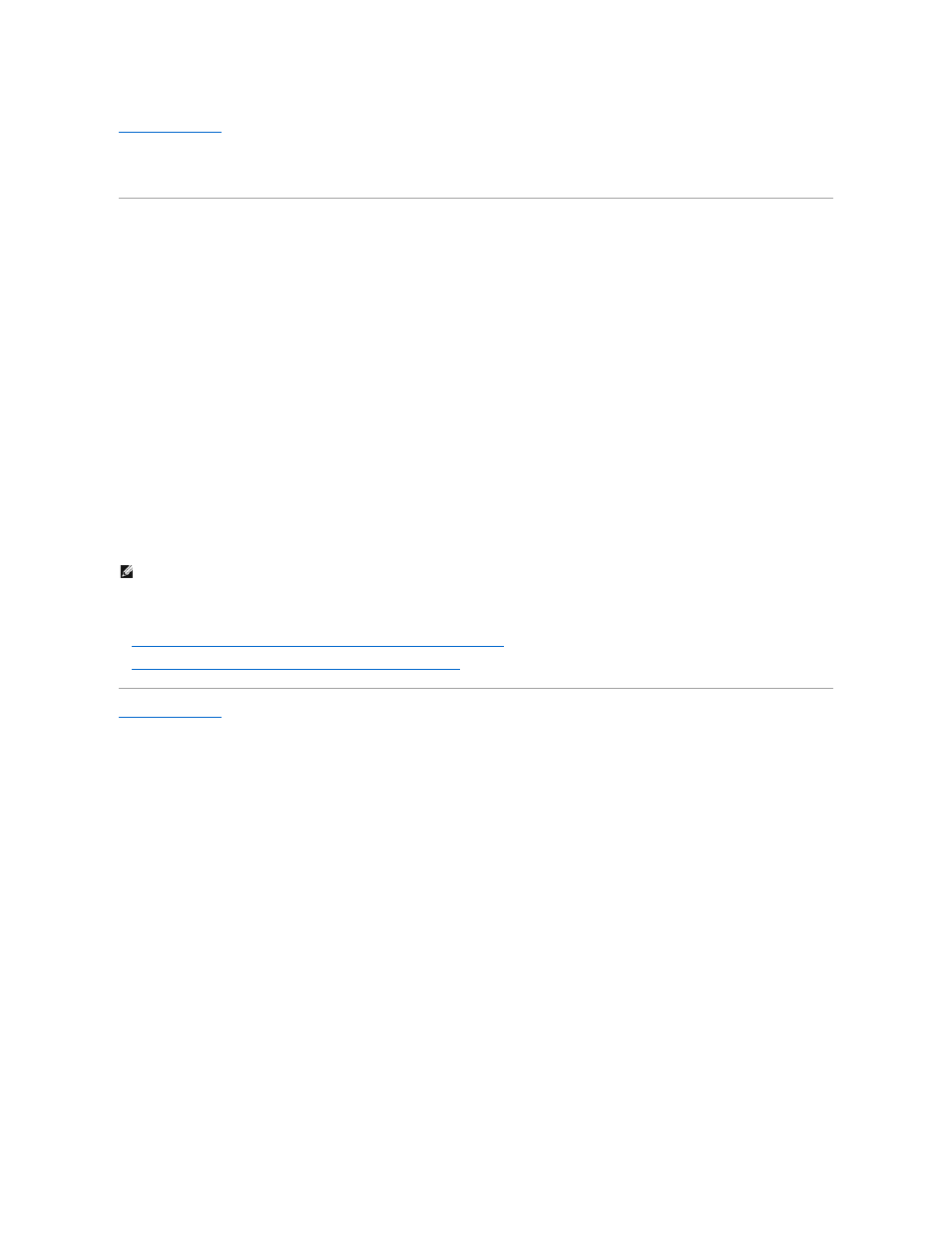
Back to Contents Page
Setting Up Your Monitor
Dell™ U3011 Flat Panel Monitor
Setting the display resolution to 2048 x 1280 (VGA input source) / 2560 x 1600
(DVI/DisplayPort™ input sources) / 1920 x 1200 (HDMI input source)(Optimal)
For maximum display performance with Microsoft
®
Windows
®
operating systems, set the display resolution to 2048 x 1280 (VGA input source) / 2560 x 1600
(DVI/DisplayPort input sources) / 1920 x 1200 (HDMI input source) pixels by performing the following steps:
In Windows XP:
1. Right-click on the desktop and click Properties.
2. Select the Settings tab.
3. Move the slider-bar to the right by pressing and holding the left-mouse button and adjust the screen resolution to 2048 x 1280 (VGA input source) / 2560 x
1600 (DVI/DisplayPort input sources) / 1920 x 1200 (HDMI input source).
4. Click OK.
In Windows Vista
®
or Windows
®
7:
1. Right-click on the desktop and click Personalization.
2. Click Change Display Settings.
3. Move the slider-bar to the right by pressing and holding the left-mouse button and adjust the screen resolution to 2048 x 1280 (VGA input source) / 2560 x
1600 (DVI/DisplayPort input sources) / 1920 x 1200 (HDMI input source).
4. Click OK.
If you do not see 2048 x 1280 (VGA input source) / 2560 x 1600 (DVI/DisplayPort input sources) / 1920 x 1200 (HDMI input source) as an option, you may
need to update your graphics driver. Please choose the scenario below that best describes the computer system you are using, and follow the provided
directions:
1:
If you have a Dell™ desktop or a Dell™ portable computer with internet access.
2:
If you have a non Dell™ desktop, portable computer, or graphics card.
Back to Contents Page
NOTE:
In DVI, please use the dual-link DVI cable shipped with your monitor for maximum preset resolution of 2560 x 1600.
