Creating the save-to-disk suspend file, Uhdwlqjwkh6dyhwr'lvn6xvshqg)loh – Dell Inspiron 3500 User Manual
Page 6
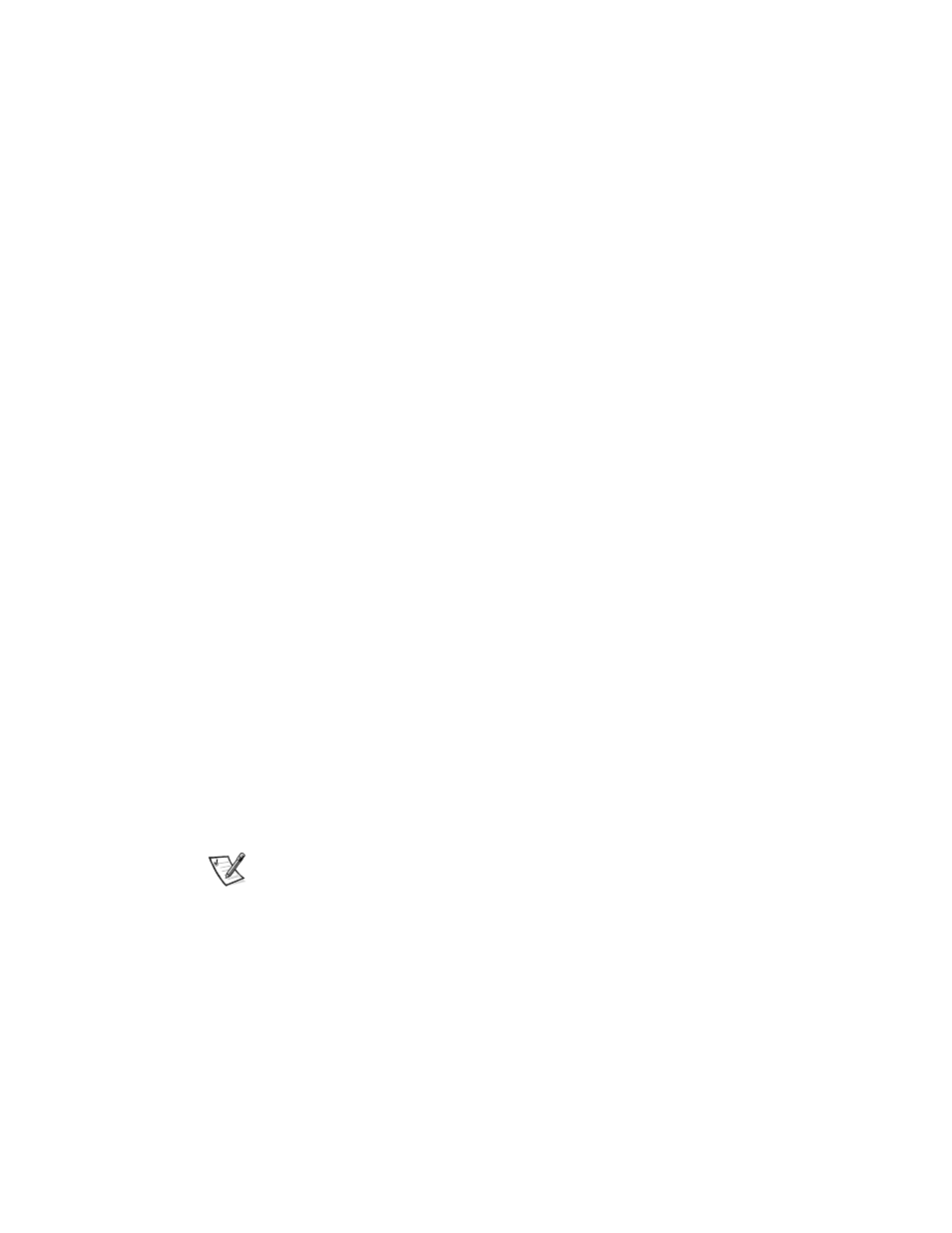
6
Dell Inspiron 3500 Portable Computer — Installing System Software
2.
Click Troubleshoot Your Dell System, and then locate the link to the Inspiron
Notebooks page.
3.
Click 3500.
The System Support page appears.
4.
Under Technical Information, click Documentation.
5.
Click
System User’s Guide.
6.
When prompted, save the file to your hard-disk drive.
&UHDWLQJWKH6DYHWR'LVN6XVSHQG)LOH
If you are installing a new hard-disk drive or if you are rebuilding a hard-disk drive with
corrupted software and you want to be able to use the save-to-disk suspend mode,
you must use the phdisk.exe utility on the
Dell Inspiron 3500 System Software CD to
create a save-to-disk suspend file. When save-to-disk suspend mode is activated, all
system data is stored in this file.
To create the save-to-disk suspend file, follow these steps:
1.
Insert the
Microsoft Boot Disk Windows 98 Series diskette into the external
diskette drive.
2.
Restart the system.
3.
When the Microsoft Windows 98 Startup Menu appears, click Start computer
with CD-ROM Support and press
4.
When the MS-DOS
®
prompt appears, insert the
Dell Inspiron 3500 System
Software CD into the CD-ROM or optional DVD-ROM drive.
5.
At the MS-DOS prompt, type
x:,
where
x
is the drive letter for your CD-ROM or
DVD-ROM drive, and press
The MS-DOS prompt changes to your CD-ROM or DVD-ROM drive.
6.
Type
cd\utilities
and press
7.
Type
PHDISK /CREATE /FILE
and press
NOTE: Make sure there is a space between
PHDISK /CREATE
and
/FILE
.
The utility calculates the size of the file, in kilobytes, based on the amount of
system memory in your computer, plus 2 megabytes (MB) of video memory and
additional system requirements.
