Dell 5350dn Mono Laser Printer User Manual
Page 80
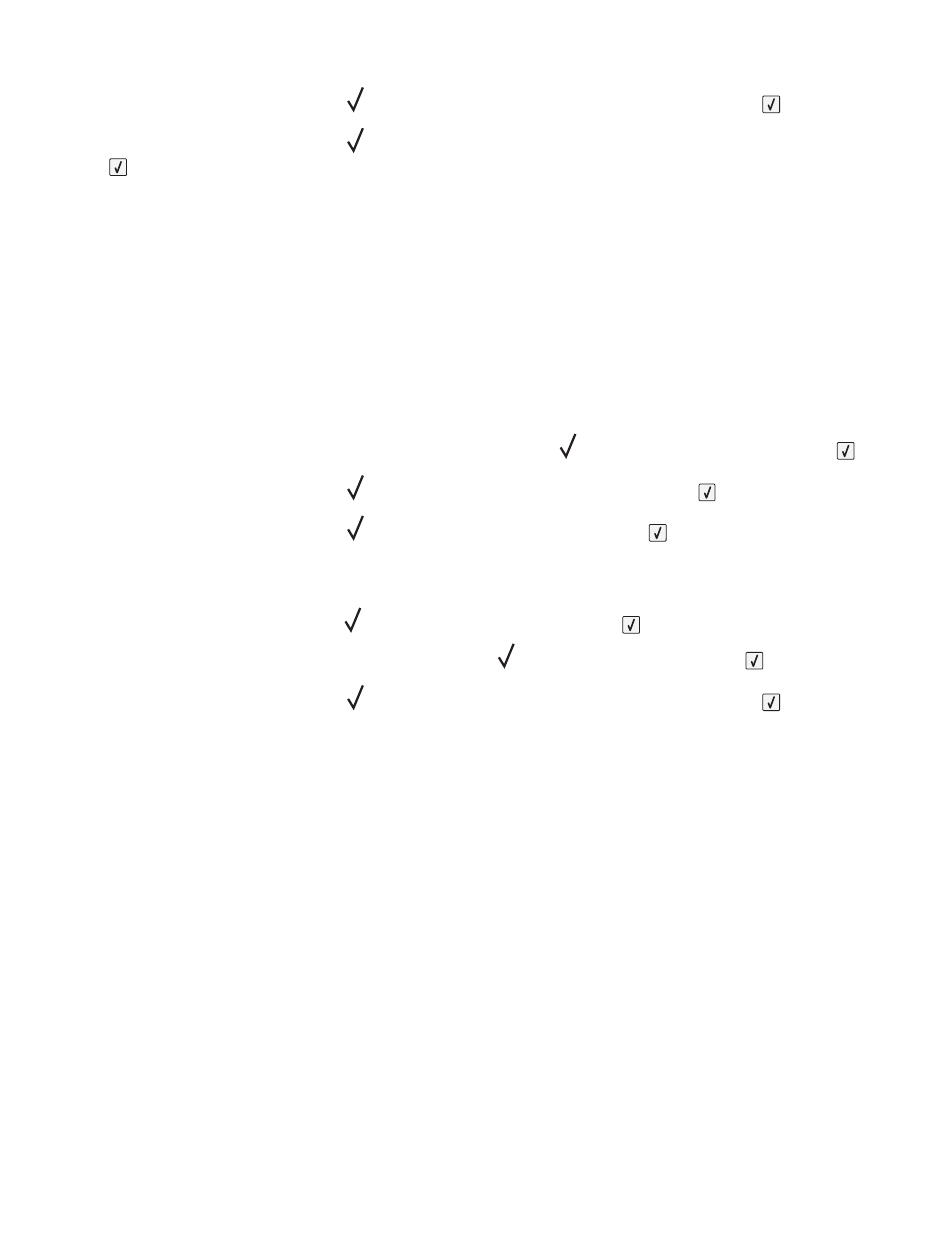
10
Press the down arrow button until
appears next to the job you want to print, and then press
.
11
Press the down arrow button until
appears next to the number of copies you want to print, and then press
.
Note: Use the keypad to enter a number if necessary.
For Macintosh users
1
With a document open, choose File > Print.
If necessary, click the disclosure triangle to see more options.
2
From the print options pop-up menu, choose Job Routing.
3
Choose your job type (Confidential, Reserve, Repeat, Verify, profiles, forms from a kiosk, bookmarks, or a parked
job), and then assign a user name. For a confidential job, also enter a four-digit PIN.
4
Click Print, and then go to the printer to release the job.
5
From the printer control panel, press the down arrow button until
Held jobs
appears, and then press
.
6
Press the down arrow button until
appears next to your user name, and then press
.
7
Press the down arrow button until
appears next to your job, and then press
.
8
For confidential jobs, use the numeric keypad to enter your PIN.
If you enter an invalid PIN, the Invalid PIN screen appears.
•
To re-enter the PIN, make sure
Try again
appears, and then press
.
•
To cancel the PIN, press the down arrow button until
Cancel
appears, and then press
.
9
Press the down arrow button until
appears next to the job you want to print, and then press
.
Printing
80
