Palm rest, Removing the palm rest – Dell Inspiron 1520 (Mid 2007) User Manual
Page 55
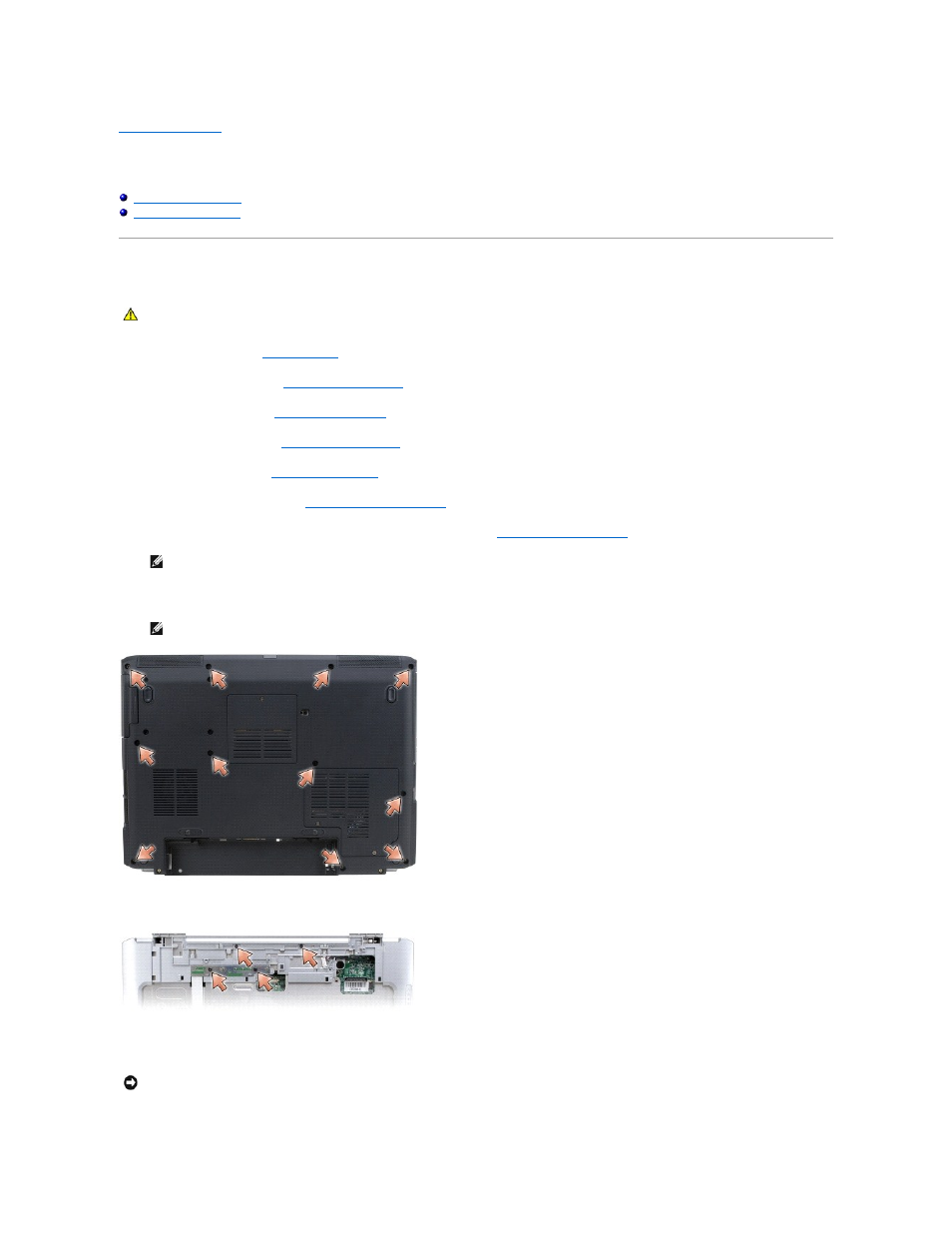
Back to Contents Page
Palm Rest
Dell™ Vostro™ 1500 and Inspiron™ 1520/1521 Service Manual
Removing the Palm Rest
1.
Follow the instructions in
Before You Begin
.
2.
Remove the optical drive (see
Removing the Optical Drive
).
3.
Remove the hard drive (see
Removing the Hard Drive
).
4.
Remove the hinge cover (see
Removing the Hinge Cover
).
5.
Remove the keyboard (see
Removing the Keyboard
).
6.
Remove the display assembly (see
Removing the Display Assembly
).
7.
Remove the internal card with Bluetooth wireless technology, if installed (see
Removing the Bluetooth Card
).
8.
Remove the eleven M2.5 x 8-mm screws from the bottom of the computer.
9.
Turn the computer over and remove the four M2 x 3-mm screws that secure the top of the palm rest.
10.
Disconnect the touch pad connector from the system board.
CAUTION:
Before you begin the following procedure, follow the safety instructions in the Product Information Guide.
NOTE:
It is not necessary to remove the Bluetooth cable connector from the system board connector.
NOTE:
The screw locations may vary slightly from the image shown below.
NOTICE:
Do not use force to separate the palm rest from the computer. If you encounter resistance, gently flex or apply pressure to the palm rest, or
move along the edge, working away from the area of resistance, until the palm rest is free.
