System setup, Entering system setup, Post keystrokes – Dell Precision T7500 (Early 2009) User Manual
Page 23: Boot menu
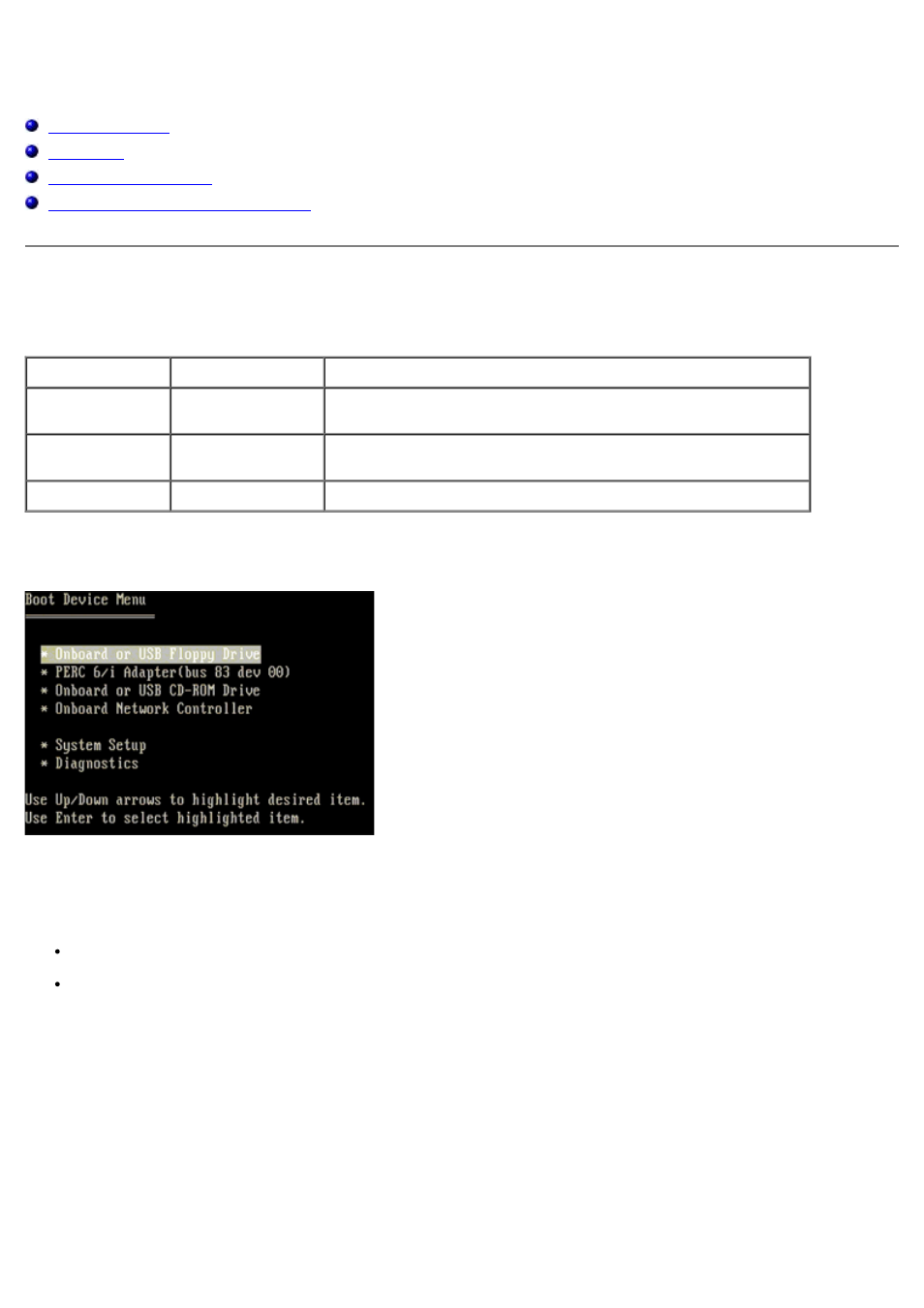
System Setup
Dell Precision™ T7500 Service Manual
System Setup Navigation Keystrokes
POST Keystrokes
Your computer has several keystroke options available during the POST process at the Dell™ Logo screen.
Keystroke
Function
Description
< F2>
Enter System
Setup
Use System Setup to make changes to the user-definable
settings.
< F12> or
One-time boot and diagnostics utility menu
< F3>
Network Boot
Bypass the BIOS boot sequence and boot directly to the network
Boot Menu
As with previous Dell Precision™ workstation platforms, your computer includes a one-time boot menu. This feature offers
a quick and convenient method with which to bypass the System Setup-defined boot device order and boot directly to a
specific device (e.g., floppy, CD-ROM, or hard drive).
The boot menu enhancements introduced on previous platforms are as follows:
Easier access—Although the
also simply press
Diagnostics options—The boot menu includes two diagnostic options, IDE Drive Diagnostics (90/90 Hard Drive
Diagnostics) and Boot to the Utility Partition.
Entering System Setup
Press
using this key, press
Follow the on-screen instructions to view and/or change any settings. On each screen, the system setup options are listed
at the left. To the right of each option is the setting or value for that option. You can change settings that appear as white
type on the screen. Options or values that you cannot change (because they are determined by your Tablet-PC) appear
less bright.
The upper-right corner of the screen displays help information for the currently highlighted option. The lower-right corner
displays information about the computer. System setup key functions are listed across the bottom of the screen.
