Dell M5200 Medium Workgroup Mono Laser Printer User Manual
Page 42
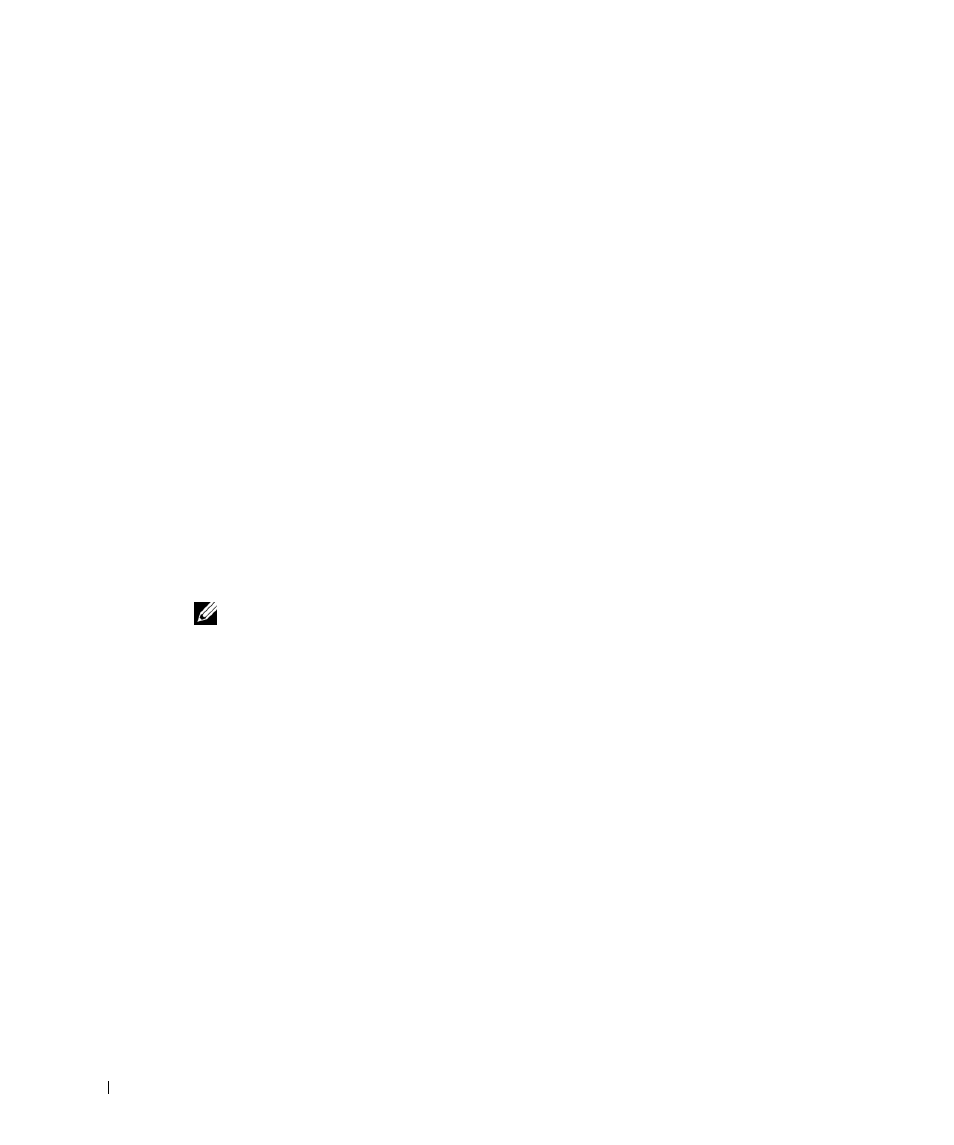
4 2
S e t u p f o r l o c a l p r i n t i n g
w
w
w
.
d
e
ll.
co
m/
su
p
p
l
i
e
s |
su
p
p
o
r
t
.
d
e
l
l.c
o
m
12
Use the default printer name (for example, Dell Laser Printer M5200) or type a unique
name for your printer, and then click Next.
13
Select Yes to print a test page, and then click Finish.
All the necessary files are installed on your computer.
14
After the test page prints, click Yes to close the message window.
15
Click Finish to complete the installation.
16
Launch the Drivers and Utilities CD: click Start
→
Run and browse your CD drive (for
example, type
D:\
where D is the drive letter of your CD).
17
Select SETUP.EXE, and then click OK.
18
When the Dell Drivers and Utilities CD screen appears, click Install the printer for
Use on this Computer only (Personal Installation) to install the additional software
for your printer.
If you are prompted to restart your computer, click Yes.
Otherwise, the Congratulations screen appears.
19
Click Exit on the Drivers and Utilities CD screen.
Using Windows 95
NOTE: USB support is not available for Windows 95 operating systems.
When you attached the parallel cable and turned on the printer and computer, the Update
Device Driver wizard appeared on your computer screen.
1
Insert the Drivers and Utilities CD, and then click Next.
If a system-compatible driver is found on your operating system, the Wizard installs it.
If no compatible system driver is found on your operating system, click Other
Locations.
2
Browse to the location of the printer driver on the Drivers and Utilities CD, and then
click
OK
.
