Attaching locally to a print server, Complete microsoft plug and play wizard – Dell M5200 Medium Workgroup Mono Laser Printer User Manual
Page 13
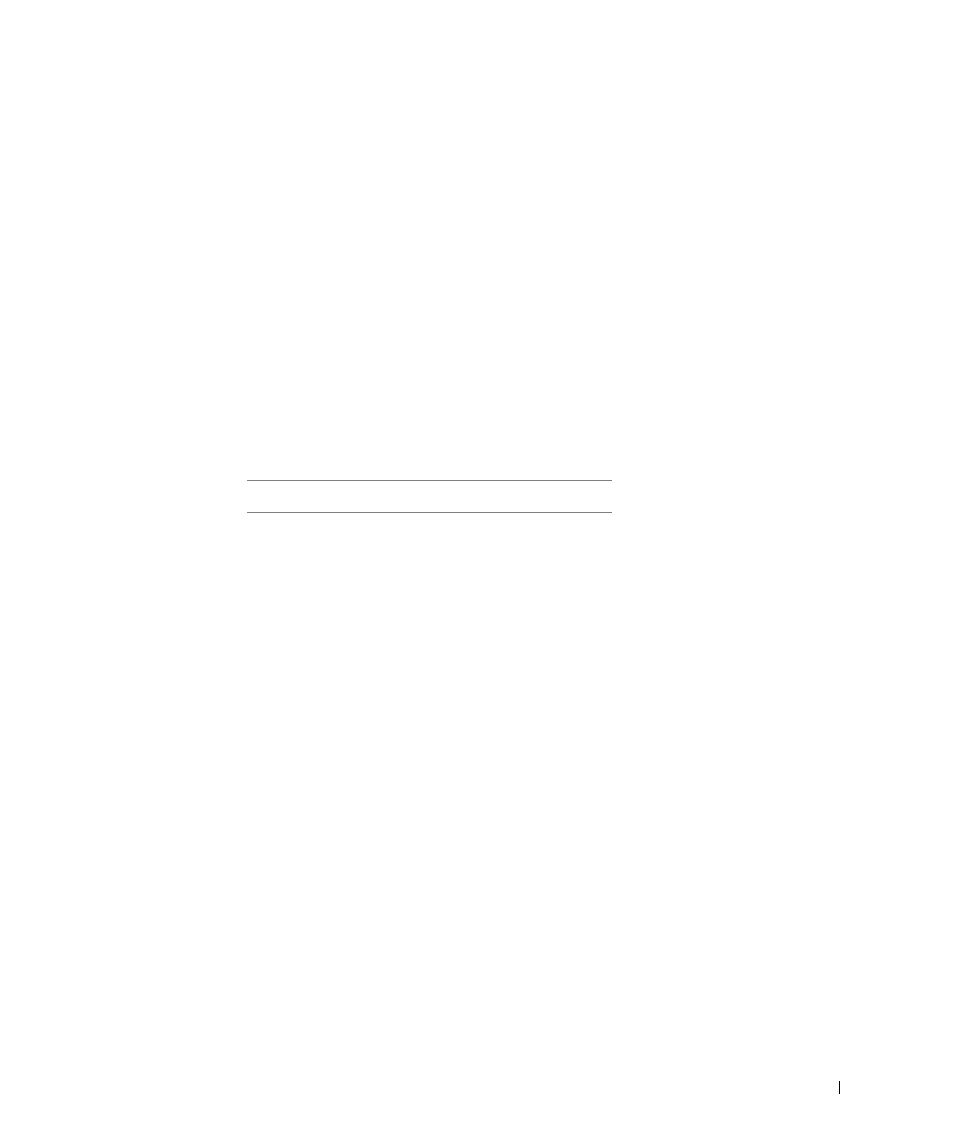
S e t u p f o r n e t w o r k p r i n t i n g
1 3
Attaching locally to a print server
If you are connecting the printer to a print server with a USB cable and want to share the
printer with multiple users on the network, use this method. In this section you will:
•
Complete the Microsoft Plug and Play Wizard.
•
Set up the queue on the print server.
•
Install printer drivers for all clients connected to the print server.
Complete Microsoft Plug and Play Wizard
When you turned on the printer and print server, the Found New Hardware Wizard screen
appeared.
Use the table below to find instructions for the operating system on the print server.
Using Windows XP
1
Insert the Drivers and Utilities CD into your computer.
The Wizard automatically searches for an appropriate driver.
2
Scroll through the list of drivers until you see D:\drivers\win_2000\dkaag1da.inf
selected in the Location column. Instead of
D:\
you will see the letter of your
CD-ROM drive.
3
Click Next.
The wizard copies all of the necessary files and installs the printer drivers.
Computer operating system
Go to page...
Windows XP
Windows 2000
Windows Me
Windows NT
Windows 98
Windows 95
Linux
Novell
